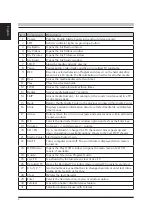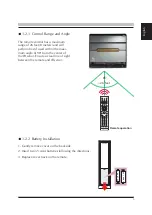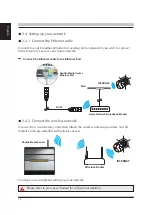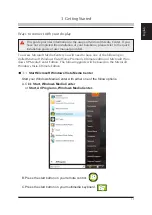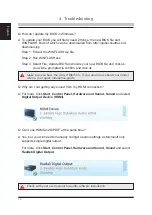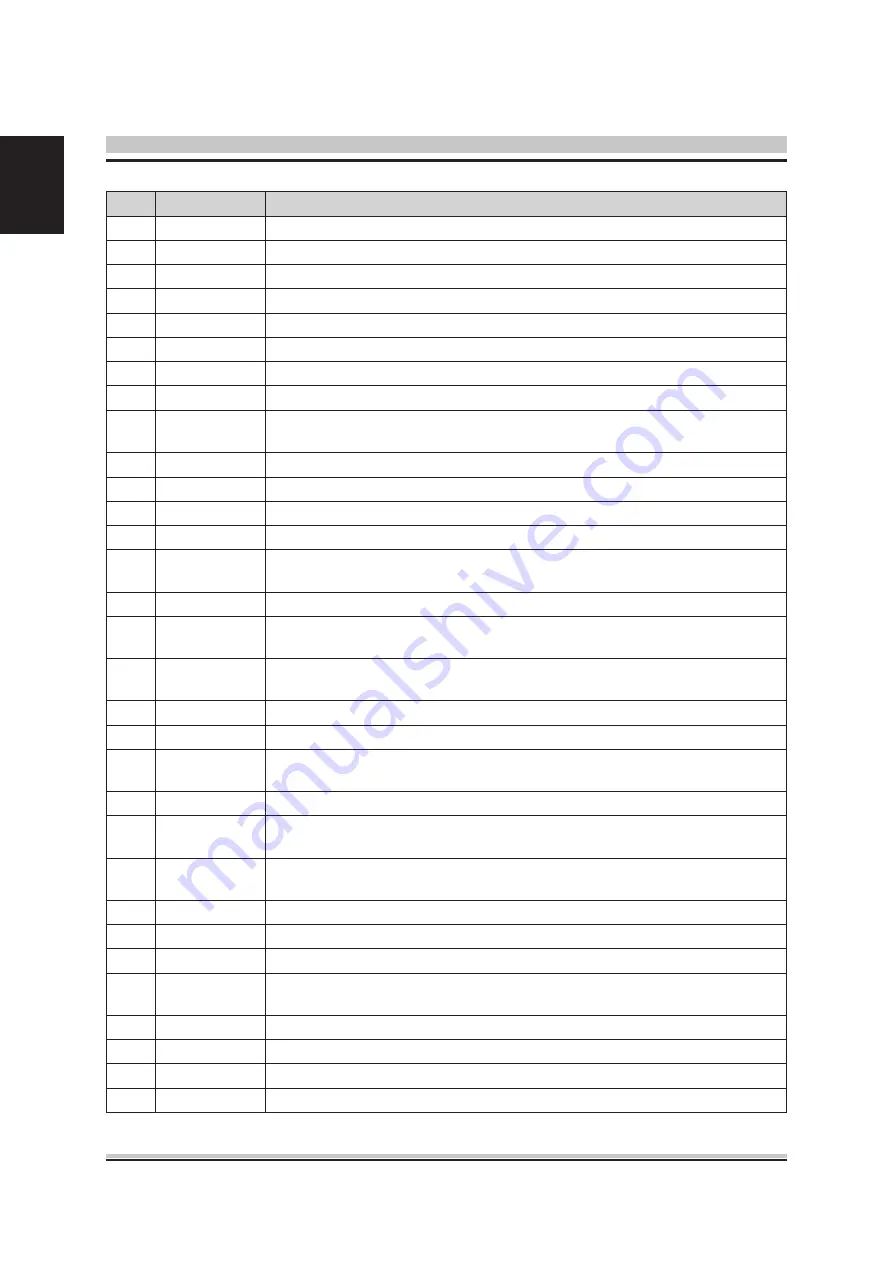
4
English
Item Components
Description
Power
Puts the Shuttle Media Center into and out of sleep mode
2
LED
Activity indicator lights on pressing a button
3
My Radio
Opens the My Radio window
4
My Videos
Opens the My Videos window
5
My Pictures
Opens the My Pictures window
6
My Music
Opens the My Music window
7
STOP
Stops the media currently playing
8
Pause
Pauses audio, video tracks and live or recorded TV programs.
9
REC
Records a selected television Program and stores it on the hard disk drive
when in Live TV mode. The Record button is inactive for all other media.
0
Rew
Moves the media backward at two times
Play
Plays the selected media
2
FWD
Moves the media forward at three times
3
Replay
Moves media backward 7 seconds
4
SKIP
Moves media forward – for example, 30 seconds in videos and live TV
or one music track
5
Back
Returns Shuttle Media Center to the previous window within Media Center
6
More
Displays available information about a selected media file and displays
other menus
7
Arrow
Buttons move the cursor to navigate and select actions within all Media
Center windows
8
OK
Selects the desired action or window option and acts as the Enter key
9
Volume
Increases (+) and decreases (-) volume
20
CH / PG
Up (+) and down (-) changes the TV channels or moves pages up and
down, depending on available options. Moves to the next DVD chapter.
2
Media Center Start Media Center menu
22
MUTE
Turns computer sound off. The word Mute is displayed when mute is
turned on
23
DVD Menu
Opens the Play DVD window or opens the main menu of a DVD
movie, if available.
24
Guide
Opens the Television Program Guide
25
Live TV
Is a shortcut to the full-screen view of live TV
26
Recorded TV Opens the Recorded TV window where recorded TV programs are listed
27
0 to 9, #, *
Are the numeric keypad buttons to change channels or enter text into a
Media Center search or text box
28
Clear
Deletes the last character
29
Enter
Selects the desired action, menu, or window option
30
Teletext
Is used to enable / disable telexes feature
3
Selection buttons for use with Teletext
Содержание Media Center
Страница 1: ...Shuttle Media Center Installation Guide ...