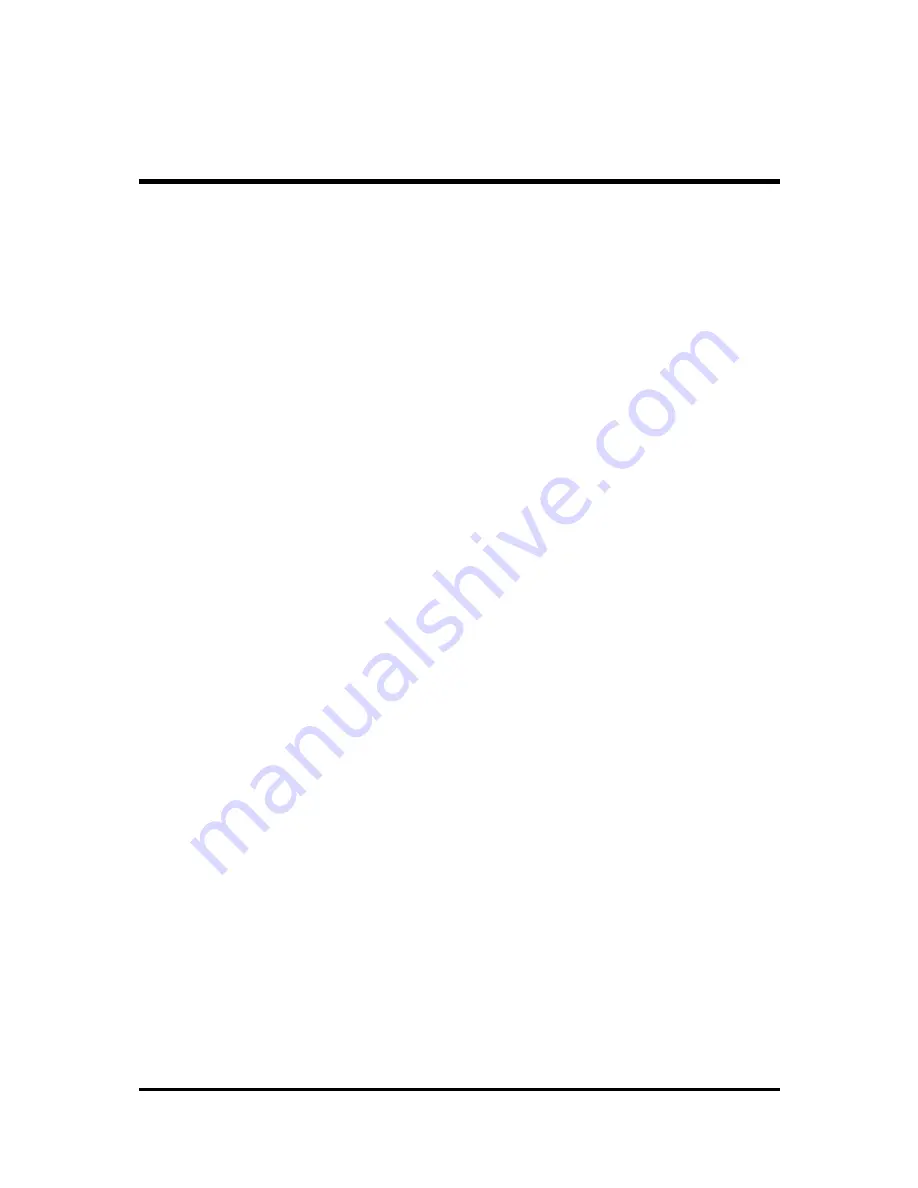
- 5 -
Quick Reference
Hardware Installation >> Step-by-Step ................................................ Page 12
Jumper Settings >> A Closer Look ...................................................... Page 25
Software Utility >> How to Install ......................................................... Page 41
BIOS Setup >> How to Configure ........................................................ Page 51
About This Manual
For First-Time DIY System Builder ......................................................... Page 6
For Experienced DIY User ...................................................................... Page 6
For System Integrator ............................................................................. Page 6
WHAT’S IN THE MANUAL








































