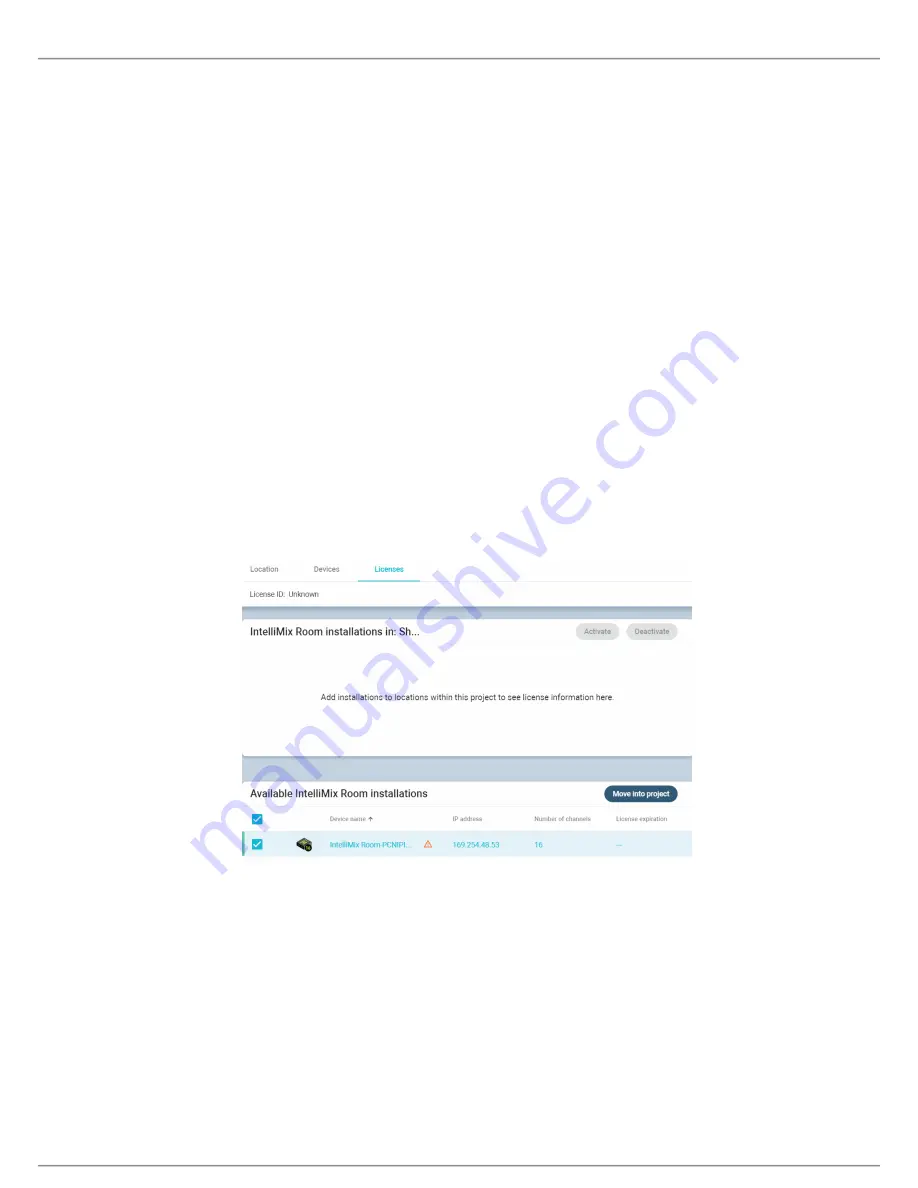
Shure Incorporated
6/13
•
◦
•
◦
◦
•
1.
◦
◦
2.
◦
3.
◦
4.
5.
Activating IntelliMix Room
To activate the software, you need:
A license for each installation
Licenses are based on the channel count (8 or 16 channels) for each installation of the software.
Your license ID
A license ID activates all licenses in your account.
Find in your purchase confirmation email, or in your account at
Internet connection for all devices running IntelliMix Room
IntelliMix Room must be installed on a device before you can activate that license.
In Designer, go to Online devices. Check that you can discover all installations.
Each installation appears as a separate device. The device name matches the PC's name.
If you don't see all installations, check the Shure control NIC settings on the computer running IntelliMix Room. Use
the same network as Designer.
Create a new project in Designer.
If you have many license IDs to manage, create a separate project for each license ID.
Go to the project's Licenses page. From the list of available installations, select one to move into the project. Click
Move into project.
If you add multiple installations to a project at the same time, choose installations that all use the same license type.
For example, move all 8channel licenses into the project first, and then repeat the process for your 16channel li
censes.
Click Activate. Choose the license type for the installation and click Next.
Add your license ID and click Activate
. This license ID is used for all installations in the project. If the device running In
telliMix Room has an internet connection, the installation activates and is ready to use.
Содержание IntelliMix Room
Страница 13: ...Shure Incorporated 13 13...













