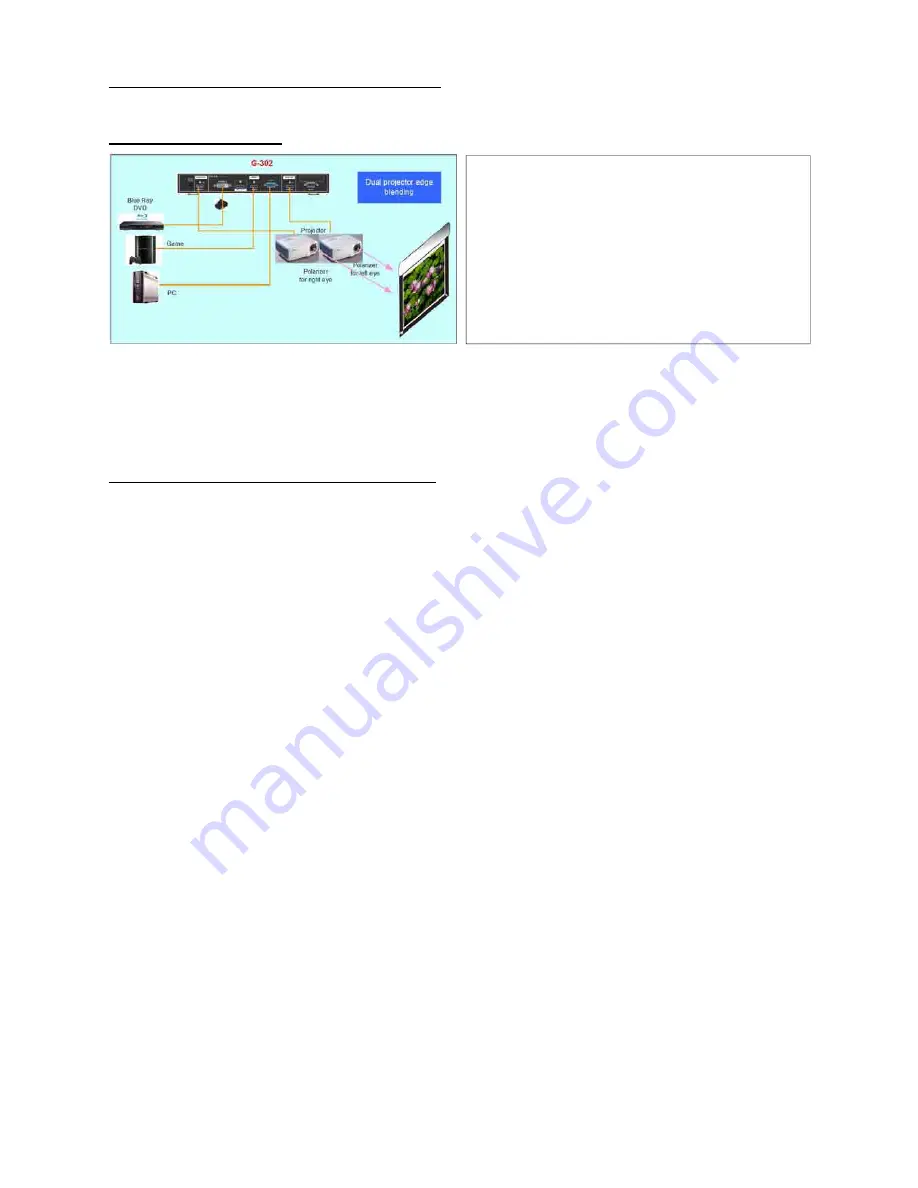
G-302 Quick User Manual Document: G-302101
------------------------------------------------------------------------------------------------------------------------------------------------
7
Procedures for 2 projector edge blending
System configuration
G-302 only can do flat screen edge blending with two projectors. If more projector edge blending
is required, G-502 should be used. For curved screen edge blending, G-104 should be applied.
CH-A output port must be connected to RH image and CH-B to LH image. Wrong connection will
not be able to do edge blending.
Flat screen dual projector edge blending
A. Procedures and key points
1. Reasonable overlap region is required
In XGA projector, we recommend to overlap at least 250 pixels for easy quality fine-tune. It means the
overlap region is about 13.9% in the complete image (250/(1024*2-250)=13.9%). In the case of full HD
projector, the overlap region is about 300~600 pixel (8.5%~18.5%).
2. The images from two projectors must have the same grid size
There are two ways for final grid adjustment (4 Corner adjustment) to let all grids with the same size:
a. To calculate the necessary size of the images from two projectors. The image size from two
projectors must be the same. To put temporary marks on the screen to indicate the final location of
the images and align the images to meet the required size. (An Excel Spread Sheet can be provided
for the calculation of the system configuration)
b. The second way is to mark the center line of the screen and let CH-A & B has the same grids over
the center line and let all grids in both CH-A & B be perfectly aligned.
3. Geometry alignment
a.
Mark the center points of the screen
b.
Install projector to project image a little over the screen with recommended overlap area.
c.
Reset GeoBox, set [Menu Time Out] to “0”.
d.
Activate [Pattern] menu and use [CH A/B] to switch between CH-A & CH-B to show internal grid
pattern with different colors.
e.
Use [CH A/B] to select one channel for geometry adjustment, active [4 Corner] to do geometry
alignment in the first channel, then in the second channel.
1. To use the same projectors and install with the
same settings. Disable auto keystone and set
color in standard or sRGB display mode to reduce
the possible banding in overlap region.
2. To project the image to the screen with the image
edge in the overlap area vertically. If necessary, to
use keystone correction function to get vertical
lines. It will help the final video quality fine-tune
after edge blending.















