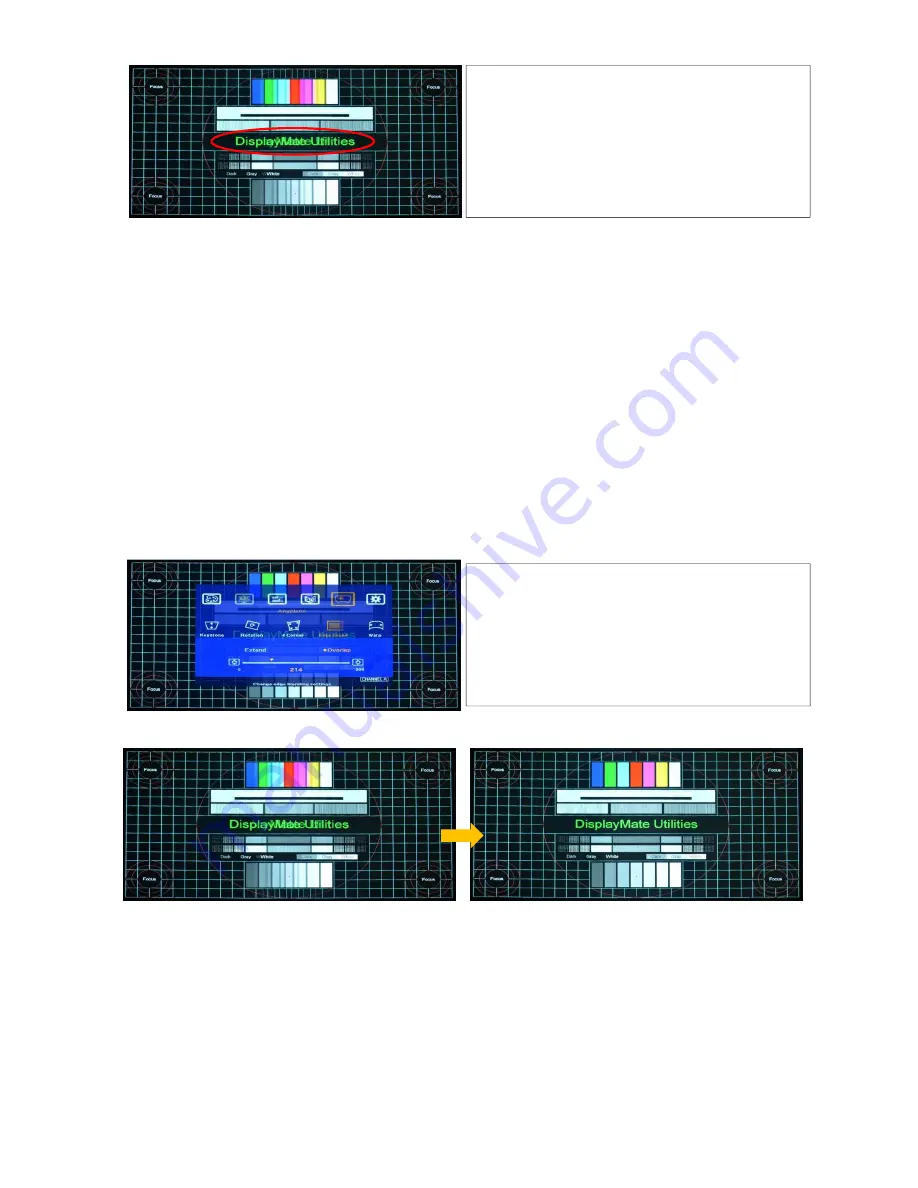
G-302 Quick User Manual Document: G-302101
------------------------------------------------------------------------------------------------------------------------------------------------
12
2. There are some reasons that the [Overlap] value is not correct:
a. GeoBox didn’t execute Reset procedures and some old [Overlap] value is set in GeoBox.
b. The [Edge Blend] value calculation and setting is wrong. After automatically calculation, it gets wrong
[Overlap] value.
c. User had kept value in [Overlap]. In this case, GeoBox will not automatically create new value.
3. How to fix it:
a. If the image is just a little blurred in overlap area, try to increase or decrease small step of [Overlap]
value in both CH-A & CH-B shall make the image clearer. In this case, it is unnecessary to recalculate
[Edge Blend] value again.
b. Check the accuracy in [Edge Blend] value calculation. Make sure that different output resolution
setting in G-302 will have different values although it show the same number of overlap grid pattern.
c. Activate [Overlap] OSD under [Edge Blend] menu and check the value settings in both CH-A & CH-B,
then increase or decrease the value to see which direction will reduce the difference in double image.
Before [Overlap] adjustment
After [Overlap] adjustment
F. Fine-tune overall Edge Blending performance
The final performance is a combination of many factors—projector characteristics, projector
setting, screen, ambient light, GeoBox setting. The follows are the functions that should be
tried during the final fine-tune stage.
1. GeoBox:
Edge Blending: Gamma, Shift, Offset, Gain
If double image or blurred image appears in overlap
area as showed in left figure, it means the setting in
[Edge Blend] or [Overlap] value is not correct. Further
adjustment is required.
To activate [Overlap] menu under [Edge Blend] and
re-adjust the [Overlap] value will let the image align
together as normal image.















