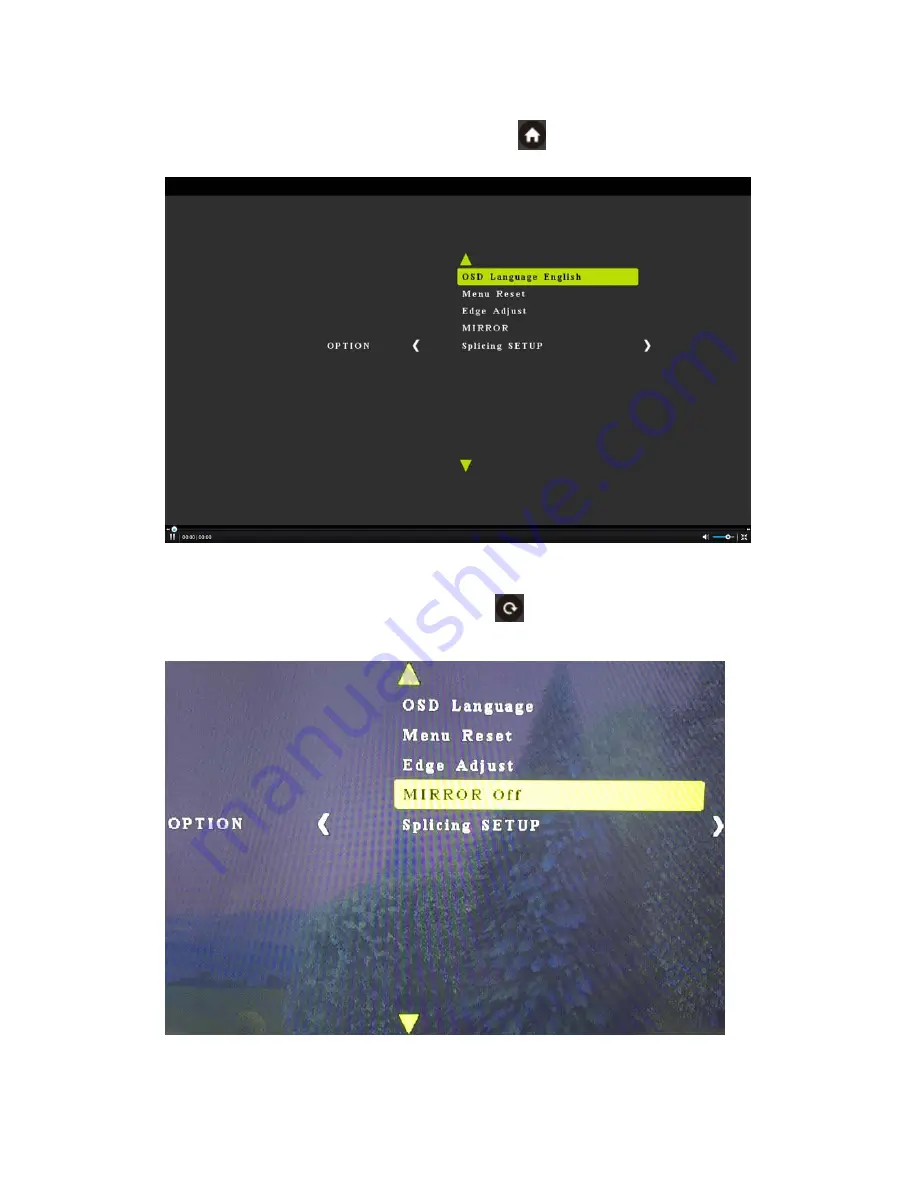
7
9.1.2 Language setting for each output
1. Press the Output No on the remote and press “ ”, press “OSD Language” and
choose the
required
language
9.2 Mirror Function ( 180°Rotation )
1. Press the Output No on the remote, the press “ ”
2. You can also turn on /off the Mirror function on the menu as below:



















