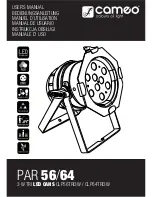13
Go-Button
The Go Button causes all channels to fade to the present level represented by the setting of the Channel
Slider. The lighting level will be added to a scene and any other active scenes or functions with the greatest
level having precedence.
Changing the channel slider and pressing the Go button additional times will cause the old scenes to fade
out and the new scenes to fade in.
A tap of Blackout Button will cancel Go State.
Manual-Button
Press Manual Button until its LED light up. In the Manual State, each channel controls its channel intensity.
A second tap of Manual Button or Blackout Button can turn off Manual State.
Note:
In manual Lock State a second tap of Manual Button cannot turn off Blackout State
.
Manual Lock State
Press down Step Button and Blackout Button until its LED flashes in the Digital segment. Do not release
and tap the Manual Button. Display Segment shows ON/OFF, which represents Manual Lock State or not.
In Manual Lock State, Black out Button cannot control and only the tap of Manual Button can turn off Manual
State.
Fade Time Slider
This slider is used to adjust Fade Time. The fade will happen instantly when its slider is positioned fully
down and causes slower fade when the slider is moved up.
If the Display Segment reads 1.1, it represents 1.1second and if it shows 1:10, the fade time is 1 minute and
10 seconds. Fade time ranges from 0 to 10 minutes.
Tap Sync –Button
The Tap Sync Button is used to set and synchronize the chase rate (the rate at which all patterns will
sequence) by tapping the button several times. The chase rate will synchronize to the time of the last two
taps. The LED above the Tap Sync Button will flash.
Tap Sync Button will override any previous setting of the chase rate control slider until the slider move
again.
Blackout-Button
Each tap of Blackout Button will clear or deactivate functions in the following order:
Program mode, Go Function, Patterns and Manual Mode.
The Blackout LED will light up when all the above function completely deactivated. Lights affected by each
function will fade out at the set fade rate.
Содержание Showdesk 16
Страница 1: ...Showdesk 16 ORDERCODE 50367...