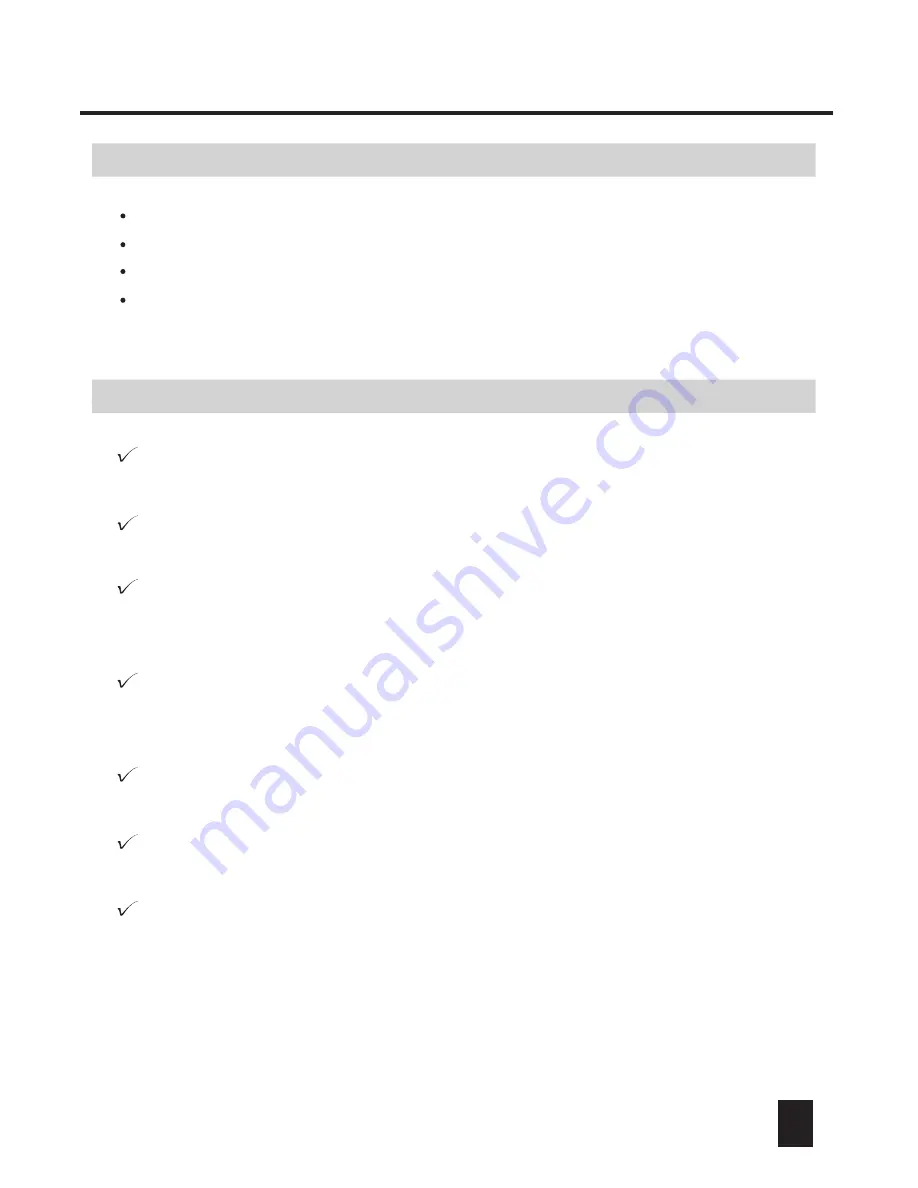
10
Notice Information
Troubleshooting
If the unit doesn't work at all - check the power supply is connected well,
or check the power switch is turned on.
"
If there is no any channel output when you adjust the channel faders,
check the Master fader is not in the zero level.
"
If you press the FULL ON button, the channel outputs are not all in their
full dim value, that is because the FULL ON function was reset. User can
resume the original preset FULL ON function for your application.
"
If you still have some problem that could not solute by yourself, contact
your local dealer for help.
"
If you press the STAND-BY button, the channel outputs are not all instantly
stopped, that is because the STAND-BY function was reset. User can
resume the original preset STAND-BY function for your application.
"
If the running chase(s) doesn't affected at all by the audio signal, make sure
the AUDIO button was triggered beforehand.
"
If you want to run a chase automatically but it doesn't work, check the RUN
button was triggered, or check the Chasing Speed is not too slow.
"
Maintenance
Turn off the power before any cleaning.
Keep the unit dry, do not spill water or other liquids into or onto it.
There are no user serviceable parts inside, do not dismantle the unit.
If your unit fails to work or is somehow damaged, please do not attempt
to repair it by yourself. Repairs must be done by qualified personnel.












