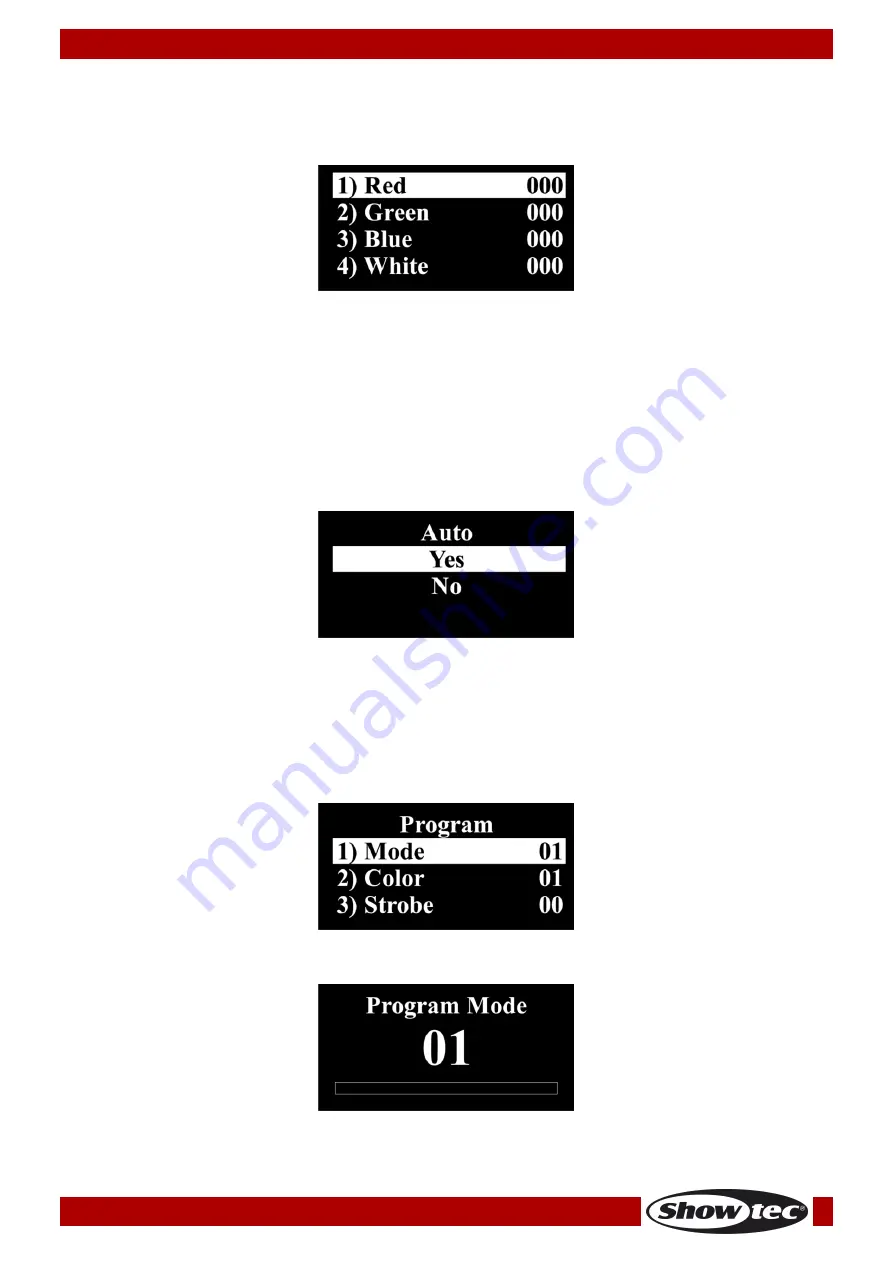
26
Ordercode: 43740
Helix M1000 Q4 Mobile
2. Manual Mode
With this menu you can manually set the desired color.
01)
While in the main menu, press the UP/DOWN buttons to choose MANUAL.
02)
Press the SET button to enter the menu. The display will show:
03)
Press the UP/DOWN buttons to choose one of the 4 colors: Red, Green, Blue and White.
04)
Press the SET button to enter the menu.
05)
Press the UP/DOWN buttons to set the intensity of the LEDs. The adjustment range for each color is
between 0–255, from dark to brightest.
06)
Press the SET button to save your settings.
07)
You can combine Red, Green, Blue and White to create an infinite range of colors (0–255).
3. Auto Mode
With this menu you can set Auto mode.
01)
While in the main menu, press the UP/DOWN buttons to choose AUTO.
02)
Press the SET button to enter the menu. The display will show:
03)
Press the UP/DOWN buttons to choose YES (to start the auto show) or NO (to return to the previous
screen.
04)
Press the SET button to confirm your choice.
4. Built-in Programs
With this menu you can set the built-in programs.
01)
While in the main menu, press the UP/DOWN buttons to choose PROGRAM.
02)
Press the SET button to enter the menu. The display will show:
03)
Press the UP/DOWN buttons to choose MODE and press the SET button to enter the menu.
04)
The display will show:
05)
Press the UP/DOWN buttons to choose one of the 16 built-in programs. Press the SET button to confirm
your choice.
Содержание Helix M1000 Q4 Mobile
Страница 23: ...22 Ordercode 43740 Helix M1000 Q4 Mobile Menu Overview ...
Страница 24: ...23 Ordercode 43740 Helix M1000 Q4 Mobile ...
Страница 39: ...38 Ordercode 43740 Helix M1000 Q4 Mobile Dimensions ...
Страница 40: ... 2019 Showtec ...




























