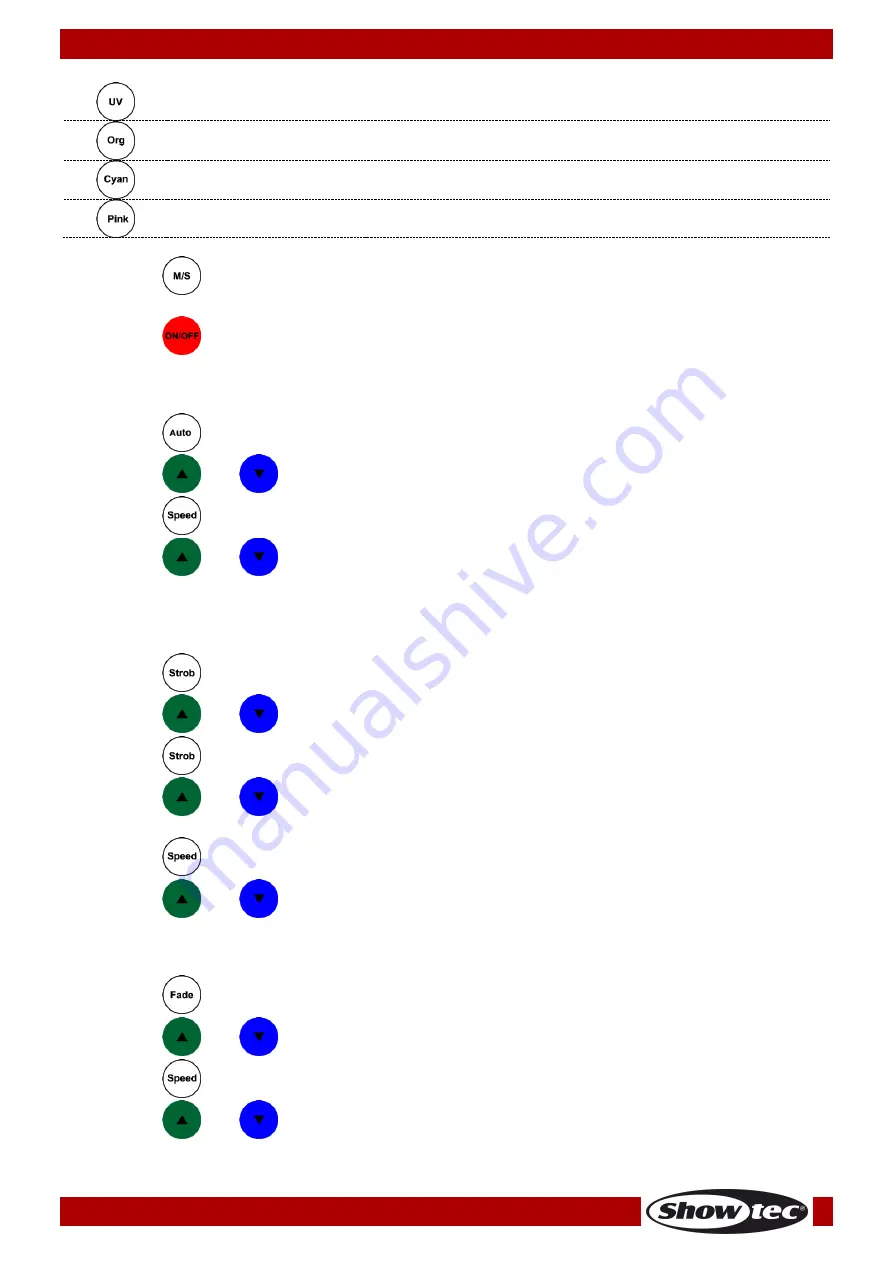
31
Ordercode: 44060
EventLITE 4/10 Q4
Not functional
Orange
Press to activate the Orange LED.
Cyan
Press to activate the Cyan LED.
Pink
Press to activate the Pink LED.
01)
Press the
button to set the device as a master (the display will read MASTER) or a slave (the
display will read SLAVE). If you set the device as a slave, the remote control will not work.
02)
Press the
button to switch the light output on (the display will read ON) or off (the display will
read OFF).
1. Auto Mode
01)
Press the
button to activate Auto mode. The display will read AUTO.
02)
Press the
and
buttons to select one of the 6 auto shows.
03)
Press the
button to set the show speed.
04)
Press the
and
buttons to adjust the program speed. The adjustment range is between 1-
100, from slow to fast.
05)
The EventLITE will now run the selected auto show.
2. Built-in Color Programs
01)
Press the
button to activate the built-in color programs. The display will read COLOR.
02)
Press the
and
buttons to select one of the 15 color programs.
03)
Press the
button again to activate the strobe. The display will read STROBE.
04)
Press the
and
buttons to set the strobe frequency. The adjustment range is between 0-99,
from OFF to high strobe frequency.
05)
Press the
button to set the color program speed.
06)
Press the
and
buttons to adjust the program speed. The adjustment range is between 1-
100, from slow to fast.
3. Fade Mode
01)
Press the
button to activate Fade mode. The display will read FADE.
02)
Press the
and
buttons to select one of the 9 fades.
03)
Press the
button to set the fade speed.
04)
Press the
and
buttons to adjust the fade speed. The adjustment range is between 1-100,
from slow to fast.
Содержание 44060
Страница 4: ...3 Ordercode 44060 EventLITE 4 10 Q4 ...
Страница 20: ...19 Ordercode 44060 EventLITE 4 10 Q4 Menu Overview ...
Страница 21: ...20 Ordercode 44060 EventLITE 4 10 Q4 ...
Страница 38: ...37 Ordercode 44060 EventLITE 4 10 Q4 Dimensions ...
Страница 39: ...38 Ordercode 44060 EventLITE 4 10 Q4 ...
Страница 40: ... 2018 Showtec ...









































