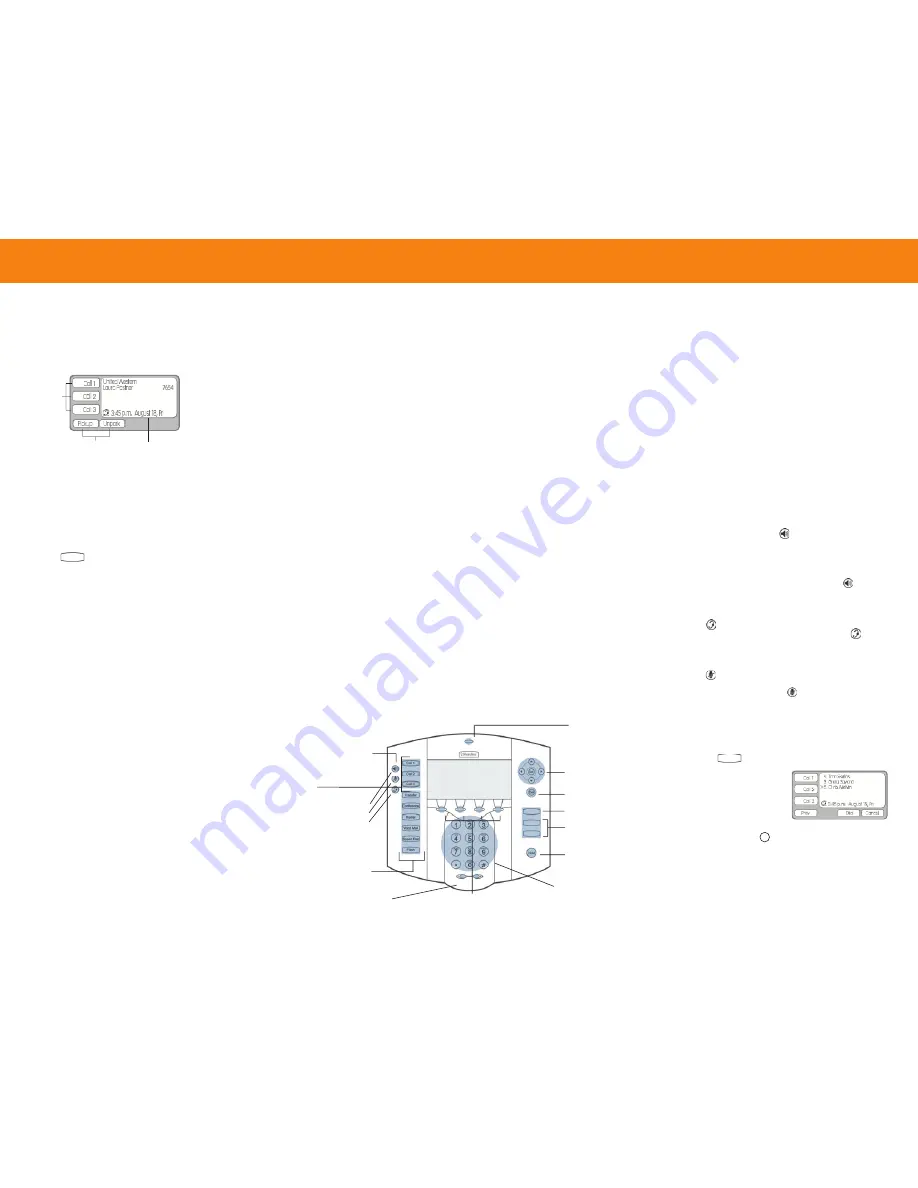
VOICE MAIL
New Voice Mail Indicators
Your phone’s indicator light flashes when your voice
mailbox contains unplayed messages.
Checking Voice Mail
To check voice mail from your extension
1
Press
Voice Mail
.
2
At the prompt, use the dial pad to enter your pass-
word. (If you have not been assigned a password,
use the default password,
1234
.)
3
Press
#
.
NOTE
If you are logging in for the first time, the sys-
tem prompts you for a new password and asks you to
record your name.
To check voice mail from another extension
1
Press
#
twice.
2
Enter your extension.
3
Enter your password.
4
Press
#
.
To check voice mail from an external phone
1
Dial your voice mail access number.
2
Press
#
.
3
Enter your extension.
4
Enter your password.
5
Press
#
.
Listening To Messages
To listen to messages
At the Main Menu prompt, press
1
.
The voice mail system plays urgent messages first,
then newly arrived messages.
The system gives the delivery date and time of each
message. (You can disable this feature from the Mailbox
Options Menu.)
Managing Messages
After listening to a message, you can replay it, send a
reply to the person who left the message, forward it to
someone else, replay the date and time information,
save it, or delete it.
To replay all of your saved messages
Press
3
at the Main Menu prompt.
To listen to your deleted messages
As a safeguard against accidental erasures, the system
retains deleted messages for a few hours.
1
Press
7
at the Main Menu prompt.
2
Press
7
.
Voice mail plays all the deleted messages still available
to the system. During playback, you can manage delet-
ed messages as if they were newly arrived messages.
To restore a deleted message
Press
2
.
To send a recorded message from voice mail
After recording a message, voice mail asks you to supply
an address.
Address the message to individual recipients
by entering their extension numbers.
Specify groups of recipients by entering a
distribution list number
.
To identify a recipient by name, specify a personal
distribution list, or broadcast to all extensions, press 0
and follow the prompts.
To mark a message as urgent
After addressing the message and confirming the
addressee(s), press
1
.
To forward the message you're reviewing
1
Press
4
and follow the recorded prompts.
To reply to the message you're reviewing
1
Press
5
and follow the recorded prompts.
2
Press
1
to reply with a voice mail, or press
2
to reply
with a call back.
Troubleshooting
If the number of messages in your mailbox exceeds the
limit, the system notifies your callers that your mailbox is
full and unable to accept new messages.
(The voice mail system includes recently deleted
messages in the total message count.)
If your mailbox is full, first purge any backlog of
deleted messages.
To purge deleted messages
1
At the Main Menu prompt, press
7
.
2
Press
8
to remove deleted messages.
3
Press
1
to confirm deletion.
Changing Mailbox Options
Personalize your voice mail by changing your name,
password, or personal greeting.
To change personal settings from the Main Menu,
press
7
and follow the recorded prompts.
Changing Extension Assignment
If you have the proper permission, you can assign your
extension to any phone on the system.
1
Log in to voice mail from the target phone–
an extension other than your own.
2
At the Main Menu prompt, press
7
.
3
Press
3
to re-assign the extension.
4
Press
1
to assign the extension.
5
Press
2
to un-assign the extension.
(The phone reverts to the extension
originally assigned to it.)
LCD PANEL
ShoreTel Telephone Quick Reference
Setting Call Handling And Forwarding
NOTE
Use ShoreWare Call Manager to configure the
modes with different call forwarding destinations and
personal greetings.
You can set one of five distinct call handling modes for
your extension. When you record a personal greeting, it
is linked to the active call handling mode.
To enable or disable FindMe Forwarding so that callers
can forward their calls to your destination:
1
Press
7
at the Main Menu prompt.
2
Press
9
for additional mailbox options.
3
Press
5
, then follow the prompts.
NOTE
You must have permission to use FindMe
Forwarding.
PHONE OPERATIONS
Placing Calls
To place an internal call
Pick up the handset or press
and dial the extension.
To place an external call
Dial the trunk access code and area code (if necessary)
before the phone number.
To end a call, hang up the handset or press
.
Using A Headset
Plug your headset into the back of your IP phone and
press
. A headset icon appears in the display status
area to indicate that the mode is active. Press
again
to return to handset mode.
Muting A Call
Press
to mute the active call. A mute icon appears
in the display status area to indicate that the phone’s
microphone is muted. Press
again to turn off muting.
Speed Dialing
If you configured speed dialing in Call Manager, you can
make one-touch calls by selecting people or extensions
in the display area.
Press
Speed Dial
to display the
directory in the display
panel
Browse the listing by press-
ing the
Prev
and
Next
soft
keys, or by pressing
and
.
(Press the
Cancel
soft key to
close the directory.)
When the person or number you want is selected, press the
Dial
soft key, or press
Sel
.
Your ShoreTel IP Phone LCD panel displays informa-
tion about calls, the operating status of the phone, and
labels for the multipurpose soft keys.
…
…
…
Soft Keys
Information Panel
Call
Stack
Indicators
Soft Keys
Audio
Control
Keys
LCD Display
Panel
Function Keys
Dial Pad
Display
Navigation
Keys
Speaker
Mute
Headset
Volume Keys
Hold Key
Delete Key
Function
Keys
Intercom Key
Flashes to indicate incoming
call, message waiting, or arrival
of administration message.
Call Stack Keys
Keys manage up to
3 active calls identified
in the display panel.
Functions change depending
on labels in display.
ShoreTel IP 100 Phone
Indicator Light
IP100/IP100 Multiline
…
…
…




















