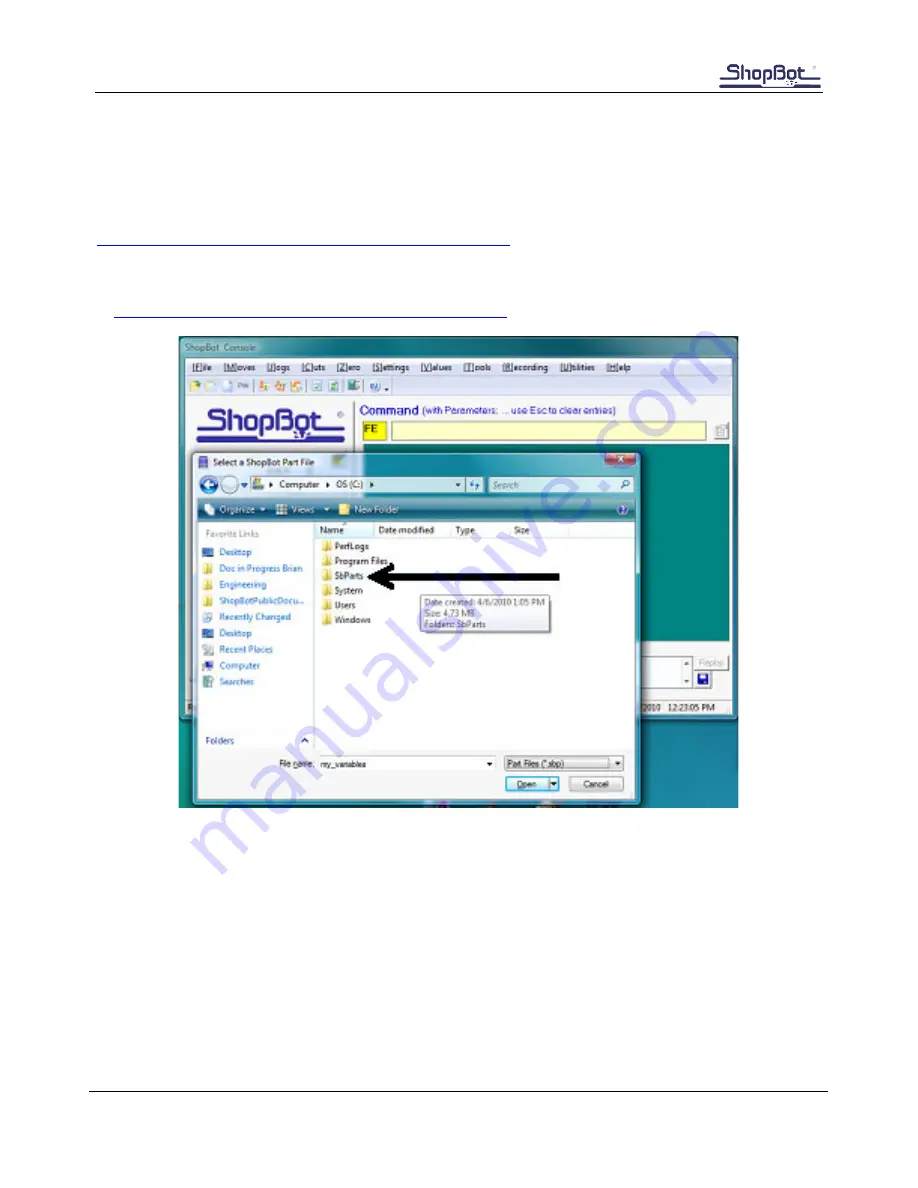
Automatic Tool Changer (ATC) Installation Manual
●
July 23, 2018
© Copyright 2018 ShopBot Tools, Inc.
page 12
ATC Software Setup and Tool Calibration
This portion of the installation covers the software setup and tool calibration.
Install the ATC Software
Download the latest ShopBot control software from the ShopBot website:
http://www.shopbottools.com/mSupport/controlsoftware.htm
If an earlier version of the ShopBot control software is present, uninstall the software and install the most
recent version. Refer to “Uninstall/Reinstall ShopBot and VCarve Software”
at
http://www.shopbottools.com/ShopBotDocs/software.htm
Note:
If there are personal files within the “SbParts” folder, be sure to rename or move this folder so the
files are not lost.













































