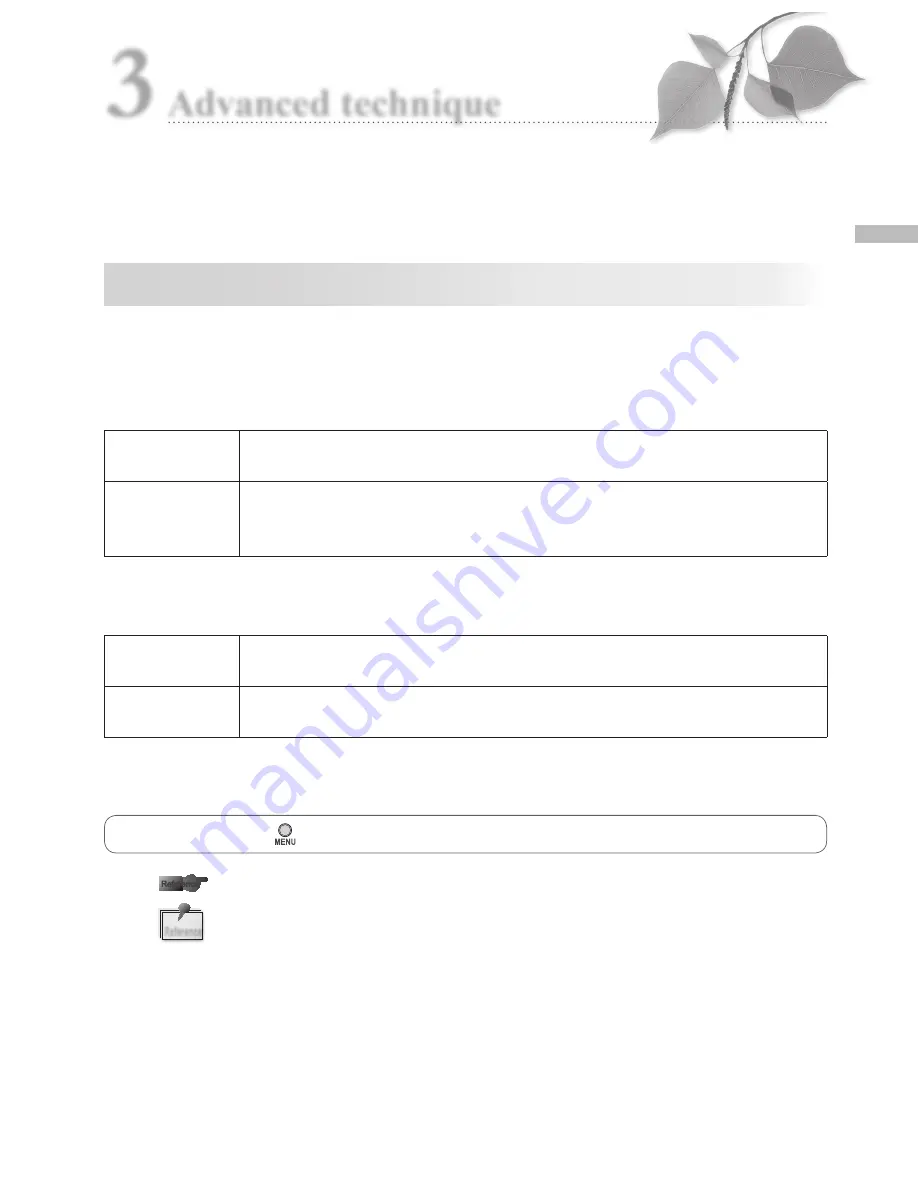
33
A
dv
an
ce
d t
ec
hn
iq
ue
3
3
Advanced technique
● Follow the safety information indicated in the attached “Important Safety Instructions”.
In this section, advanced techniques for taking more sophisticated photos are introduced.
Take pictures without auto-cropping function
Basic procedures are described in Chapter 2 “Basic technique”. Magnification rate changes
when the camera is positioned farther from the optimal focus distance.
● Advantage and Disadvantage when using Auto-cropping function.
Advantage
The size of the subject (magnification rate) is always the same even if the
camera is positioned outside of the optimal focus distance.
Disadvantage
Image quality can be degraded when the camera is positioned outside of
the optimal focus distance.
Magnification rate should be within certain range.
● Advantage and Disadvantage when not using Auto-cropping function
Advantage
Image quality can be maintained even if the image is cropped.
Magnification rate does not have to be within the limited range.
Disadvantage
The camera must be positioned at the optimal distance to take a photo at
the selected magnification rate.
● How to release Auto-cropping function
Shooting Mode →
(Menu key) → Tab 2 → Auto-cropping → Select “Off”
Refer to “Auto-cropping” in P.30.
When you do not wish to use “Auto-cropping” all the time, rewrite the setting
of the shooting mode.
·
Save settings : Refer to “Auto-cropping” in P.63.
Reference
Reference
Reference
Содержание EyeSpecial C-3
Страница 6: ......
Страница 57: ...51 Tips for taking photos 4 Use a light diffuser to minimize shadow With diffuser Without diffuser...
Страница 100: ......
















































