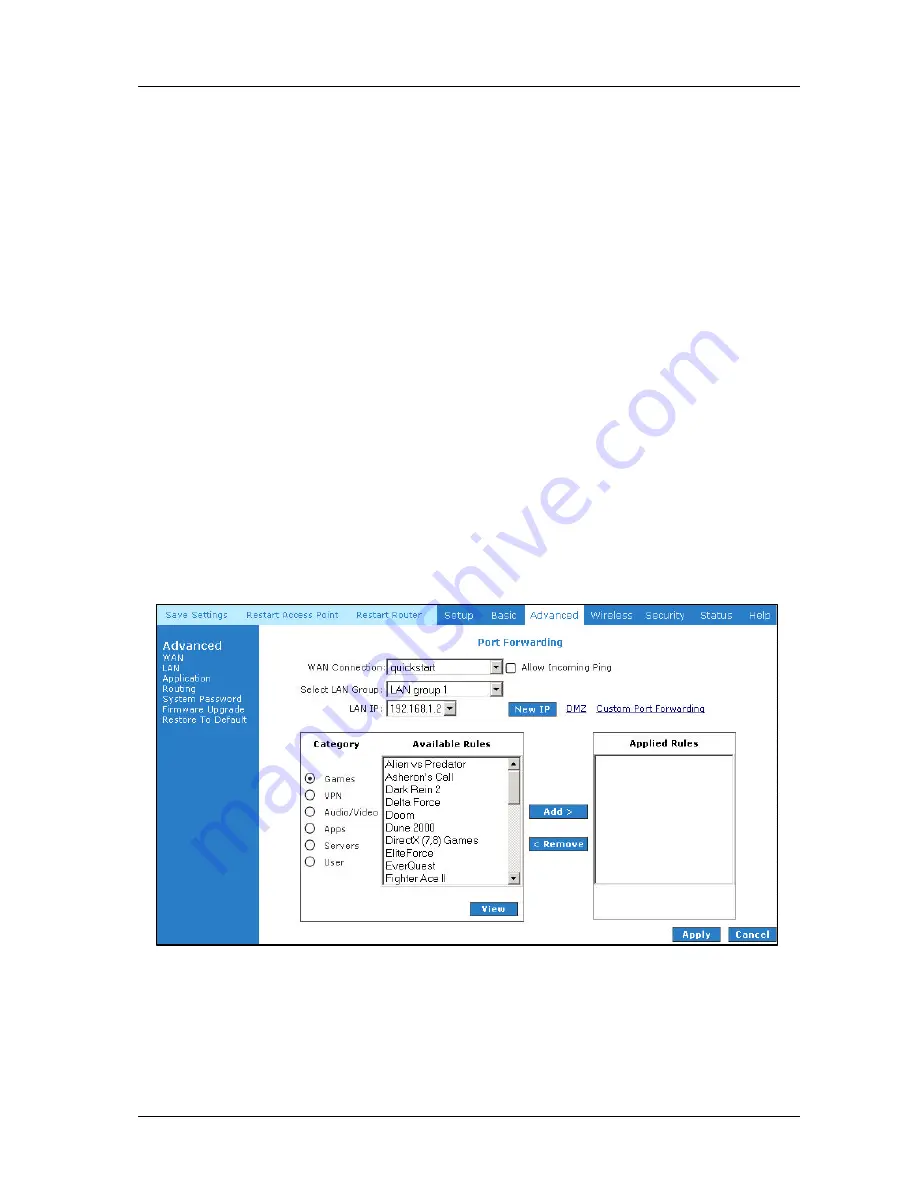
ADSL2+ 4-Port Ethernet Wireless-G Router - User Guide
Page 36 of 55
4.5.16
Port Forwarding
Using the Port Forwarding page, you can provide local services (for example web hosting) for
people on the Internet or play Internet games. When users send this type of request to your
network via the Internet, the ADSL Router will forward those requests to the appropriate PC.
Port forwarding can be used with DHCP assigned addresses but remember that a DHCP address
is dynamic (not static). For example, if you were configuring a Netmeeting server, you would
want to assign this server a static IP address so that the IP address is not reassigned. Also
remember that if an Internet user is trying to access an Internet application, they must use the
WAN IP address. The port forwarding will translate the WAN IP address into a LAN IP address.
To configure a service, game, or other application select the external connection (for example the
Internet connection), from the Home screen, click Advanced and under Application, select Port
Forwarding. Next select the computer hosting the service and add the corresponding firewall
rule. If you want to add a custom application, select the User category, click New and fill in the
Rule Name, Protocol and Port number for your application.
For example, if you want to host a Netmeeting session, from the Home screen, click Advanced
and under Application, select Port Forwarding. First select the IP address for your Netmeeting
server. Next select the Audio/Video category and add Netmeeting to the applied rules box. To
view the management rules, highlight Netmeeting and select view; this will display the pre
configured protocols and ports that Netmeeting will use. Now assuming that your WAN
connection is correct, you can run Netmeeting from your server and call users that are on the
Internet. If you know your WAN IP address, users can call you. See
Fig 1 -28
.
Figure 1-28 : Port Forwarding






























