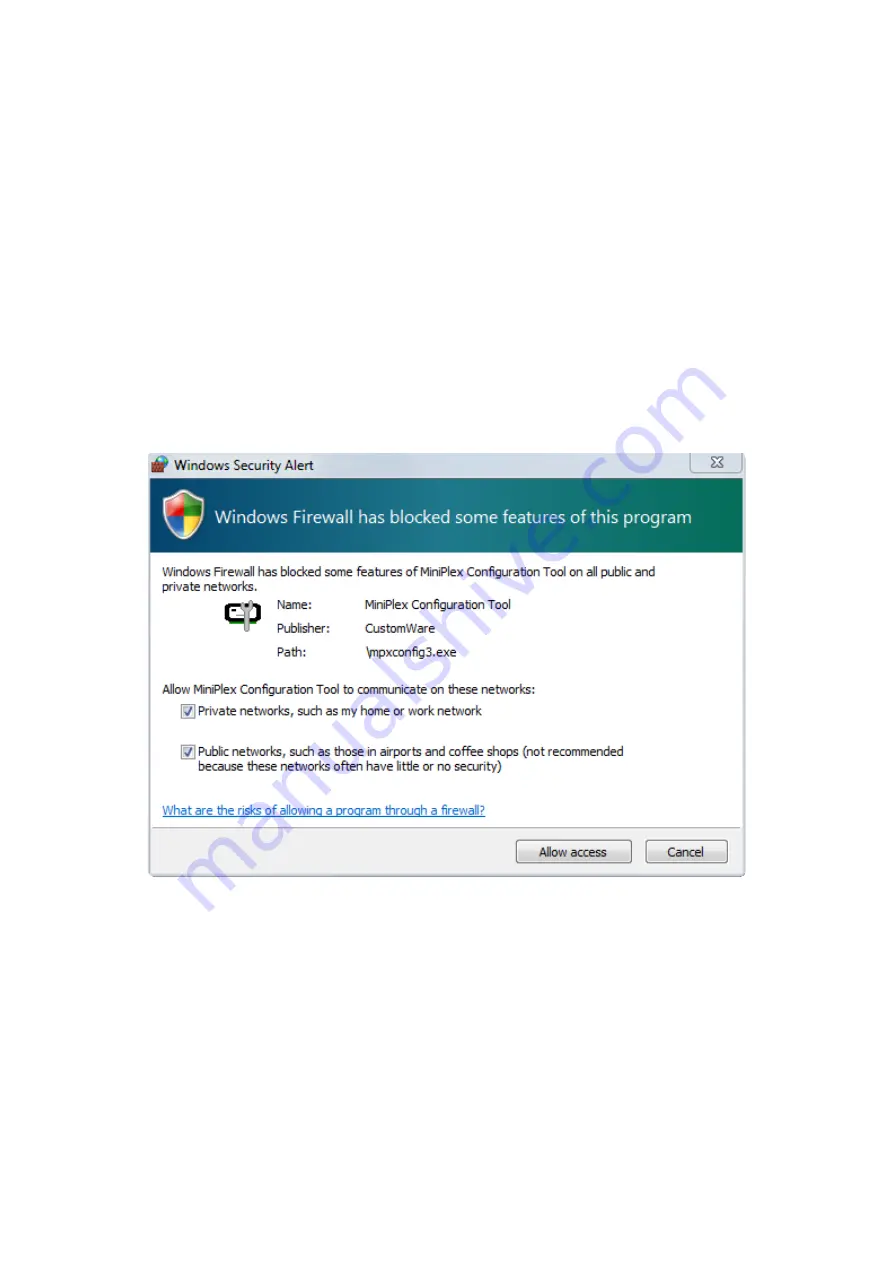
41
Preparation
In order to successfully update the WiFi firmware, a few preparations must be made:
1.
The latest MPX-Config version must be installed.
2.
A working USB connection must exist from your computer to the MiniPlex. The update process uses
both the USB connection and the WiFi connection
3.
All WiFi devices like tablets and phones that are connected to the WiFi network of the MiniPlex must
be
shut down
or at have the WiFi connection disabled. A tablet of phone that is in stand-by mode
may still occasionally connect to the WiFi network!
4.
The zip file containing the firmware files must be unpacked into a folder on your computer.
Windows Firewall
The WiFi firmware is updated using the WiFi connection. MPX-Config instructs the MiniPlex through the
USB interface to download the WiFi firmware
via WiFi
from a server that is built-in in MPX-Config.
Usually the Windows Firewall will block this download. When you initiate the update process, Windows
might show you a Security Alert message as shown in Figure 41. Click on “Allow Access” to proceed.
If you wait too long, the update process might time out and abort. This is no problem - just start the
update again.
Figure 41
Procedure
1.
Start MPX-Config and connect via USB.
2.
From the File menu choose “Update MiniPlex Firmware…” and select the “miniplex-2_x.xx.mpx” file to
start the MiniPlex firmware update. Wait until the update is completed.
3.
From the Tools menu choose “Reset Factory Settings…”






























