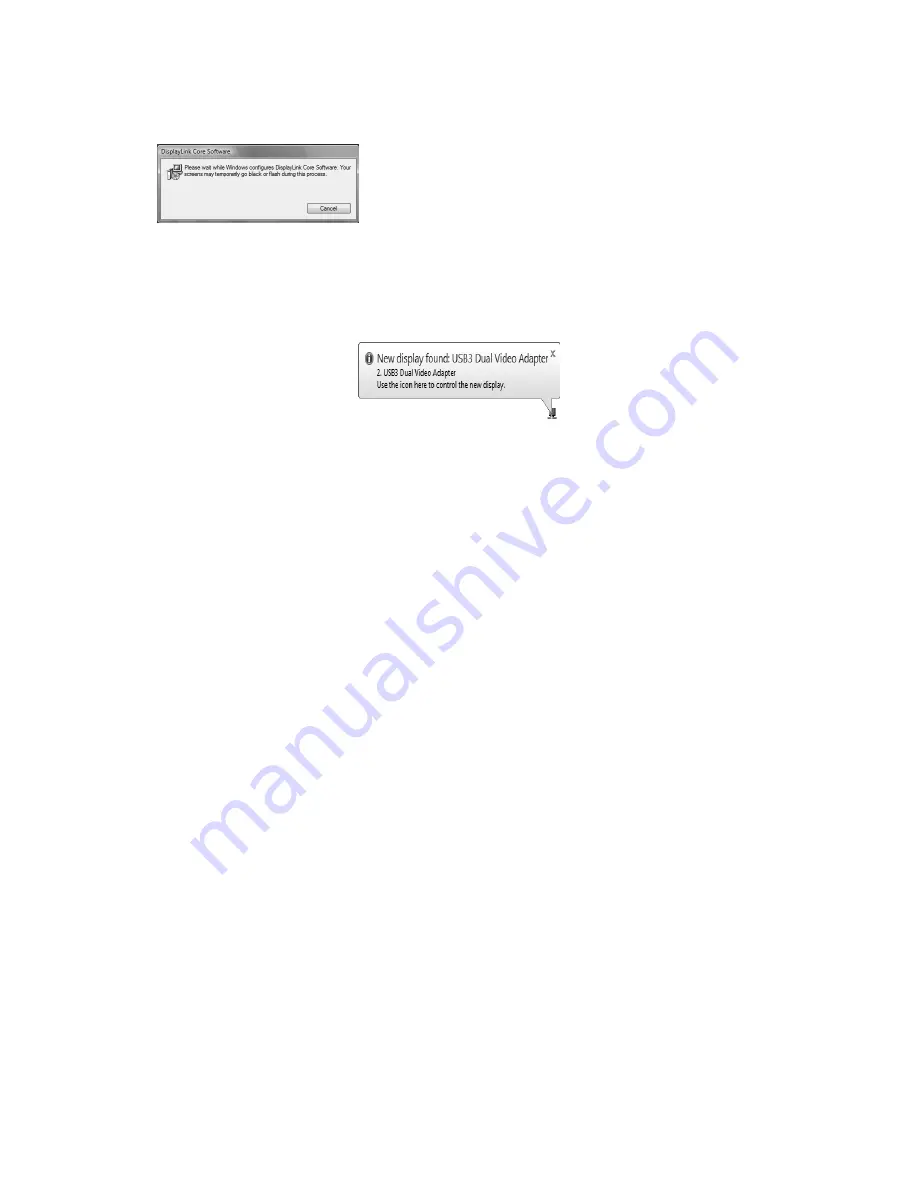
4. Be patient with the installation procedure, it may take a while.
5. Connect the Docking Station to a computer after the driver installation is completed.
For connection details, refer to the chapter of
Connection
.
6. When the operating system detects the adapter, the reminder message will appear in
the
Windows System Tray
as below.
12















































