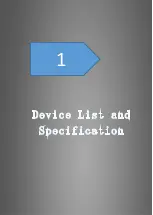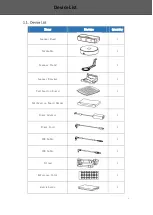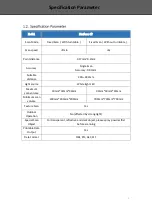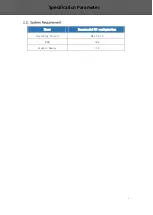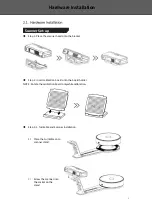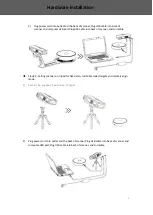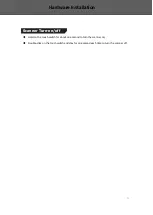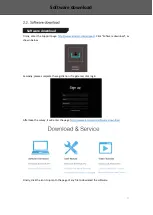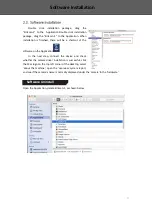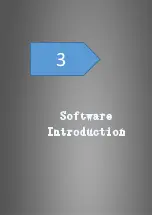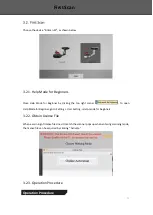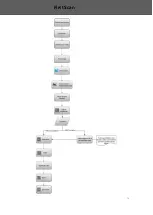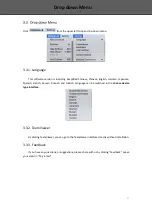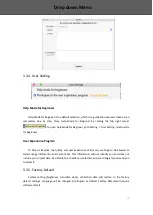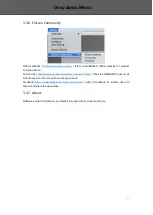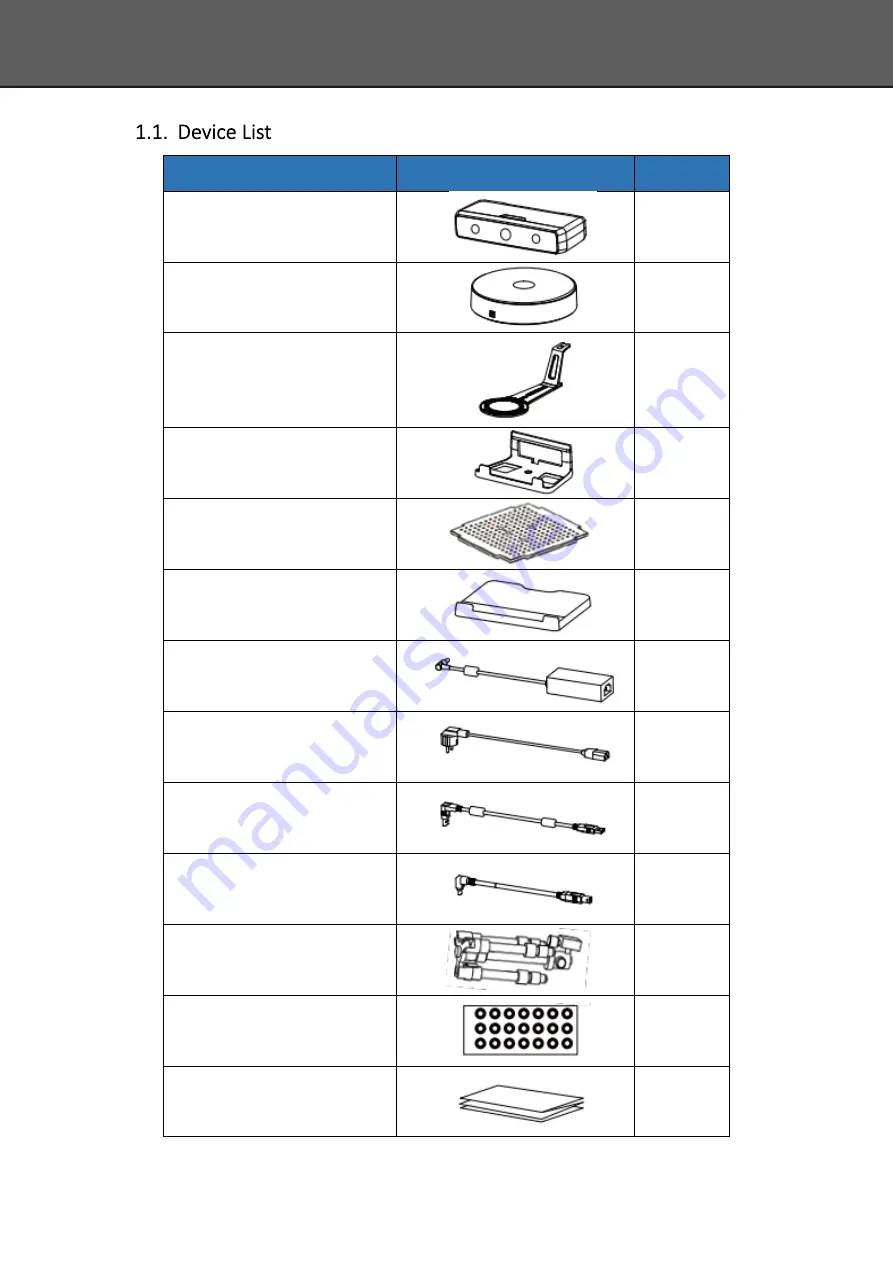Содержание EinScan-SP
Страница 1: ...EinScan SP Desktop 3D Scanner User Manual ...
Страница 4: ...3 1 ...
Страница 8: ...7 2 ...
Страница 14: ...13 3 ...
Страница 17: ...16 First Scan ...
Страница 26: ...25 5 ...
Страница 41: ...40 6 ...
Страница 43: ...42 7 ...
Страница 45: ...44 8 ...