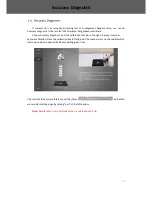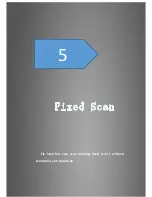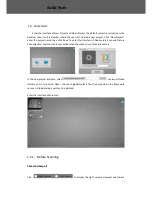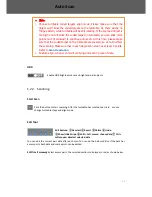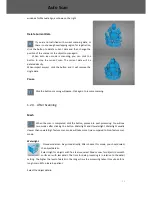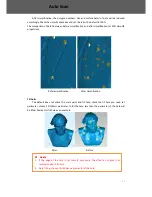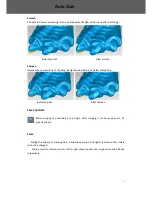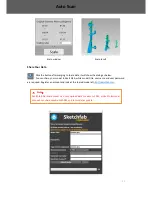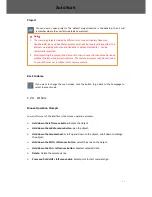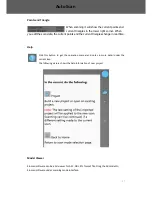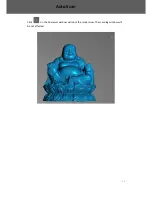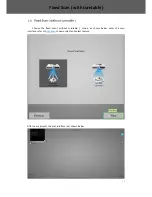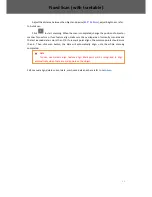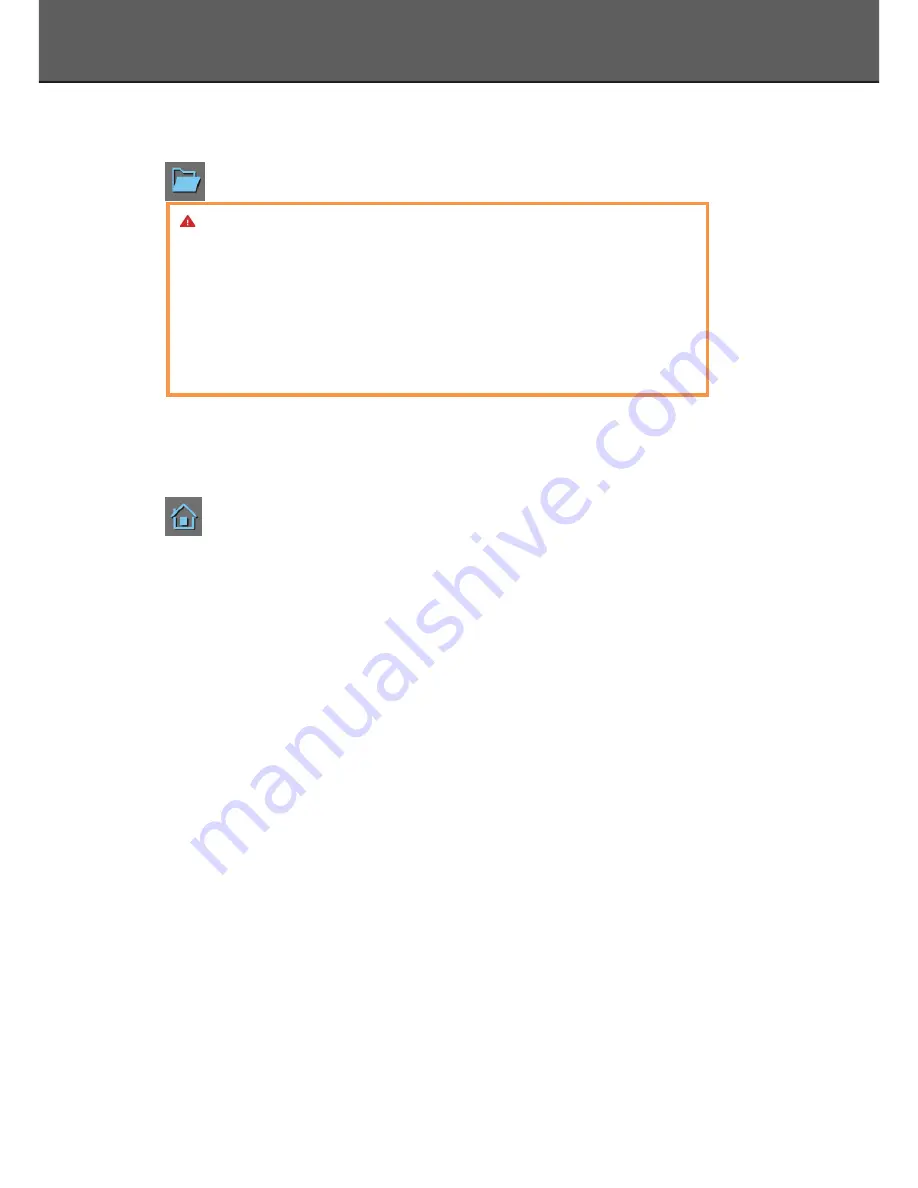
36
Project
You can new or open projects. The default project location is the desktop, then it will
remember where the user last created a new project.
Back to Home
If you want to change the scan modes, click the button to go back to the homepage to
select the scan mode.
1.2.4.
Others
Mouse Operation Prompts
Lower left corner of the interface is the mouse operation prompts:
Hold down the left mouse button
: Rotate the object;
Hold down the middle mouse button
: pan the object;
Hold down the mouse wheel
: Scroll up and down to the object; scroll down to enlarge
the object;
Hold down the Shift + left mouse button
: select the area on the object;
Hold down the Ctrl + left mouse button:
deselect selected data;
Delete
: Delete the selected area.
Press and hold shift + left mouse click
: Select point to start manual align
Note
:
1.
The scanning projects created by different scan modes (Industry fixed scan,
handheld HD scan and handheld rapid scan) cannot be reciprocally imported. The
projects created by auto scan and fixed scan ( without turntable ) can be
reciprocally imported.
2.
After importing the project, direct access to scan, choose the scan mode based on
whether the imported project is texture. The texture project cannot be continued
to scan if the scanner is without color texture camera.
Auto Scan
Содержание EinScan-Pro+
Страница 1: ...EinScan Pro Multi Functional Handheld 3D Scanner User Manual ...
Страница 3: ...2 1 3 1 Preview 60 FAQ 62 Contact Us 66 Catalog ...
Страница 4: ...3 1 ...
Страница 7: ...6 2 ...
Страница 14: ...13 First Scan ...
Страница 25: ...24 5 Fix Scan has two scan modes fixed scan without turntable and Auto Scan ...
Страница 39: ...38 Click on the 3d viewer window will close the model view The scanning window will be not affected Auto Scan ...
Страница 42: ...41 6 ...
Страница 59: ...58 Handheld Rapid Scan ...
Страница 63: ...62 7 ...
Страница 67: ...66 8 ...