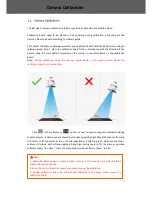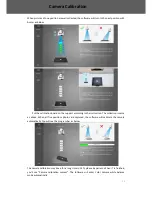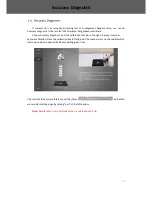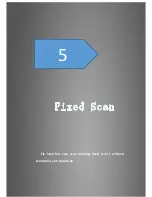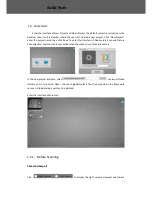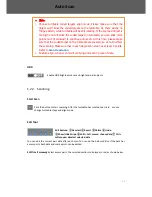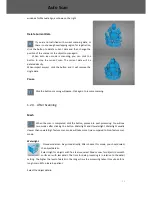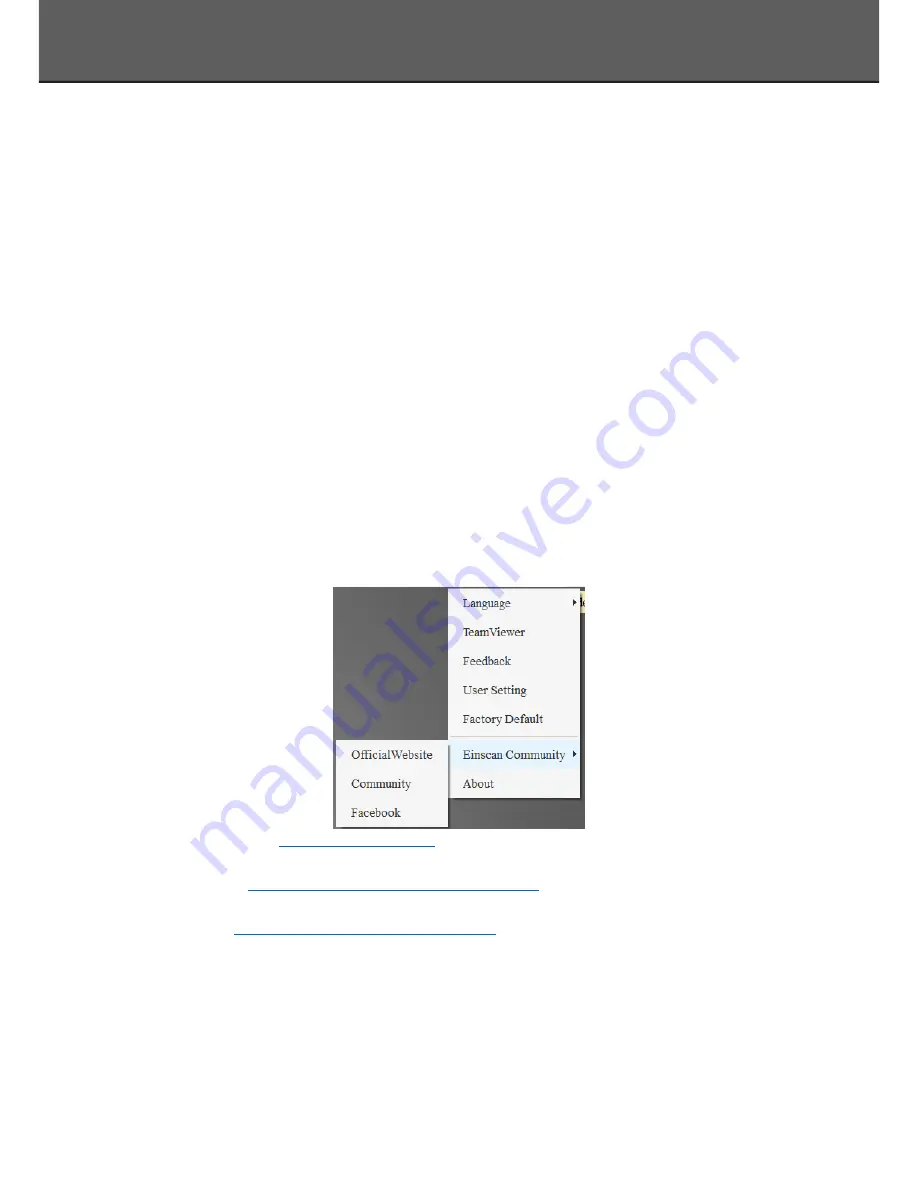
16
Handheld mode saved project automatically
Tick the checkbox of “Project will be saved automatically when the scanning is paused
under handheld mode”, when pause scan, project will be saved automatically under
handheld HD mode and handheld rapid mode .
User Experience Program
To help us improve the quality and user experience of Einscan, we hope to be allowed to
collect usage information to Einscan Team. This information will not identify you and does not
include your project data. By default, this checkbox is selected, and we strongly recommend you
to select it.
1.3.5.
Factory Default
System setting (brightness, turntable steps), calibration data will restore to the factory
default settings. Language will be changed into English as default. Factory Default will require
software restart.
1.3.6.
Einscan Community
Official Website (
http://www.einscan.com/
) refers to SHINING3D official website for product
and information.
Community (
http://www.einscan.com/einscan-experts-forum
) refers to SHINING3D forum for all
EinScan users to discuss and share the experience.
Facebook (
https://www.facebook.com/groups/einscan
) refer to facebook for Einscan users to
discuss and share the experience.
1.3.7.
About
Software version information, and technical support mail can be found here.
Drop down Menu
Содержание EinScan-Pro+
Страница 1: ...EinScan Pro Multi Functional Handheld 3D Scanner User Manual ...
Страница 3: ...2 1 3 1 Preview 60 FAQ 62 Contact Us 66 Catalog ...
Страница 4: ...3 1 ...
Страница 7: ...6 2 ...
Страница 14: ...13 First Scan ...
Страница 25: ...24 5 Fix Scan has two scan modes fixed scan without turntable and Auto Scan ...
Страница 39: ...38 Click on the 3d viewer window will close the model view The scanning window will be not affected Auto Scan ...
Страница 42: ...41 6 ...
Страница 59: ...58 Handheld Rapid Scan ...
Страница 63: ...62 7 ...
Страница 67: ...66 8 ...