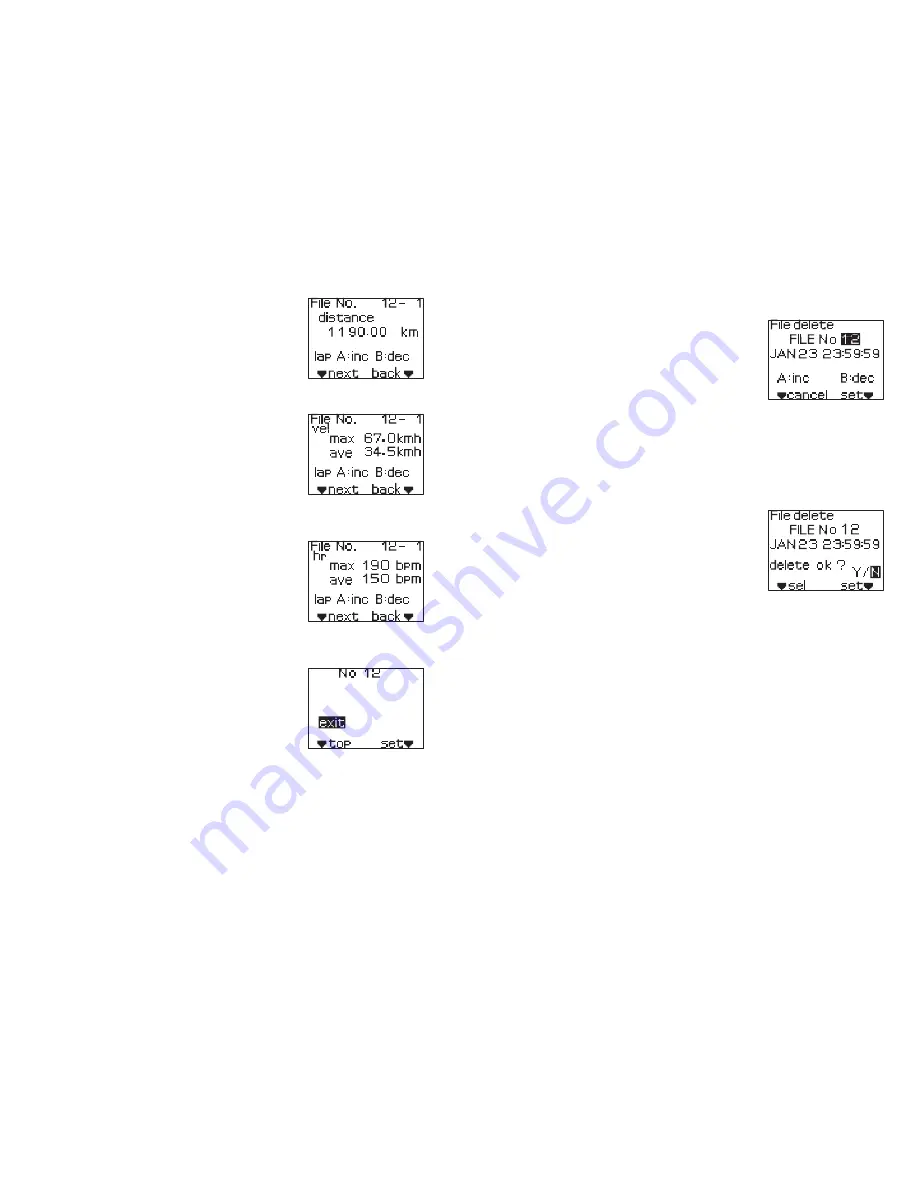
39
38
(5) Press the set button to confirm the selected
file number.
The distance view screen will be displayed.
• If lap times have been recorded, you can
press button A or button B to view the
distance for each lap.
<Distance view>
(8) If you press the select button, “exit” will be
selected.
Press the set button to return to the speed
view screen.
(9) Press the select button to switch to the distance view screen.
Press the set button to return to the File view selection screen.
<exit>
(6) If you press the select button, the speed view
screen will then be displayed.
If you press the set button, “exit” will be
selected.
• If lap times have been recorded, you can
press button A or button B to display the
maximum speed and average speed for each
lap.
<Speed view>
(7) If you press the select button, the heart rate
view screen will then be displayed.
Press the set button to return to the speed
view screen.
• If lap times have been recorded, you can
press button A or button B to view the
maximum heart rate and average heart rate
for each lap.
<Heart rate view>
This lets you delete traveling data which has been
recorded in the main unit.
* Settings can be cleared all at once when using
FLIGHT DECK Manager.
■
Deleting files
(1) Select “delete” from the File operation menu.
(2) Press the set button.
(3) The File delete selection screen will be displayed.
(4) Press the select button, button A or button B to select the desired file
number.
* To cancel the selection of a file and return to the File operation
menu, press the select button.
(5) Press the set button to confirm the selected file
number.
The file delete confirmation screen will be
displayed.
(6) Press the select button to select either “Y” (Yes) or “N” (No).
• delete ok ?:
Y (Yes): The selected file will be deleted.
N (No): The display will return to the File delete selection screen.
(7) Press the set button to confirm the selected operation.






















