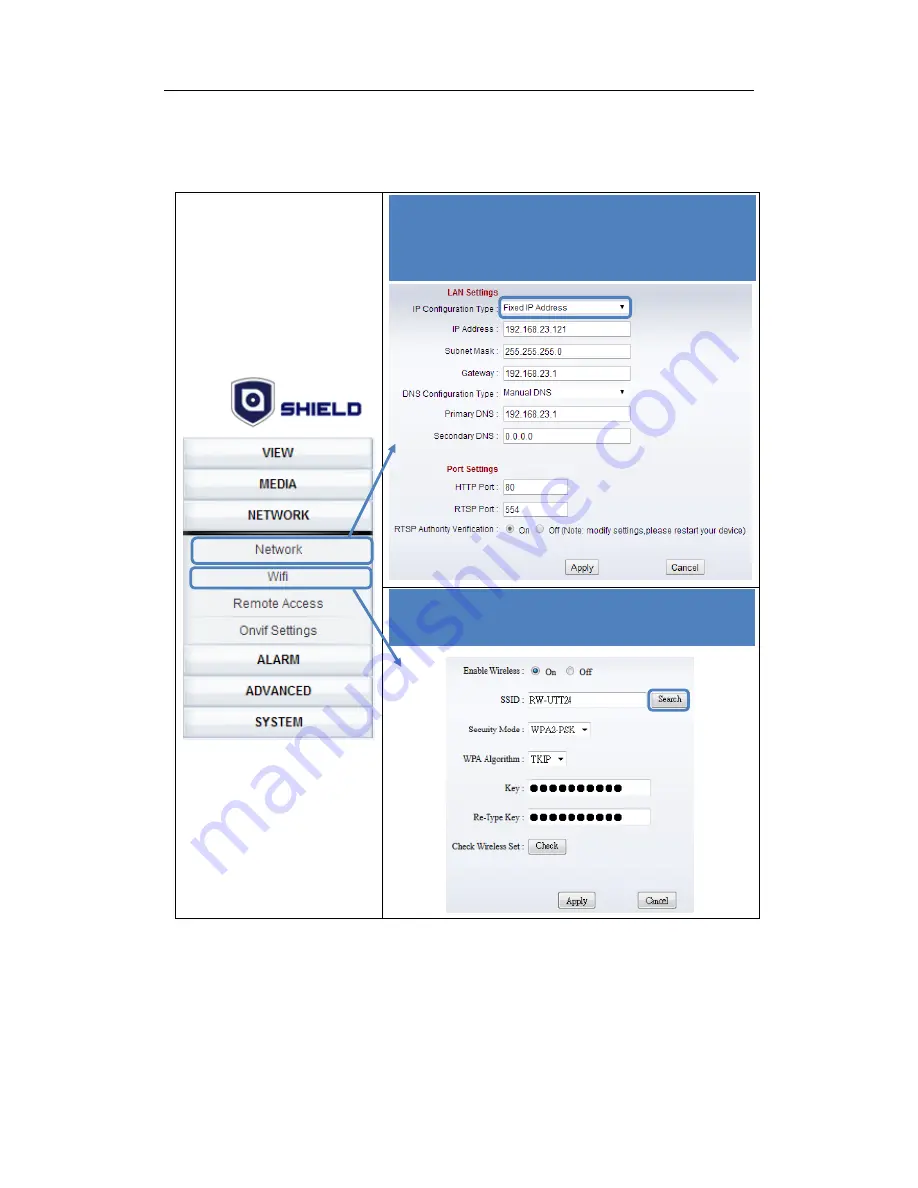
SHIELD SmartCam USER MANUAL
13
3. After entering the
Setup
, click
Network
in the left. You can either choose
Dynamic IP
Address
to enable
DHCP
or either the
Fixed IP Address
for static IP to input the IP
address your ISP provides and enter
HTTP Port
as
SearchTool
shown,
RTSP Port:554
as default. And then turn to
Wifi
, you need to select the WiFi you want to connect to your
IP camera and enter the password of the WiFi you picked. Remember to click
Apply
after
finish the settings.
Notice: 1. When the device is connected by both WiFi and wired, it will connect to the wired
network first.
2. If users enable Dynamic IP Address and use DHCP to obtain IP address
automatically, the IP address would change while users restart the router. It may
cause failure of wireless viewing. We recommend users to use Static IP and DDNS
settings to avoid it.
4.
Select your network configuration. Choose
Dynamic IP Address
to use DHCP. As for Static IP,
you need to choose
Fixed IP Address
to enter the
IP address provided by your ISP and Http port as
SearchTool shown.
5.
Select WiFi you want to connect to the IP camera,
by
Search
and enter the password of the WiFi into
Key
. Click
Check
to check if it works.
Содержание SmartCam RSCM-13701W
Страница 1: ......


























