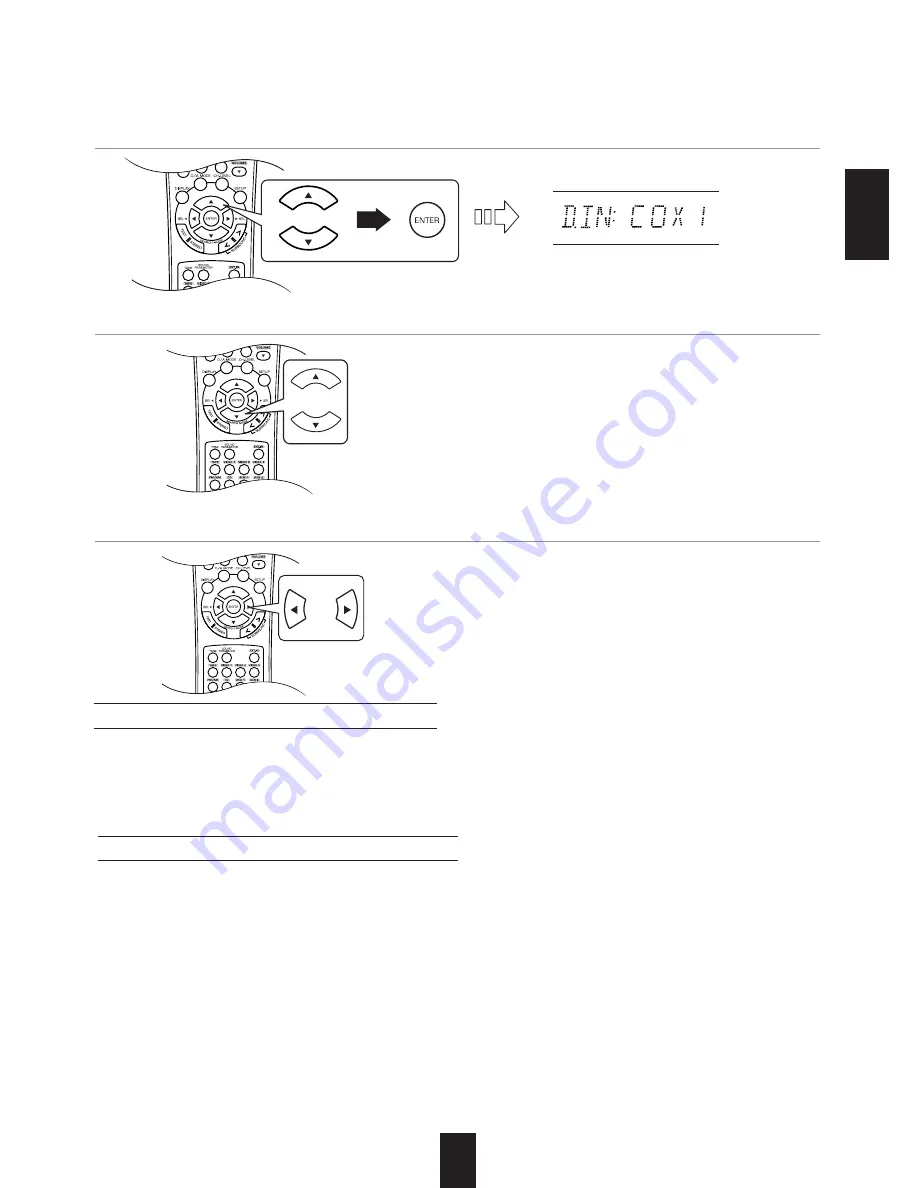
33
• You should assign the connected DIGITAL INs to the desired of CD and VIDEO 1 ~ VIDEO 2.
(For details, refer to "CONNECTING DIGITAL INs" on page 6.)
• You can select the desired of OPT (optical), COX 1 (coaxial 1), COX 2 (coaxial 2) and ANL (analog).
■
Note :
• In such a case that a DIGITAL IN is assigned to two input sources or more, when these input sources are selected, the digital
audio signals can be heard from the same DIGITAL IN.
When selecting the DIGITAL IN
3
.
Press the CURSOR LEFT(
◀
)/RIGHT(
▶
) buttons to set the selected item as desired.
2
.
Press the CURSOR UP(
▲
)/DOWN(
▼
) buttons to select the desired item.
ENGLISH
• Depending on how to select a surround mode, you can select the auto surround mode or the manual surround mode.
OFF : You can select the disired of different surround modes selectable for the signal being input with
(Manual surround mode)
using the MULTI CONTROL knob or the SURROUND MODE UP/DOWN ( >/< ) buttons.
�
(For details, refer to "When selecting the manual surround mode with pressing the SURROUND
MODE button on the front panel" on page 17.)
ON : The optimum surround mode will be automatically selected depending on the signal format being
(Auto surround mode)
input.
■
Notes :
• When the SPEAKER button is set to off, the auto surround mode is invalid.
• Even when the auto surround mode is selected and the same type of digital signal format is being input, the optimum
surround mode may vary depending on whether the speaker type is set to "N (None)" or not.
• When the auto surround mode is selected and the PCM (2 channel) digital signal or the analog stereo signal is being input,
only the stereo mode will be selected.
• When the auto surround mode is selected, the surround modes other than the optimum surround mode cannot be selected.
• When 96 kHz PCM signal is being input, only the stereo mode will be selected regardless of selecting either the auto
surround mode or the manual surround mode.
When selecting the AUTO SURROUND
1
.
Press the CURSOR UP(
▲
)/DOWN(
▼
) buttons to select the desired input source, then press
the ENTER button.
Example) When selecting the VIDEO 2

























