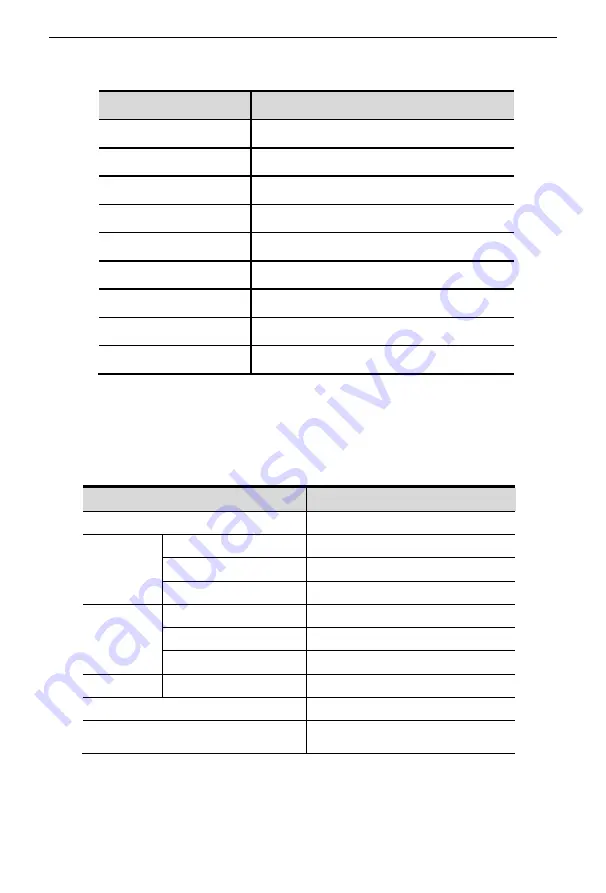
4 Port / 8 Port User Manual
-
22
-
Setting OSD default values
Settings
Default values
OSD hotkey
【
Scroll Lock
】【
Scroll Lock
】
Original user name
【
Enter
】
Original password
【
Enter
】
Port display duration
0 seconds
Port display mode
Port No.+port name
Port name
SYSTEM
Scan duration
5 seconds
Scan mode
All
Auto log out
【
Esc
】
Operating system
Support operating system
:
Operating system
Version
Windows
2000 or higher
Linux
RedHat
6.0 or higher
SuSE
8.2 or higher
Mandriva(Mandrake)
9.0 or higher
UNIX
AIX
4.3 or higher
FreeBSD
3.51 or higher
Sun
Solais8 or higher
Nove11
Netware
5.0 or higher
Mac
8.6 or higher
DOS
6.2 or higher
































