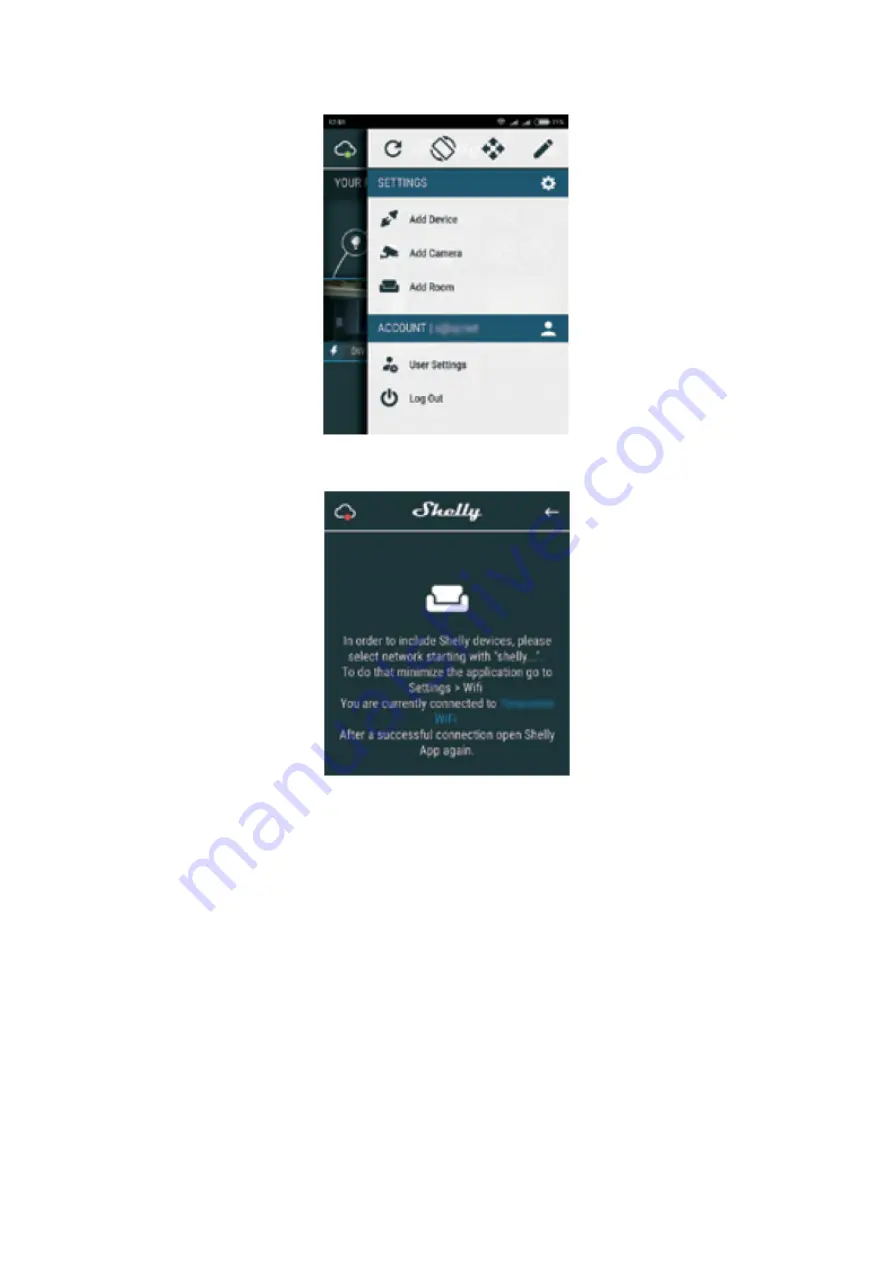
Step 3
If using iOS:
you will see the following screen:
Press the home button of your iPhone/iPad/iPod. Open Settings > WiFi and connect
to the WiFi network created by Shelly, e.g.
shelly1-35FA58
.
If using Android
your
phone/tablet will automatically scan and include all new Shelly Devices in the WiFi
network that you are connected to.














