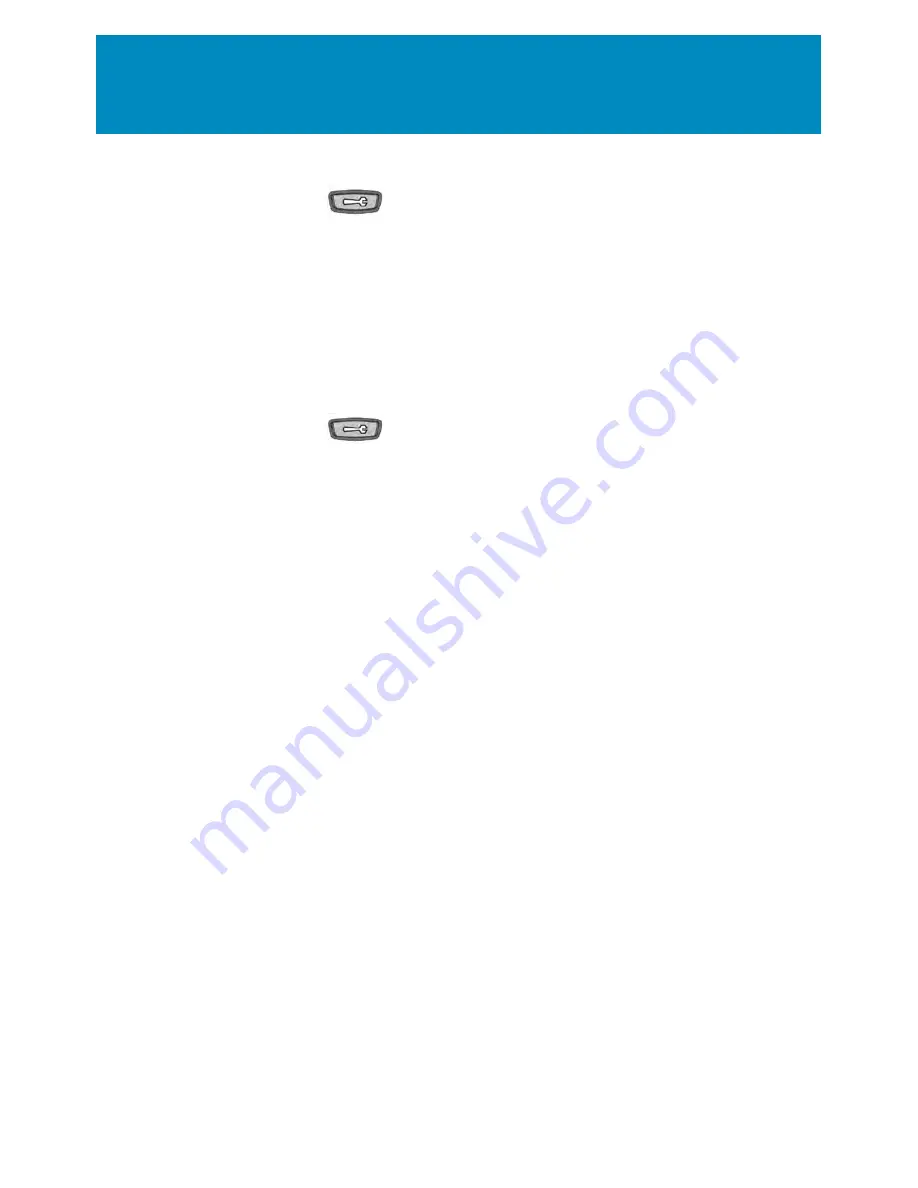
23
Phone options
Tone Selections
1. Press the
Options
button
2. Using the cursor pad scroll to Preferences (option 2) and press the
Select
button
•
Select Option 1 to set ring tone
•
Press the
Select
button. Scroll through the five ring options to give you a sample of
what the ring sounds like. Click
Done
when you have selected a tone
•
Adjust the ringer volume accordingly
Contrast Levels
1. Press the
Options
button
2. Using the cursor pad scroll to Preferences (option 2) and press the
Select
button
3. Scroll to Display (option 2) and click Select
4. You can make changes to the Contrast Level or select Backlight then click the Advanced
button to change the length of time the light will stay on after activity.
5. Press the
Change
button to Using the cursor pad scroll through the various contrast levels
Directory List
1. Press the
Dir
(Directory) button on your phone.
2. Press the
Add New
button at the Directory List header screen
3. Enter a name, phone number and line number and press the
Save
button after each
field entry.
4. To dial a number in the Directory List press the
Dir
button.
5. Using the cursor pad scroll through the list and press the
Dial
button.
6. To exit the Directory List, press the
Quit
button
Call History
This phone feature will display your phone’s call history. This list will store up to 200 calls.
1. Press the
Callers
button then use the cursor pad to scroll through the list of callers.
2. You can choose to
Dial
the number or
Copy
it to your Directory
To clear the call history log on your phone:
1. Press the
Callers
button on your phone
2. Press the
Delete List
button to clear log
Содержание AASTRA
Страница 1: ...Shaw Business Hosted PBX user guide ...
Страница 28: ...BP_UserGuide_0313 ...




















