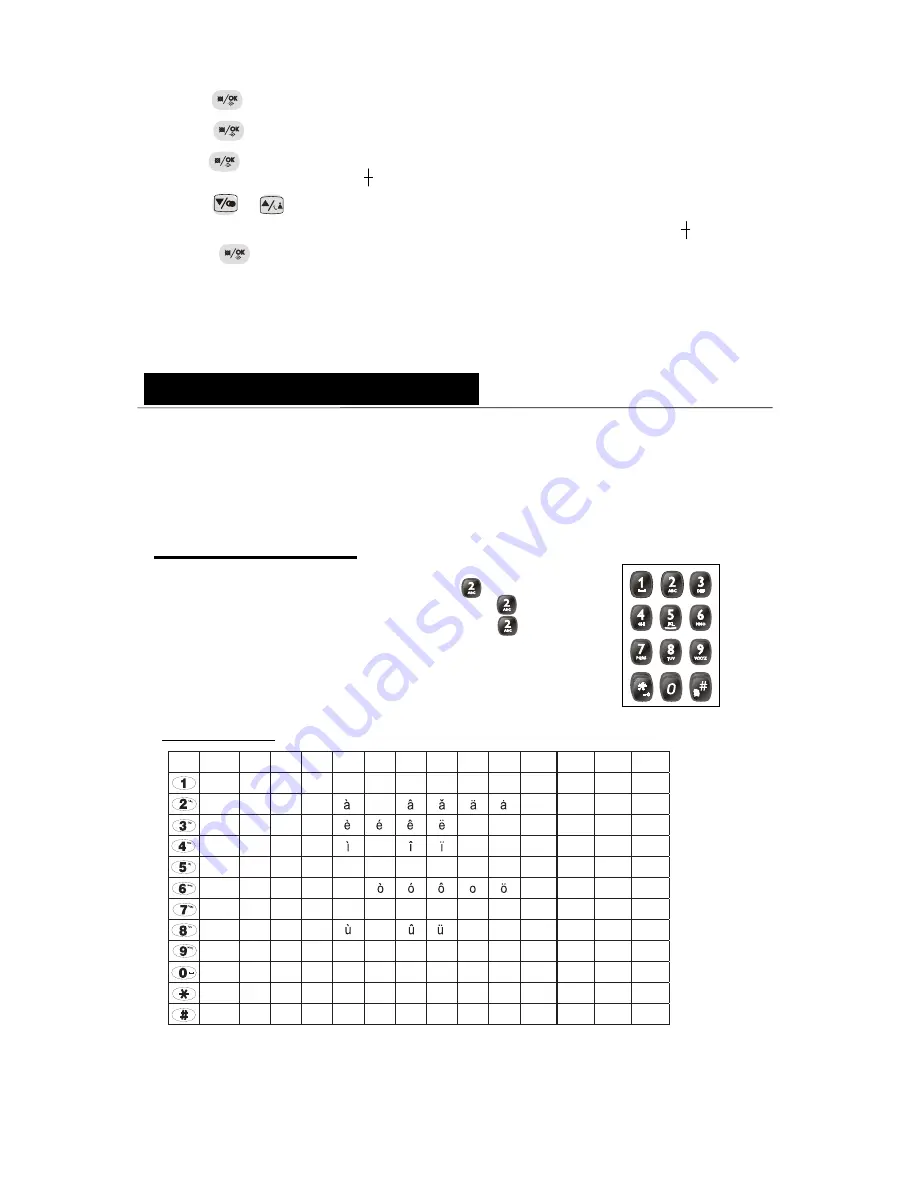
1. In standby mode, press button to enter setting mode.
2. Press or button up and down to scroll setting item.
3. Press to enter the selected function setting.
4. Press button to back last main menu setting.
5. Press to exit
>> at standby mode, press & hold <PAGE> button on base unit continuously over
5S' till LINE
BUSY LED blink.
With presence of above state, do the operation on handset.
>> based on standby mode on handset, Press button ,
the screen will display
>>Press or button to select REGISTRATION
>>Press
button to confirm
>>Press or button to select the wanted registration
base unit ranged BASE 1~4
>>Press button to activate the SEARCHING on handset,
and then screen displays
Note:
the registration has already been done on this device when ex-factory, antenna
icon will appear at the top of left corner while it connects with the telephone
line. It indicates the registration is lost and the repeat registration is required if no
antenna icon displays or the displaying is blinking.
Handset Setting Mode
Register and deregister
A: registration operation
It will take few seconds to success the registration till LCD screen displays PIN? ,
otherwise, the repeat operation as above is required.
Display:
Display:
Display:
Display:
SEARCHING
BASE 1
REGIST RATION
CALL LOG
3). press button to enter base menu setting,handset show " DEL HS"
6). press or button to select the desired handset(HS 2, 3, 4) which you
4). press button to enter next step setting, handset will show "PIN CODE"
7). press button to confirm the selection, handset will return to show "HS 1 "
then show "unregistered").
(** the deleted handset will sound a beep tone,
Phonebook Memory Management
You can store up to 50 numbers in each handset's Phone Book (memory). Each
number can have up to 20 digits, and you can store a name of up to 12 characters
with the number. (If you try to store more, the handset will give a sharp warning
tone and the extra letter/number will not be saved in memory.)
Also, you can select a different ringer melody for each entry,
but this will only work if you subscribe to CID
How to enter characters ?
To use the characters you press on the button where you see the character
, you press
if you want to insert the letter
once,
e.g. if you want to insert the letter "A"
"B" , you continously press
twice,
if you want to insert the letter "C", you continously press
three times.
if you want to insert the letter "AA", wait a moment after first "A", till the
cursor jump to second letter location, then input second "A"
The detailed letters input rule, please see the following table.
Key pad table
1st
2nd
3rd
4th
5th 6th
_
,
?
!
’
”
(
)
:
;
.
A
B
C
2
D
E
F 3
G
H
I
4
J
K
L
5
M
N
O
6
P
Q
R
S
7
T
U
V
8
W
X
Y
Z
9
space 0
+
-
@
=
/
\
[
]
*
#
?
!
1
7th 8th 9th 10th 11th 12th 13th 14th
á
~
ú
í
~
N
5). press button to confirm, after you input correct pin code(default 0000)
then handset will show "HS 1 "
want to delete(Please note you only can delete HS which number followed with mark: )
~14~
Содержание SP6075
Страница 1: ...DECT 6 0 SP6075 ...
Страница 6: ... 5 ...
Страница 7: ... 6 ...
Страница 8: ...MENU OVERVIEW MENU SNOOZE ON SNOOZE OFF RING SETUP BS MELODY BS VOLUME AREACODE SET AREACODE ...
Страница 30: ...Troubleshooting 28 ...






























