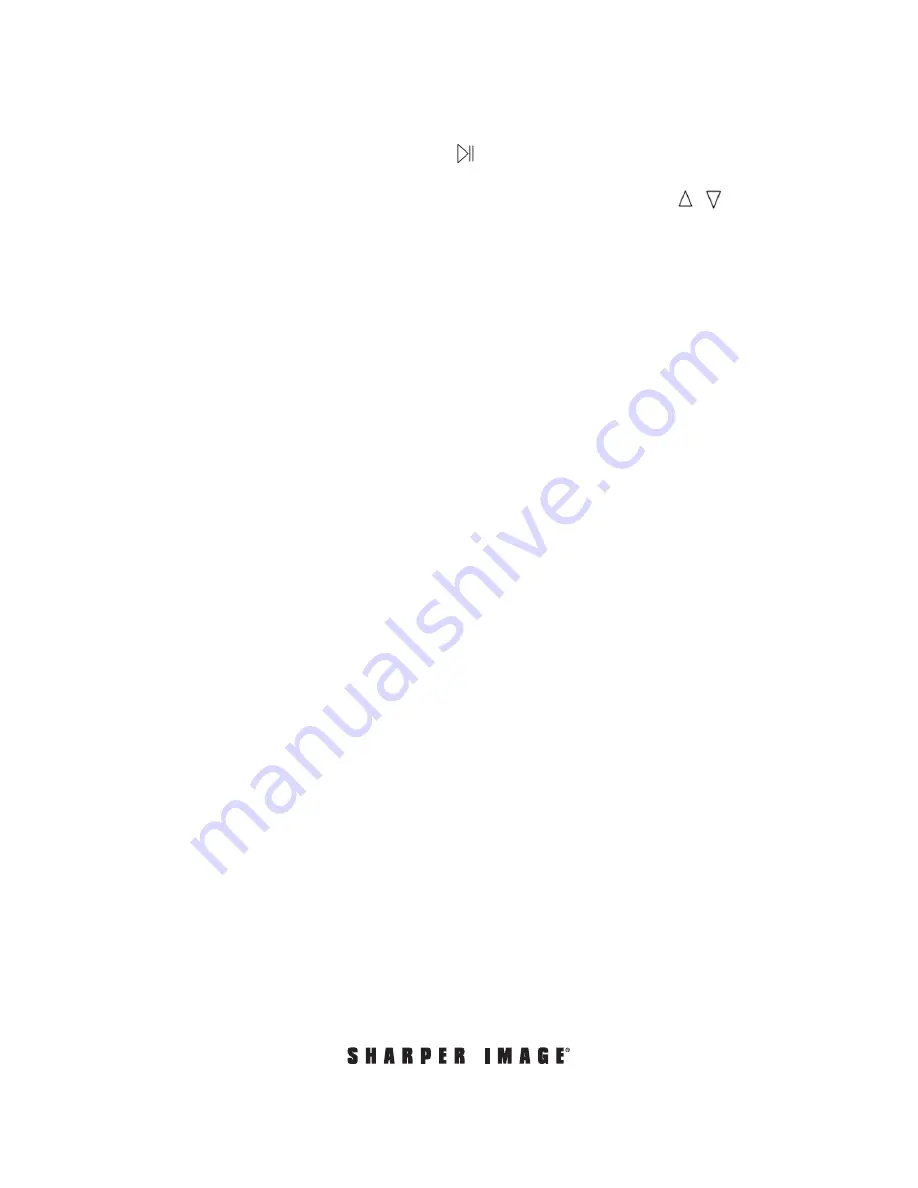
- 4 -
PLAYING BACK YOUR FILES
The Turntable Audio Recorder has a convenient playback function so you can easily check your
recorded files. In standby mode, press the playback button. The device will start to play the
recording music. The indicator will be slowly flashing. Press the playback button again to stop
playback and re-enter standby mode. During playback, use the up/down buttons to play the
previous or next files.
Note:
If you would like to play other MP3 files from your USB flash drive or Micro SD card, please note
that they must be in the “TAPEMP3” folder for the device to access and play them.
TRANSFERRING FILES TO COMPUTER
To copy your MP3s to a computer, you must insert the USB flash drive or Micro SD card into your
computer, then drag the files onto your hard drive. You cannot transfer files directly from the
turntable to computer.
FREE EDITING SOFTWARE (OPTIONAL)
You may wish to trim or edit your new MP3 files. This is optional. To do this, you may use any audio
editing software you choose. One popular program is Audacity, which has many user-friendly features
and is available as a free download for Mac and PC users. For more information, visit
http://audacity.sourceforge.net/download/ .
WARRANTY / CUSTOMER SERVICE
Sharper Image branded items purchased from SharperImage.com include a 1-year limited
replacement warranty. If you have any questions not covered in this guide, please call our Customer
Service department at 1 (877) 210-3449. Customer Service agents are available Monday through
Friday, 9:00 a.m. to 6:00 p.m. ET.
The SHARPER IMAGE® name and logo are registered trademarks.
©Sharper Image. All Rights Reserved.




