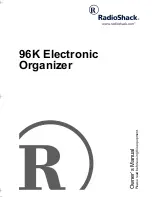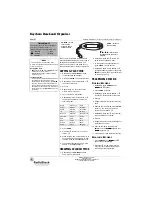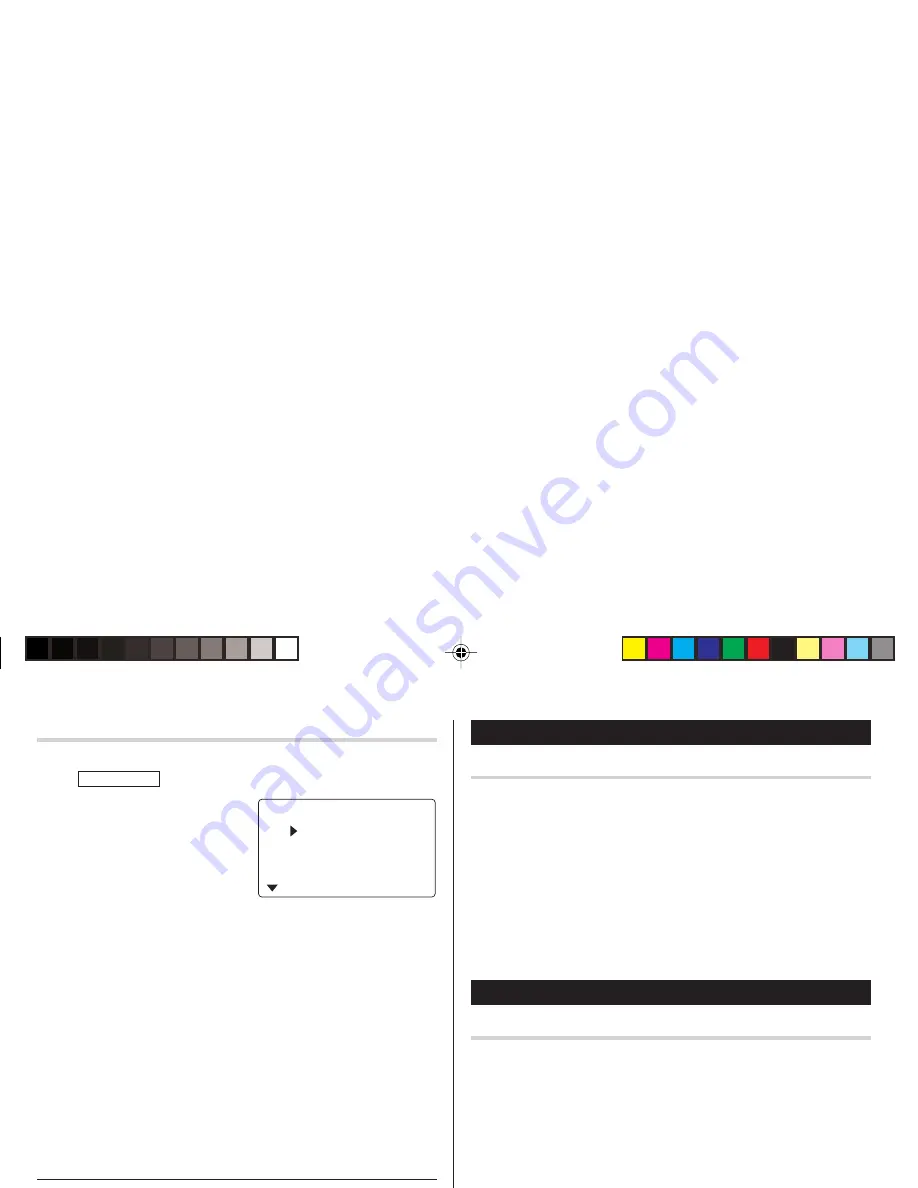
20
Editing Listings
Edit
1. Recall a listing in the desired mode.
2. Tap
e
.
The display will change to the edit mode.
3. Edit the data.
j
l
k
m
: move the cursor to left, right, up or down, respectively
d
: can be used to delete characters
i
: changes between the INSERT mode and the OVERWRITE mode
4. Press
x
to store.
Deleting Listings
Delete
1. Recall a listing in the desired mode.
2. Tap
d
.
The confirmation display will appear.
• To cancel deleting, tap
f
.
3. Press
x
to delete the listing.
ED I T CATEGORY
Mea l s
Ho t e l
Ca r
Phone
Edit the Category
You can change the category name for your convenience.
1. Tap
TO DO/EXPENSE
once or twice to enter the Expense mode.
2. Press
k
or
m
to select
"CATEGORY", then press
x
.
The edit category display will
appear.
3. Select the category you wish to change using
k
or
m
.
4. Tap
e
.
5. Delete the preset category name using
d
.
6. Enter the new category name. (e.g. Books)
Up to 7 characters can be entered for the category name.
7. Press
x
. Repeat the steps 3 to 7, if necessary.
8. Press
x
.
All the revisions are stored.
Note:
• Entries previously stored under the former category will appear
under the new category after the revisions are made.
See also
Entering Characters ................................................... 5
Editing Listings ......................................................... 20
Deleting Listings ....................................................... 20
ZQ-290HS(En).pm65
04.7.16, 3:15 PM
20
Содержание ZQ-290HS
Страница 45: ...MEMO ...
Страница 48: ...SHARP CORPORATION ...