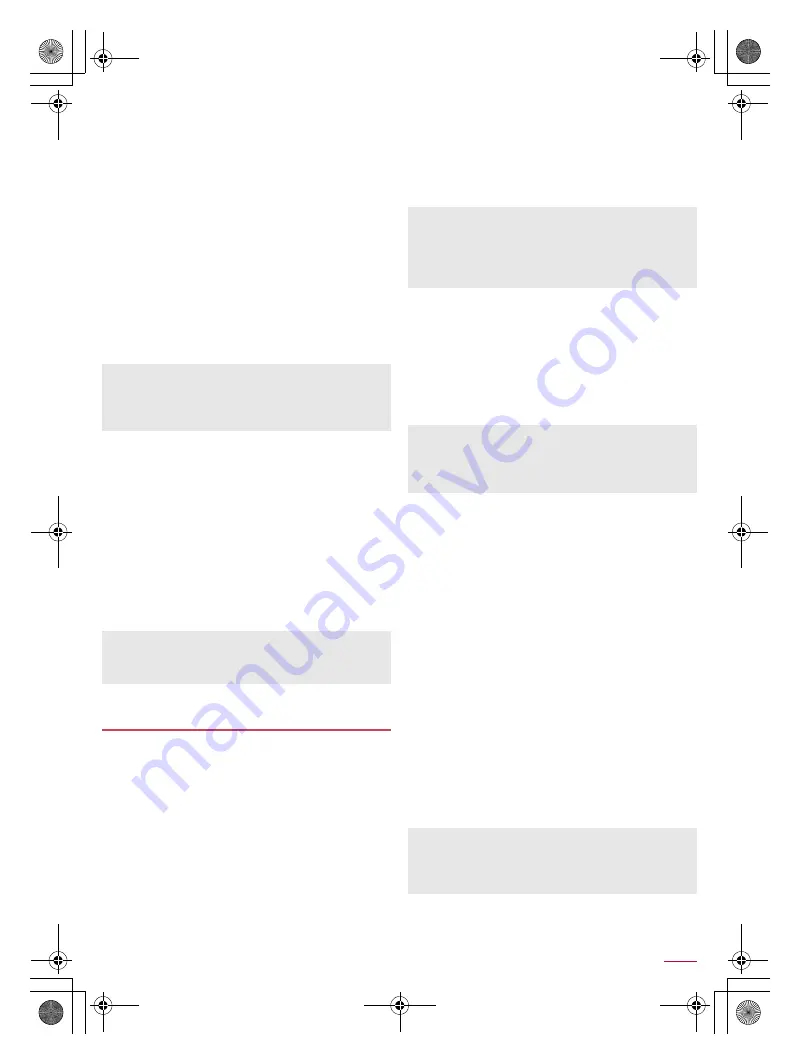
61
Apps
SH-04F_E_06.fm
[61/61]
1
In the home screen, [
R
]
/
[docomo backup]
:
When you use this for the first time, you must agree to
“Application Privacy Policy” and “Software License
Agreement for “docomo Backup App””.
:
If Backup reminder settings is displayed, check the content,
follow the instructions on the screen and operate.
2
[Backup/restore to docomo cloud]
■
Backing up data to Data Storage Box
1
In the screen for backing up to/restoring from
Data Storage Box, [Backup]
:
If the confirmation screen for login is displayed, follow the
instructions on the screen and operate.
2
Select the data categories to save
3
[Start backup]
/
[Backup]
4
Enter the docomo apps password
/
[OK]
5
[Back to top]
■
Restoring data to the handset
1
In the screen for backing up to/restoring from
Data Storage Box, [Restore]
:
If the confirmation screen for login is displayed, follow the
instructions on the screen and operate.
2
[Select] of a data category to restore
3
Select a backup file
/
[Select]
4
[Add]/[Overwrite]
5
[Start restore]
/
[Restore]
6
Enter the docomo apps password
/
[OK]
7
[Back to top]
You can move and back up data such as phonebooks, docomo
mails and bookmarks by using an external memory device
such as a microSD Card.
The following data can be backed up to/restored from a microSD
Card.
Phonebook
docomo mail
Image
Video
Music data
Bookmark
Call log
User dictionary
ToruCa
Schedule/Memo
When a microSD Card is not inserted, images, videos, music
data, etc. are saved on the handset memory. When you use
Backup/restore to microSD, only the data saved on the handset
memory are backed up. The data saved on a microSD Card are
not backed up.
1
In the home screen, [
R
]
/
[docomo backup]
:
When you use this for the first time, you must agree to
“Application Privacy Policy” and “Software License
Agreement for “docomo Backup App””.
:
If Backup reminder settings is displayed, check the content,
follow the instructions on the screen and operate.
2
[Backup/restore to microSD]
■
Backing up data to a microSD Card
Insert a microSD Card in advance.
1
In the SD card backup screen, [Backup]
2
Select the data categories to save
3
[Start backup]
/
[Backup]
4
Enter the docomo apps password
/
[OK]
5
[Back to top]
■
Restoring data to the handset
Insert a microSD Card that includes backup files created via
Backup/restore to microSD in advance.
When restoring phonebooks, you can also restore files created
with PhoneBookCopy or with a function in an i-mode-enabled
device which allows you to back up data to a microSD Card.
1
In the SD card backup screen, [Restore]
2
[Select] of a data category to restore
3
Select backup files
/
[Select]
4
[Add]/[Overwrite]
5
[Start restore]
/
[Restore]
6
Enter the docomo apps password
/
[OK]
7
[Back to top]
■
Copying phonebook of Google account to docomo
account
1
In the SD card backup screen, [Phonebook
account copy]
2
[Select] of a phonebook of Google account
3
[Overwrite]/[Add]
/
[OK]
Periodical backup enables you to automatically back up
relevant data selected in advance to Data Storage Box every
month.
Note that the packet communication charges may be higher if
you use Periodical backup.
When you restore data from Data Storage Box, data is restored
to the save destination from which it was backed up. If you
change models etc., data may be restored to a save destination
different from the location from which it was backed up.
Backing up to/Restoring from a microSD
Card
Do not remove the microSD Card from the handset while
backing up or restoring data. Data on the handset may be
damaged.
When the battery level is insufficient, backup or restoration may
not be available. In this case, back up or restore again after
charging the handset.
When you back up phonebook to a microSD Card, you cannot
copy phonebook data without name.
When the available space on the microSD Card is insufficient,
backup may not be available. In this case, secure enough
space by deleting unnecessary files from the microSD Card.
If the name of a phonebook item (phone number etc.) on other
devices differs from that on your handset, the name of the item
may be changed or deleted. Also, characters which can be
registered to phonebook differ among devices, so the
characters may be deleted at the copy destination.
SH-04F_E.book 61 ページ 2014年5月19日 月曜日 午後3時50分






























