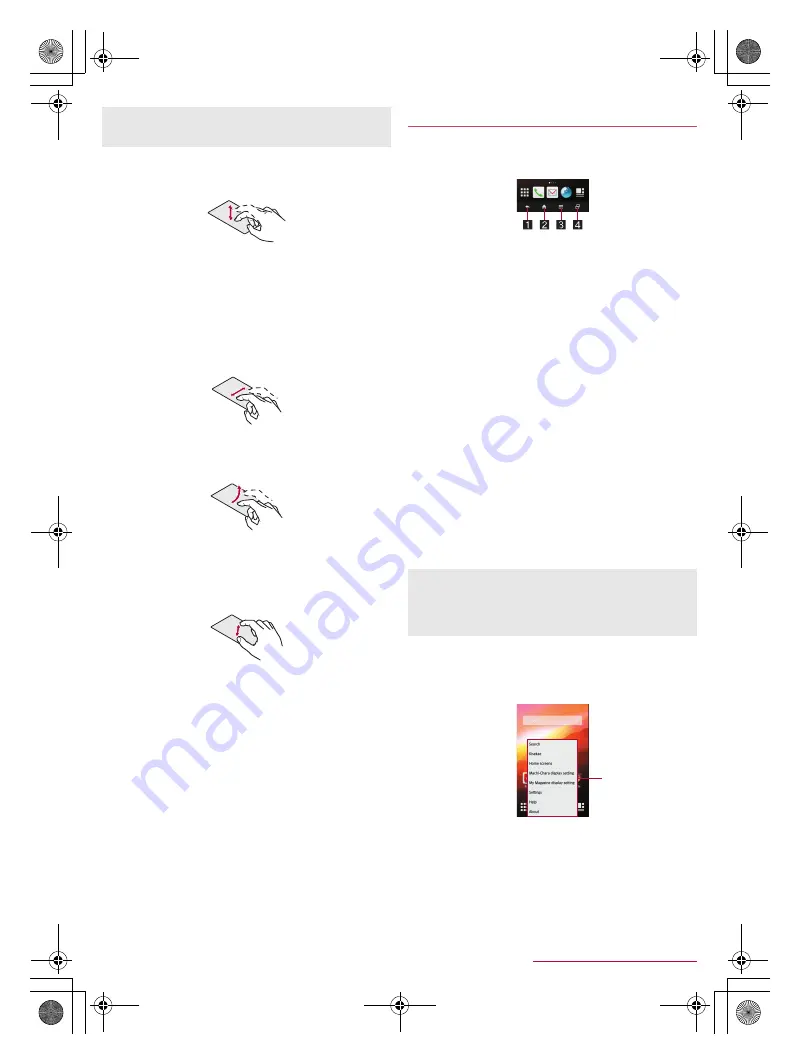
16
Before Using the Handset
SH-04F_E_02.fm
[16/27]
■
Touch
Touch a key or an item displayed on the screen and then release
your finger from it to select or set it.
■
Touch and hold
When you keep your finger on the touch panel, a menu may appear
depending on the function and screen in use.
■
Slide/Drag
Move your finger while keeping it on the touch panel to scroll the
screen or move an icon, widget, etc. to the desired position.
In addition, when you touch a menu or item by mistake, move your
finger away from it to cancel the selection.
■
Flick
Move your finger like sweeping the touch panel in the home screen
etc. to switch pages.
■
Pinch out/Pinch in
You may be able to zoom the screen in/out etc. by putting two
fingers on the touch panel and moving them with putting a distance
between two fingers apart (pinch out)/closer (pinch in) depending
on the function and screen in use.
■
Navigation keys
Use the navigation keys displayed at the bottom of the screen to
perform the basic operations.
1
{
/
v
: Back key/Close key
Return to the previous screen.
Close the keyboard.
2
|
: Home key
Display the home screen.
3
z
: Menu key
Display available functions (menus).
4
}
: Recent Apps key
Display Quick Launcher or Recent Apps (
n
P. 26 “Quick
Launcher”, P. 27 “Recent Apps”).
■
Using user-aid function
You can quickly activate apps supporting the user-aid function.
1
Slide any of the navigation keys up
/
slide it to
[
q
]
:
If the activation method of an app is set to [Always], the app
is activated.
2
Select an app
/
select an activation method
■
Full-screen shrink mode
You can reduce the screen to operate the handset with one hand.
1
Slide any of the navigation keys up
/
slide it to
[
r
]/[
p
]
:
Repeat the same operation as that done when reducing the
screen to return it to the original size.
■
Retrieving menu
When you touch [
z
] or touch and hold the screen, functions
(menus) available in that screen appear.
Example: Home screen
Operations may be interrupted if you touch an area other than a
confirmation screen or the status bar while the confirmation
screen etc. is displayed.
Operation while using function
You may not be able to reduce the screen depending on the
screen being displayed.
The Full-screen shrink mode is disabled if you switch to
horizontal display or the display is turned off while the
Full-screen shrink mode is set.
Set item list
SH-04F_E.book 16 ページ 2014年5月19日 月曜日 午後3時50分






























