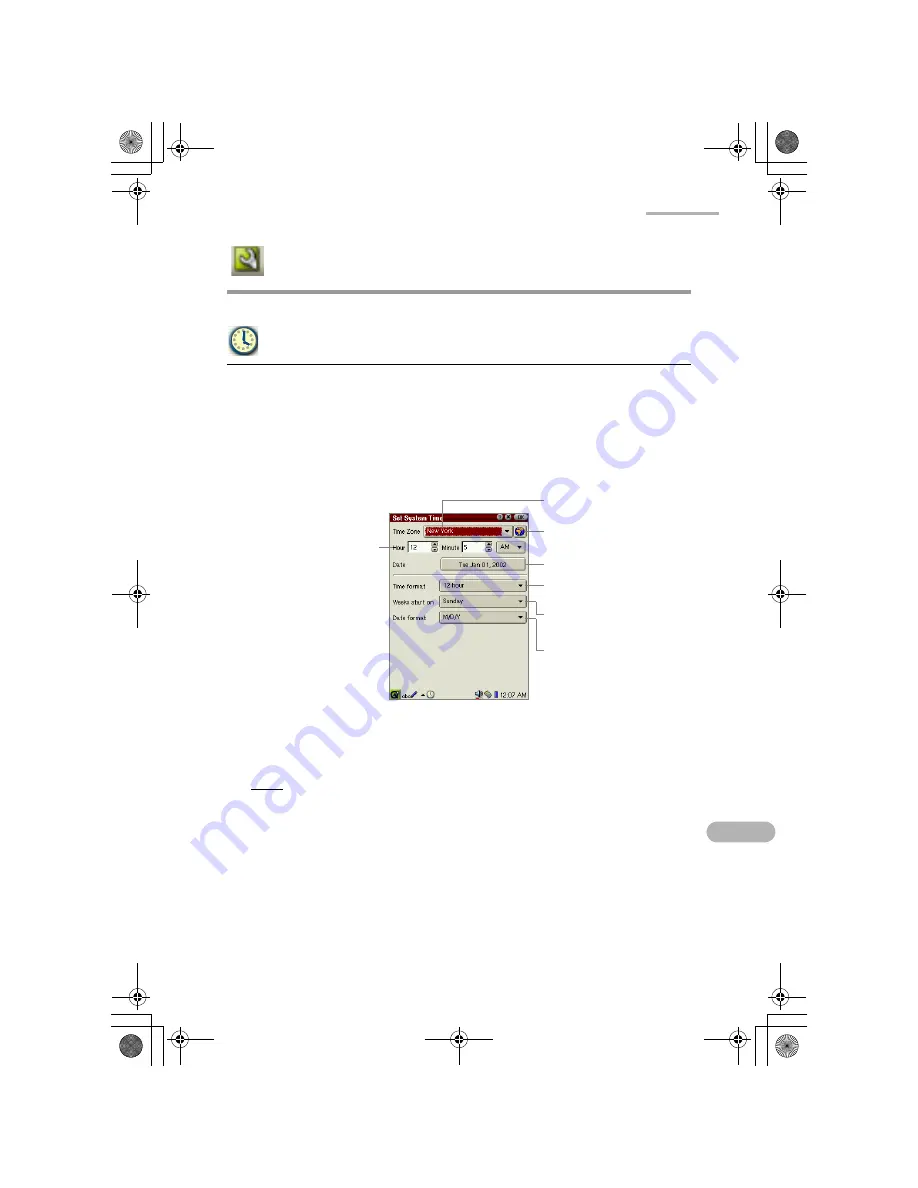
Settings
91
Settings
Adjusting the date and time (Date/Time)
The date and time setting allows you to set the current time zone, date and time. For
time-critical functions to work properly, the built-in clock application must be set to
the current date and time.
1.
Tap the “Date/Time” application icon in the Settings folder of the Home screen,
or tap the time indicator at the bottom right of the taskbar.
The Set System Time screen will be displayed.
2.
Tap the Time Zone drop-down list button and select your time zone.
If your time zone does not appear in the drop-down list, tap the City Time button.
Note:
The Time Zone drop-down list consists of 6 city names set using the City
Time application. If your time zone is not found in the drop-down list, set
it in the City Time application.
3.
Tap the Time format drop-down list button and tap either of the choices: 12 hour
or 24 hour.
4.
Tap the up and down arrows on the Hour and Minute spinboxes to set the
correct time.
If you select the 12-hour format in step 3, select AM or PM by tapping the drop-
down list.
Weeks start on drop-down
list button
Time Zone drop-down list
button
City Time button
Time format drop-down list
button
Date button
Date format drop-down list
button
Hour and Minute
spinboxes
12.Settings.fm Page 91 Monday, January 21, 2002 9:11 PM
Содержание Zaurus SL-5500
Страница 1: ...ON MANUAL ...
Страница 5: ...00 Cover book Page iv Monday January 21 2002 5 47 PM ...
Страница 15: ...00 Cover book Page 10 Monday January 21 2002 5 47 PM ...
Страница 45: ...00 Cover book Page 40 Monday January 21 2002 5 47 PM ...
Страница 81: ...00 Cover book Page 76 Monday January 21 2002 5 47 PM ...
Страница 145: ...00 Cover book Page 140 Monday January 21 2002 5 47 PM ...
Страница 148: ...00 Cover book Page 143 Monday January 21 2002 5 47 PM ...






































