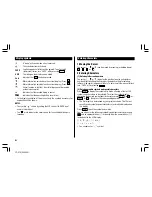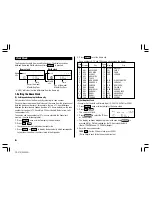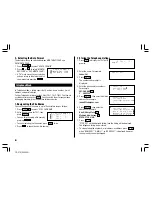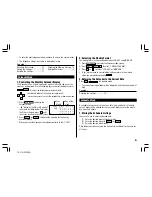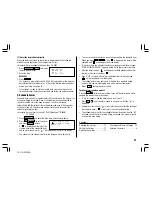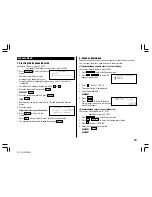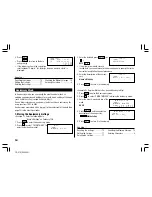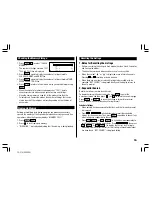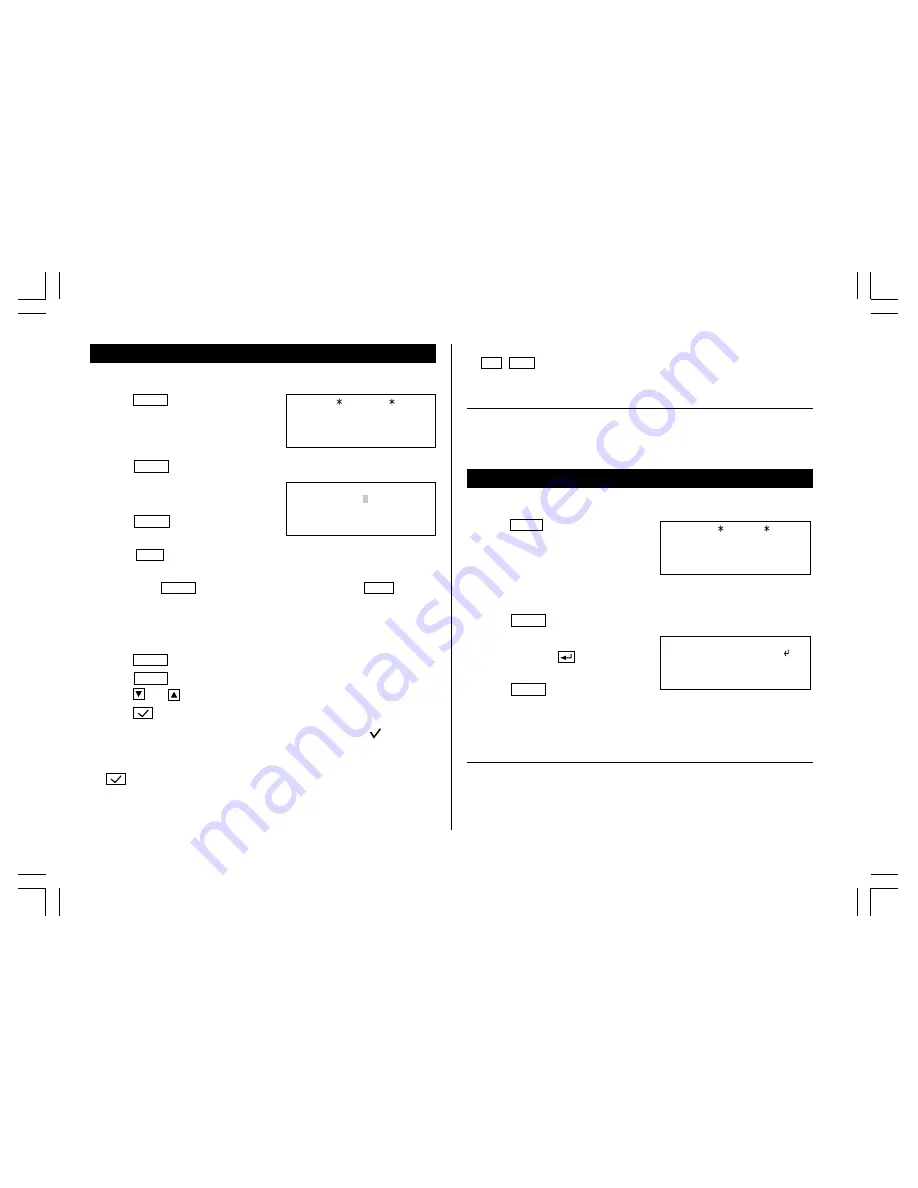
12
To Do Mode
1.Storing the Listings
1. Press
TO DO
to display the To Do
entry prompt.
2. Enter the description. For example,
Call Frank about a sales meeting
3. Press
ENTER
.
4. Enter the priority. For example,
2
5. Press
ENTER
to store it in the
memory.
• Press
C•CE
twice to cancel the entry.
• The priority can be set by any number 0-9 or letter A-Z or just left blank
by pressing
ENTER
. Lowercase letters entered without
CAPS
pressed
will be changed to the uppercase letters.
• Order of priority is from 0-9, A-Z, then space.
2.Checking off Completed Items
1. Press
TO DO
to display the To Do entry prompt.
2. Press
ENTER
to enter the index mode.
3. Press
and
to select the item.
4. Press
to mark it as done.
• “SORTING...” is displayed briefly and items marked with “
” are given
the lowest priority and listed at the end of the list.
• You can also check off the item by recalling each listing and pressing
.
TO DO
DESCRIPTION?
Call Frank about a s
PRIORITY:2
• To restore the checked off item, recall the listing to be restored, press
2nd
EDIT
to enter the edit mode, and then enter the priority.
See also ...
Recalling the Listings ................ 15
Checking the Memory Storage .. 15
Editing the Listings .................... 17
Entering Characters .................... 4
Deleting the Listings .................. 17
Memo Mode
1.Storing the Memo Listings
1. Press
MEMO
to display the Memo
entry prompt.
2. Enter the title. For example,
Xmas presents list
3. Press
ENTER
.
4. Enter the details. For example,
Sweater for Jill
Ring for Mother
5. Press
ENTER
to store it in the
memory.
• The Memo listings are stored in alphabetical order.
See also ...
Recalling the Listings ................ 15
Checking the Memory Storage .. 15
Editing the Listings .................... 17
Entering Characters .................... 4
Deleting the Listings .................. 17
MEMO
TITLE?
Xmas presents list
Ring for Mother–
Sweater for Jill
YO-515 (E0426E)