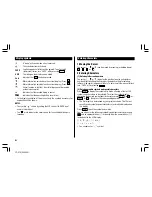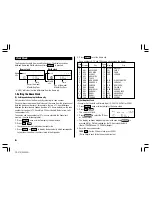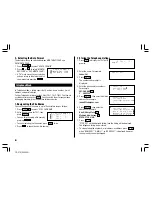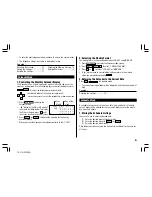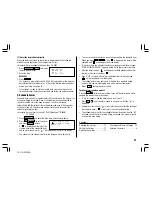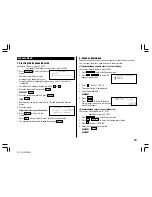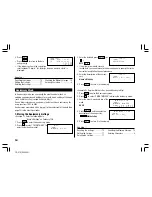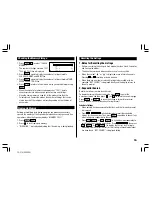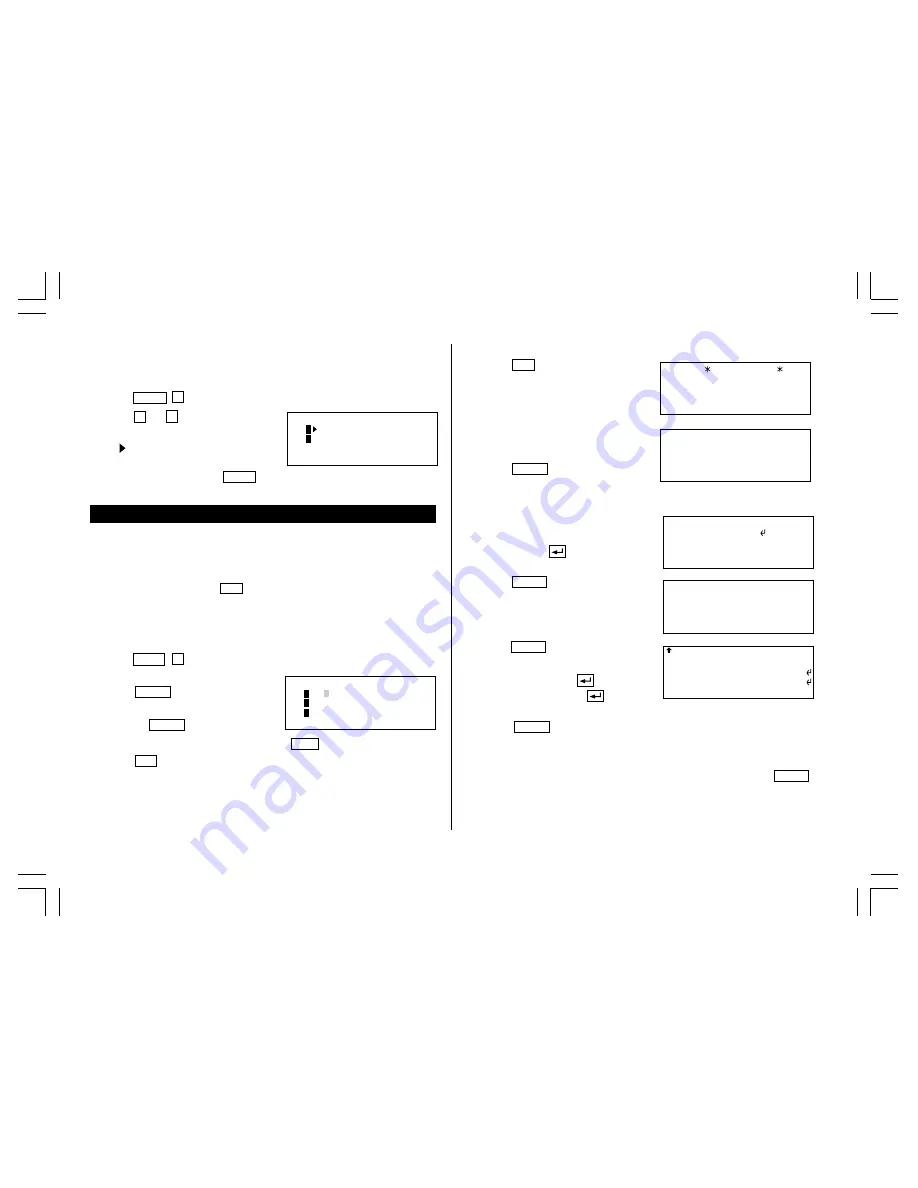
8
5. Selecting the Date Format
The date format can be switched between MONTH/DAY/YEAR and
DAY.MONTH.YEAR.
1. Press
MENU
5
to select “5 DATE FORMAT”.
2. Press
1
or
2
to select “MONTH/
DAY/YEAR” or “DAY.MONTH.YEAR”.
• A “ ” mark moves to your selection
and you return to the mode in which
you were before pressing
MENU
.
Telephone Mode
In Telephone mode, a listing consists of 4 entries: name, number, E-mail
address, and postal address.
Further, Telephone listings provide 3 files (TEL1, TEL2, TEL3). The files are
cycled each time you press
TEL
. You can switch them for convenience
by keeping business, private and other listings separate.
1.Designating the File Names
You can change each file name in up to 10 characters long as follows:
1. Press
MENU
4
to select “4 TEL FILE NAME”.
2. Enter the new name for TEL1, then
press
ENTER
.
• You can skip changing a file name by
pressing
ENTER
.
• To cancel entering the file names, press
C•CE
twice.
3. Press
TEL
to check the new file name(s).
<
TEL FILE NAME
>
1
[
TEL 1
]
2
[
TEL 2
]
3
[
TEL 3
]
Johns, Pat–
Johns, Pat
F 265–1234–
201–265–5600
07430–2135, U.S.A.–
201–265–5600
Box G, Sharp Plaza,
johns–[email protected]
Mahwah, New Jersey,
Johns, Pat
johns–[email protected]
201–265–5600
–
2.Storing the Telephone Listings
1. Press
TEL
to display the TEL1 entry
prompt.
2. Enter the name. For example,
Johns, Pat
3. Press
ENTER
.
The number entry prompt is
displayed.
4. Enter the phone and fax numbers.
For example,
201-265-5600
F 265-1234
5. Press
ENTER
, then enter the E-mail
address. For example,
6. Press
ENTER
, then enter the
address. For example,
Box G, Sharp Plaza,
Mahwah, New Jersey,
07430-2135, U.S.A.
7. Press
ENTER
.
“STORED!” will be displayed briefly, then the listing will be displayed.
The telephone listing is now stored.
• To skip entering the number, E-mail address, or address, press
ENTER
when “NUMBER?”, “E-MAIL?”, or “ADDRESS?” is displayed. However,
the name entry cannot be skipped.
TEL 1
NAME?
<
DATE FORMAT
>
1
MONTH/DAY/YEAR
2
DAY.MONTH.YEAR
YO-515 (E0426E)