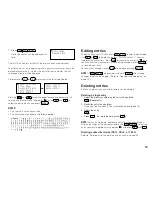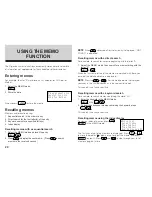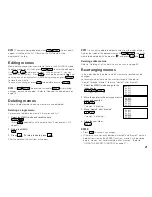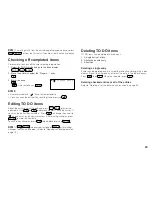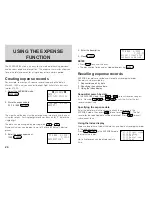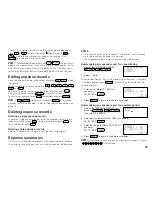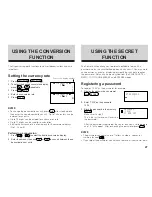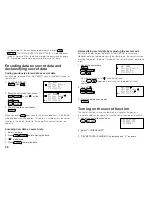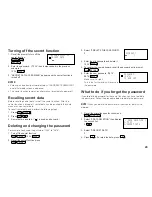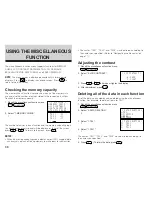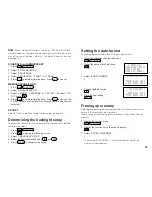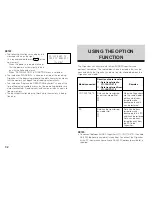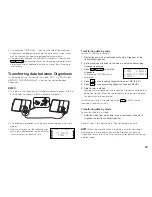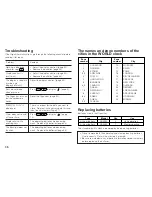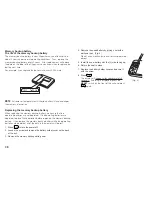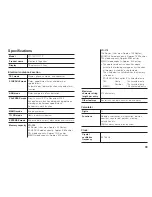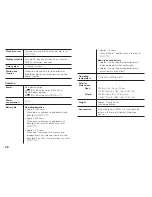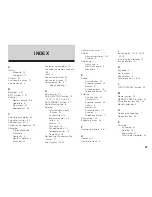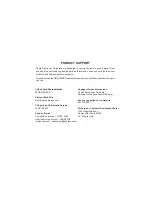31
Setting the date format
To change the default date format to “day. month. year”:
1. Recall the miscellaneous function menu.
2nd
FUNCTION
.
2. Recall the second list of functions.
3. Select “2:DATE FORMAT”.
2
4. Change the date format.
5. Store the new setting.
ENTER
Freeing up memory
Deleting or modifying data during operation can leave unnecessary
space in the memory of the Organizer.
Delete unnecessary data when the memory is full and then free up
memory.
1. Display the function menu.
2nd
FUNCTION
2. Display the function list on the second display.
3. Select “3:FREE UP MEMORY”.
3
The message “WORKING...” is displayed indicating that the
memory will be freed up.
< FUNCTION >
1:BACKLIGHT SETUP
2:DATE FORMAT
3:FREE UP MEMORY
< DATE FORMAT >
MONTH/DAY/YEAR
DAY.MONTH.YEAR
< DATE FORMAT >
MONTH/DAY/YEAR
DAY.MONTH.YEAR
NOTE:
When the secret function is turned on, “SECRET ON MODE”
will be displayed. To delete all data relating to a function, be sure to
turn off the secret function. (Refer to “Turning off the secret function”
on page 29.)
SCHEDULE and ANNIVERSARY
1. Press
2nd
FUNCTION
.
2. Select “3:DATA DELETION”.
3. Select “2:SCHEDULE”.
4. Select “1:SCHEDULE”, “2:ANN1”, or “3:ANN2”.
5. Press
Y
to delete all relating data. Press
N
to cancel.
MEMO/EXPENSE/TO DO
1. Press
2nd
FUNCTION
.
2. Select “3:DATA DELETION”.
3. Select “3:MEMO”, “4:EXPENSE”, or “1:TO DO”. (To select “1:TO
DO”, press
)
4. Press
Y
to delete all relating data. Press
N
to cancel. (For
TO DO, deletion of all entries or all checked (done) entries can be
selected.)
SECRET
Refer to “What to do if you forget the password” on page 29.
Determining the backlight setup
To determine the time to turn the backlight off automatically, perform
the following steps:
1. Press
2nd
FUNCTION
.
2. Press
to display the following screen.
3. Select “1:BACKLIGHT SETUP”.
4. Select the desired seconds using
and
.
5. Press
ENTER
to determine the setup.
Содержание YO-150
Страница 45: ...43 MEMO ...