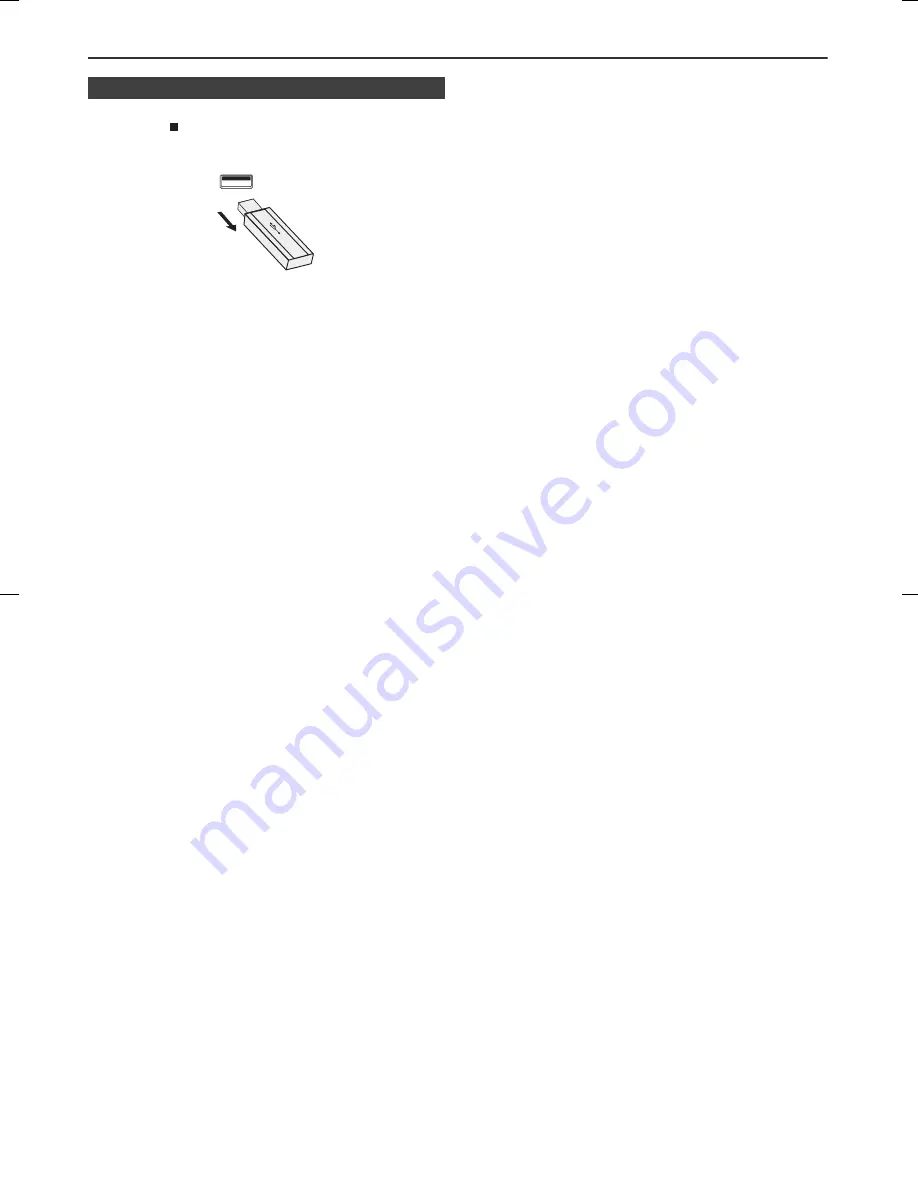
11/8/24
08_XL-E171DVH_EN.fm
E-29
MP3/WMA playback (USB Audio Function) (continued)
Notes:
●
SHARP will not be held liable for the loss of data whilst
the USB memory device is connected to the audio
system.
●
Files compressed in MP3 and/or WMA format can be
played back when connected to the USB terminal.
●
This USB memory's format supports FAT 16 or FAT 32.
●
SHARP cannot guarantee that all USB memory
devices will work on this audio system.
●
USB cable is not recommended for use in this audio
system to connect to USB memory device. Use of the
USB cable will affect the performance of this audio
system.
●
This USB memory cannot be operated via USB hub.
●
The USB terminal in this unit is not intended for a PC
connection but is used for music streaming with a USB
memory device.
●
External HDD-storage cannot be played back via USB
terminal.
●
This unit only supports "MPEG-1 Audio Layer-3"
format. (Sampling Frequency is 32 kHz, 44.1 kHz, 48
kHz)
●
Playback order for MP3 files may differ depending on
the writing software used during file download.
●
Bitrate which is supported by MP3 is 32 kbps to 320
kbps, WMA is 64 kbps to 160 kbps.
●
For MP3/WMA files, please put ".MP3" ".WMA"
extension. Files cannot be played back if there is no
MP3/WMA extension.
●
Playlist are not supported on this unit.
●
This unit can display Folder Name or File Name up to
32 characters.
●
Maximum total number of MP3/WMA files is 1024.
●
Maximum total number of folders is 255 inclusive of
root directory.
●
The display playback time may not be displayed
correctly when playing back a variable bitrate file.
●
The ID3TAG information supported are TITLE, ARTIST
and ALBUM only. Title name, artist name and album
name can be displayed by pressing the SUBTITLE/
DIGEST/DISPLAY button during file playback or pause
mode.
●
WMA meta tag also supports title, artist and album
name which are recorded in WMA files. Copyright
protected WMA files cannot be played back.
■
To remove USB memory device
1
Press the button.
2
Disconnect USB memory device from the USB terminal.
























