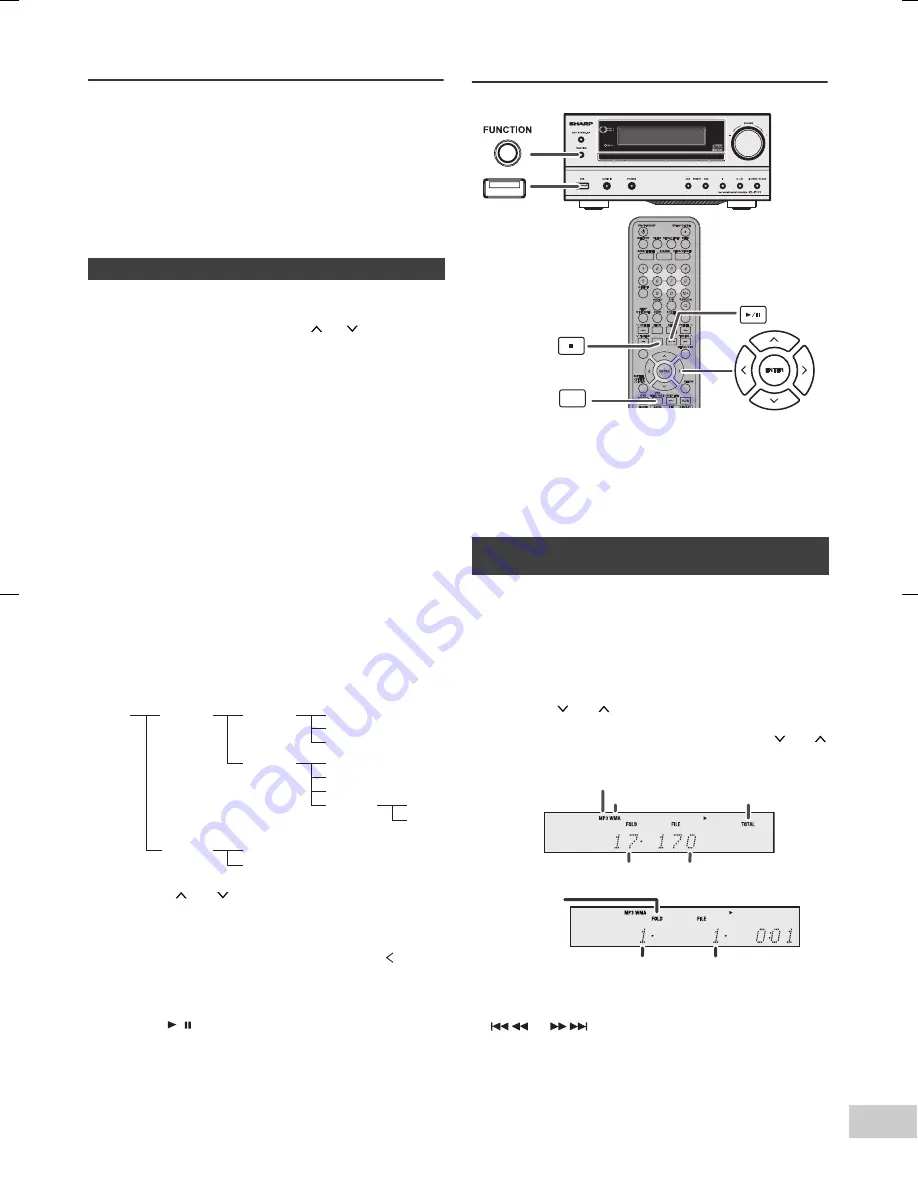
11/8/24
08_XL-E171DVH_EN.fm
E-26
8
7
6
5
4
3
2
1
MP3/WMA folder mode (disc)
operation
To play back MP3/WMA (Windows Media Audio) file
There are many music sites on the internet that you can
download MP3/WMA (Windows Media Audio) music files.
Follow the instructions from the website on how to
download the music files.
You can then play back these downloaded music files by
burning them to a CD-R/RW disc.
●
Your downloaded song/files are for personal use only.
Any other usage of the song without owner’s
permission, is against the law.
If MP3/WMA files are recorded in several folders, a folder
number will be set to each folder automatically.
These folder can be selected by the
or
button on the
remote control. If there is not supported file formats inside
the selected folder, the folder is skipped and the next folder
will be selected.
Example: How to set folder number if MP3/WMA format
files are recorded as below figure.
●
The folder and file order information which is recorded
on the disc depends on the writing software. There
maybe possibilities that this unit will playback the files
not according to our expected playback order.
●
For CD MP3/WMA, 255 numbers of folders and files
inclusive of the folders which have non playable files
can be read.
MP3/WMA playback (USB Audio
Function)
Notes:
●
This USB mass storage device or MP3 player is not
compatible with MTP and AAC file systems.
●
Some external storage devices may not operate with
this system.
●
Operation of external storage devices (USB memory
devices, external hard disks, etc.) is nor guaranteed.
■
About folder playback order
1 ROOT folder is set as folder 1.
2 As for folders inside ROOT folder (Folder A and Folder
B), the folder which is recorded earlier on the disc will
be set as folder 2 and folder 3.
3 As for folder inside Folder A (Folder C and Folder D),
the folder which is recorded earlier on the disc will be
set as folder 4 and folder 5.
4 Folder E that is inside Folder D will be set as folder 6.
5 Press the
or
button on the remote control to
select the desired playback folder and track.
●
To start playback with folder mode, press the
MEMORY button to view Folder mode.
●
To change the playback folder, press the key to
go root folder then select another folder. You can
also do this by going to the “..” folder at the top, then
press ENTER.
6 Press the
/ or ENTER button and playback will start.
ROOT
(FOLDER 1)
FOLDER A
(FOLDER 2)
FOLDER B
(FOLDER 3)
FILE 9
FILE 10
FILE 3
FILE 4
FILE 5
FILE 6
FILE 7
FILE 8
FOLDER E
(FOLDER 6)
FOLDER C
(FOLDER 4)
FOLDER D
(FOLDER 5)
FILE 1
FILE 2
■
To playback USB/MP3 player with folder
mode on
1 Press the USB VIDEO/AUDIO button on the remote
control or FUNCTION button repeatedly on main unit to
select USB Audio function. Connect the USB memory
device that has MP3/WMA format files on the unit.
When the USB memory is connected to the main unit,
the device information will be displayed.
2 Press the MEMORY button to view FOLDER mode and
press the
or
button to select desired playback
folder. To start playback with folder mode on, go to step
4. To change the playback folder, press the
or
button to select another folder.
3 Select desired file to be played back by pressing the
or
button.
USB
VIDEO/AUDIO
MP3 indicator
WMA indicator
TOTAL indicator
Total number of files
Total number of folder
First track number
in the folder
FOLDER
indicator
FOLDER number



























