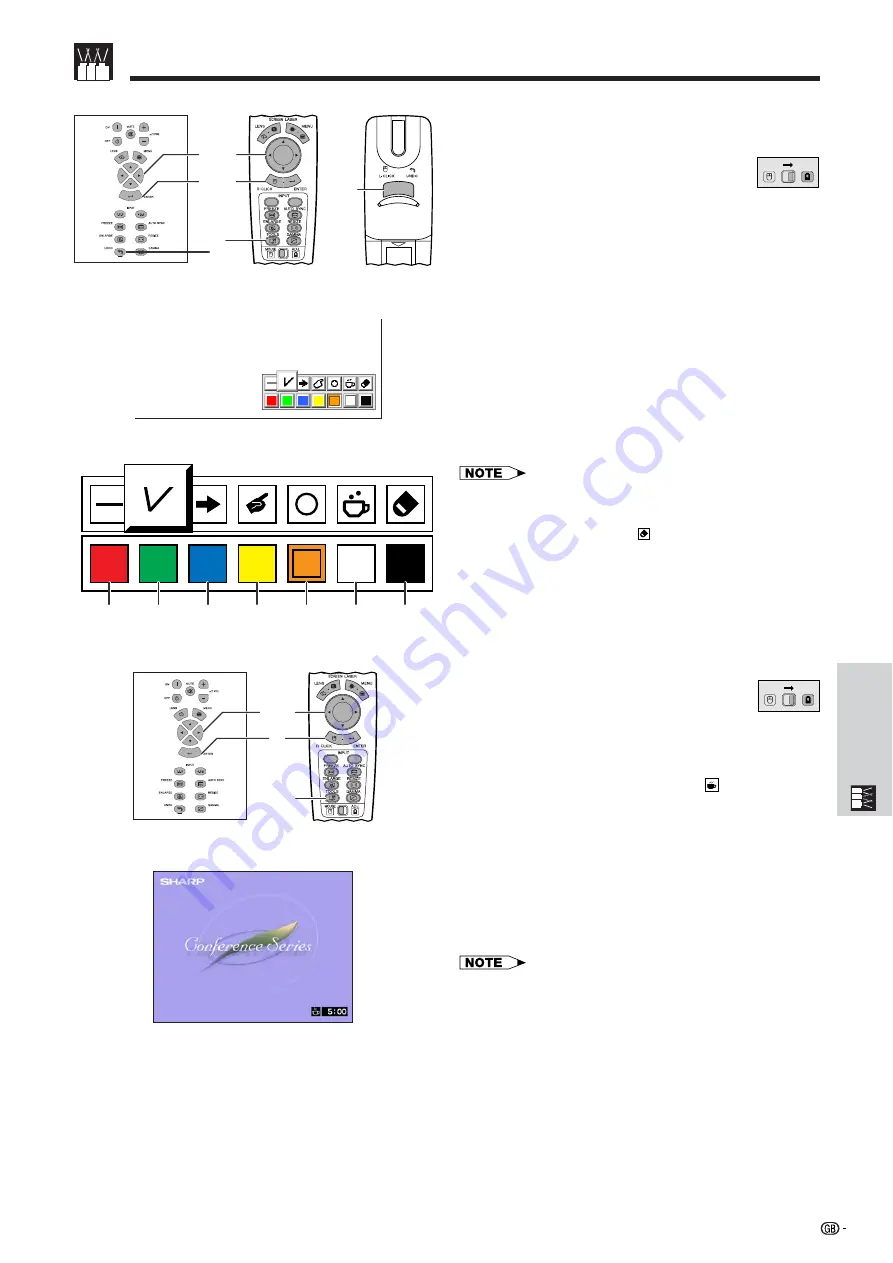
64
Useful Features &
Network Function
Using the
Presentation Tools
MOUSE
ADJ.
Menu Window
When selecting Sharp default image
Red
Green
Blue
Yellow
Orange
White
Black
This projector is equipped with presentation tools that
can be used to emphasise keypoints within your
presentation.
(Slide the
MOUSE/ADJUSTMENT
switch
on the remote control to the ADJ. position.)
1
Press
TOOLS
to display the presentation tools
menu window on the screen.
2
Press
∂
/
ƒ
/
ß
/
©
to select the desired tool and
colour.
3
Press
ENTER
to select it.
4
Once the tool is displayed on the screen, press
∂
/
ƒ
/
ß
/
©
to move it around the screen.
5
Press
ENTER
to stamp the tool on the screen.
6
Press
UNDO
to individually delete tools stamped
on the screen.
• You can stamp each tool as many times as you want on the
screen.
• To clear all the stamped presentation tools from the screen,
press
∂
/
ƒ
/
ß
/
©
to select “ ” and then press
ENTER
.
1.2.3
4.5.6
1
,
5
2
,
4
3
Projector
Remote Control
On-screen Display
1.2.3
4.5.6
6
2
,
4
3
,
5
1
6
Displaying the Break Time
(Slide the
MOUSE/ADJUSTMENT
switch
on the remote control to the ADJ. position.)
1
Press
TOOLS
to display the presentation tools
menu window on the screen.
2
Press
∂
/
ƒ
/
ß
/
©
to select “
” in the menu
window.
3
Press
ENTER
to start counting down the break
time.
4
Press
∂
to increase or
ƒ
to decrease the break
time.
5
To return to normal screen, press
TOOLS
.
• The break time is displayed against the background image
selected in “Selecting a Startup Image”. (See page 54.)
Projector
Remote Control
MOUSE
ADJ.
Содержание XG-V10XE
Страница 92: ...89 Appendix SHARP CORPORATION ...
















































