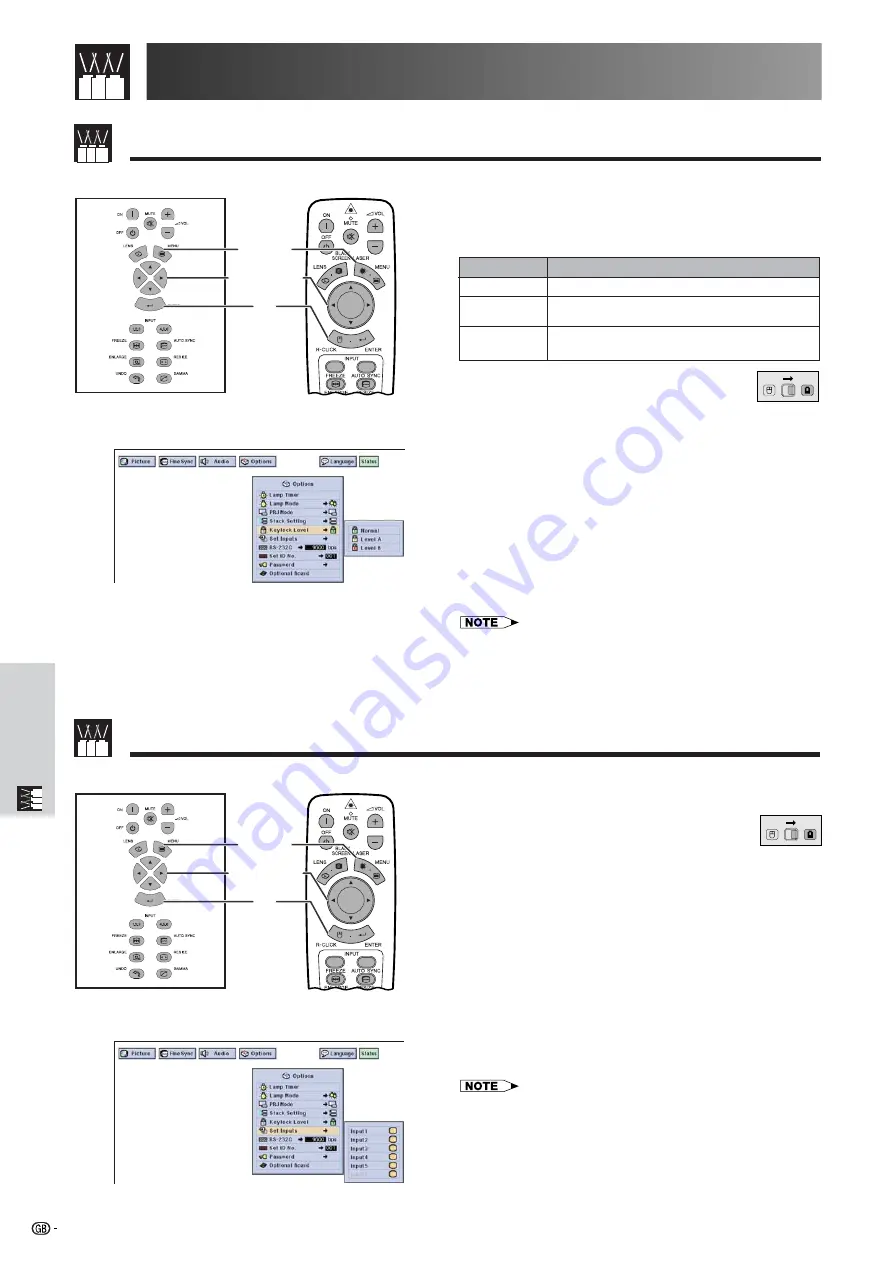
59
Useful Features &
Network Function
Locking the Operation Buttons on the Projector
Useful Features
This function can be used to lock the use of certain
operation buttons on the projector. The user can still
operate the projector fully with the remote control.
Description of Keylock Levels
1.2.3
4.5.6
1
,
6
5
2
,
3
,
4
Projector
(GUI) On-screen Display
Remote Control
1.2.3
4.5.6
1
,
6
5
2
,
3
,
4
This function allows you to deselect unwanted signal
input.
(Slide the
MOUSE/ADJUSTMENT
switch
on the remote control to the ADJ. position.)
1
Press
MENU
.
2
Press
ß
/
©
to select “Options (2)”.
3
Press
∂
/
ƒ
to select “
Set Inputs
”, and then
press
©
.
4
Press
∂
/
ƒ
to select the input you want to set to
block.
5
Press
ENTER
to select “ON” or “OFF”.
6
To exit from the GUI, press
MENU
.
• Input 6 can be selected only when an SDI board is installed.
Otherwise it is displayed in grey.
• When stack projecting, multi-screen projecting and so on, this
function can be used to cancel the RS-232C control.
• Up to two input signals can be blocked for both Input 1, 2, 3 or
Input 4, 5, 6.
• For details on intended purpose, see pages 67 and 68.
Deselecting Inputs
(Slide the
MOUSE/ADJUSTMENT
switch
on the remote control to the ADJ. position.)
1
Press
MENU
.
2
Press
ß
/
©
to select “Options (2)”.
3
Press
∂
/
ƒ
to select “
Keylock Level
”, and then
press
©
.
4
Press
∂
/
ƒ
to select the desired level.
5
Press
ENTER
to save the setting.
6
To exit from the GUI, press
MENU
.
• To cancel the Keylock Level, perform the above procedure using
the remote control.
• See page 61 for details using the password function.
MOUSE
ADJ.
Projector
Remote Control
(GUI) On-screen Display
Selected item
Normal
Level A
Level B
Description
All operation buttons are functional.
Only
INPUT
,
VOLUME
,
MUTE
on the
projector are available.
All operation buttons on the projector are
unavailable.
MOUSE
ADJ.
Содержание XG-V10XE
Страница 92: ...89 Appendix SHARP CORPORATION ...






























