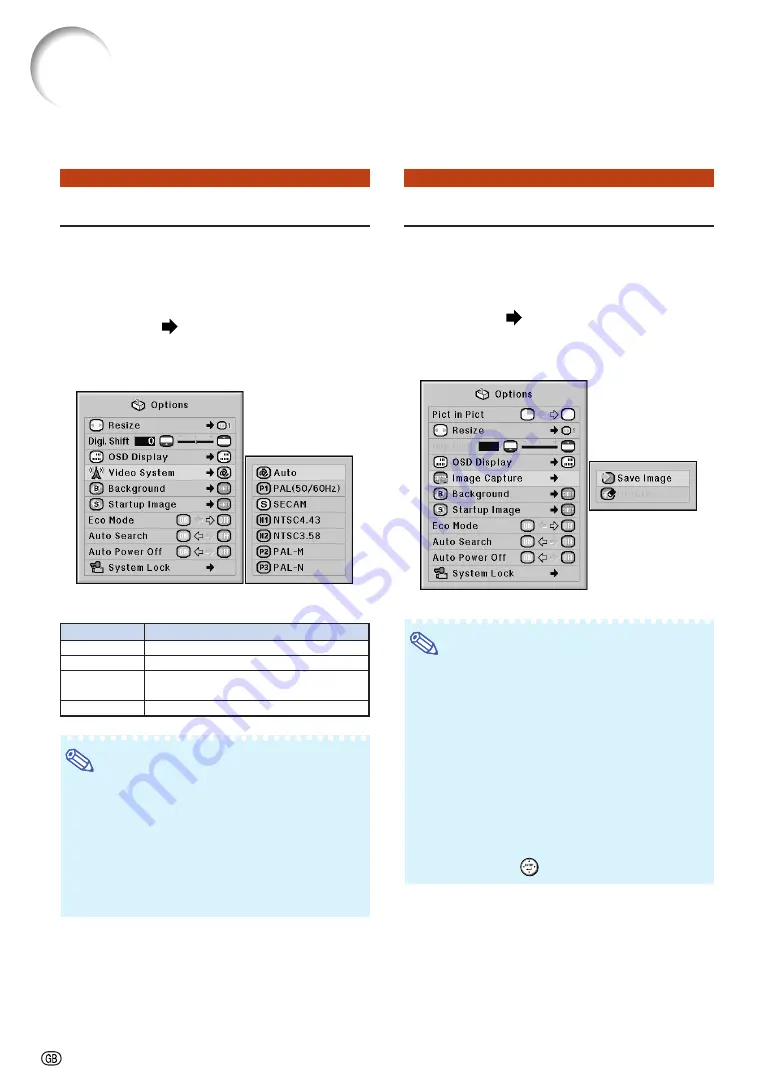
-76
Using the “Options (1)” Menu
Setting the Video System
The video input system mode is factory preset
to “Auto”; however, a clear picture from the con-
nected audio-visual equipment may not be re-
ceived, depending on the video signal difference.
In that case, switch the video signal.
Menu operation
Example: “Options (1)” screen menu for
INPUT 4 (video) mode
Description of Video Systems
Note
•
The video signal can only be set in INPUT 4 or
INPUT 5 mode.
•
When “Video System” is set to “Auto”, you may
not receive a clear picture due to signal differ-
ences. Should this occur, switch to the video
system of the source signal.
•
While “Video System” is set to “Auto”, when
PAL-M or PAL-N signal is input, the image from
PAL signal will be displayed.
Description
When connected to PAL video equipment.
When connected to SECAM video equipment.
When reproducing NTSC signals in PAL
video equipment.
When connected to NTSC video equipment.
Selectable items
PAL (50/60 Hz)
SECAM
NTSC4.43
NTSC3.58
Capturing Projected Images
This projector allows you to capture projected
images (RGB signals) and set them as a startup
image, or background image when no signals are
being received.
Menu operation
Example: “Options (1)” screen menu for
INPUT 1 (RGB) mode
Note
•
Images can be captured only when they are
from XGA (1024
×
768) non-interlace signals in
INPUT 1, INPUT 2 or INPUT 3 mode with
“RESIZE” set to “Normal”.
•
The saved image is reduced to 256 colors.
•
Images from equipment connected to INPUT 4
or INPUT 5 terminal cannot be captured.
•
Only one image can be captured and saved.
•
The color of images may differ before and after
saving if an image is captured on which image
adjustment has been performed using the
“C.M.S.” function.
•
To delete the captured image, select “Delete”,
and then press
.
Содержание XG-PH70X - XGA DLP Projector
Страница 110: ...SHARP CORPORATION ...
















































