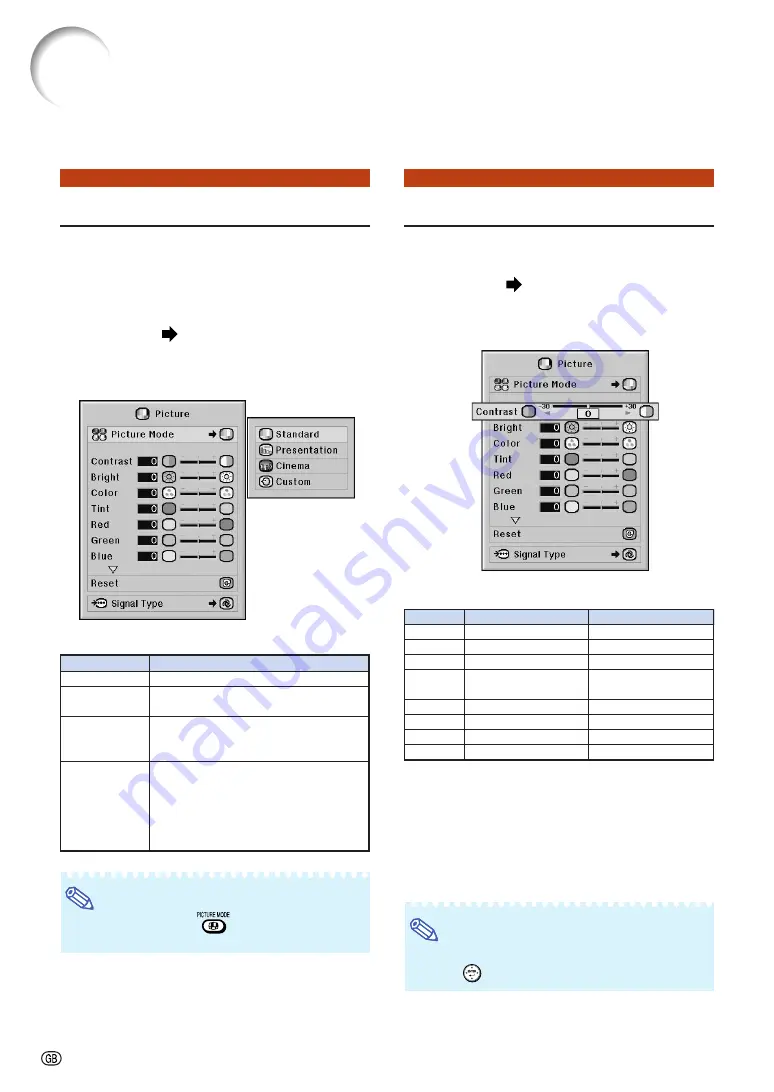
-60
You can adjust the projector’s picture to your preferences using the “Picture” menu.
Picture Adjustment (“Picture” menu)
This function allows you to select the picture
mode in accordance with brightness of the room
or content of the image to be projected.
In all picture modes, items on the “Picture” menu
can be adjusted and saved.
Menu operation
Example: “Picture” screen menu for IN-
PUT 1 (RGB) mode
Description of Picture Modes
Note
•
You can also press
on the remote control
to select the picture mode. (See page
Adjusting the Image
Select a picture mode before adjusting the im-
age.
Menu operation
Example: “Picture” screen menu for IN-
PUT 1 (RGB) mode
Description of Adjustment Items
*1 “Color”, “Tint”, “Red”, “Green” and “Blue” cannot
be adjusted when “C.M.S. Adjustment” on the
“C.M.S.” menu is set to “sRGB”. (See page
*2 “Sharp” can be adjusted only when 480
I
, 480P,
540P, 576
I
, 576P, 720P, 1035
I
or 1080
I
DTV sig-
nal is input during the INPUT 1, 2 or 3 mode; or
the input mode is set to INPUT 4 or 5.
Note
•
To reset all adjustment items, select “Reset” and
press
.
Selectable items
Standard
Presentation
Cinema
Custom
Description
For standard image
Brightens darker portions of image for
more enhanced presentations.
Gives greater depth to darker portions
of image for a more exciting theater
experience.
The factory preset value is the same as
the one of “Standard”.
Using the dedicated software allows
you to adjust the gamma curve.
Visit “http://sharp-world.com/projector/”
for details.
Selectable items
Press
\
\
\
\
\
Press
|
|
|
|
|
Contrast
Bright
Color
*1
Tint
*1
Red
*1
Green
*1
Blue
*1
Sharp
*2
For less contrast
For less brightness
For less color intensity
For making skin tones
purplish
For weaker red
For weaker green
For weaker blue
For less sharpness
For more contrast
For more brightness
For more color intensity
For making skin tones
greenish
For stronger red
For stronger green
For stronger blue
For more sharpness
Содержание XG-PH70X - XGA DLP Projector
Страница 110: ...SHARP CORPORATION ...
















































