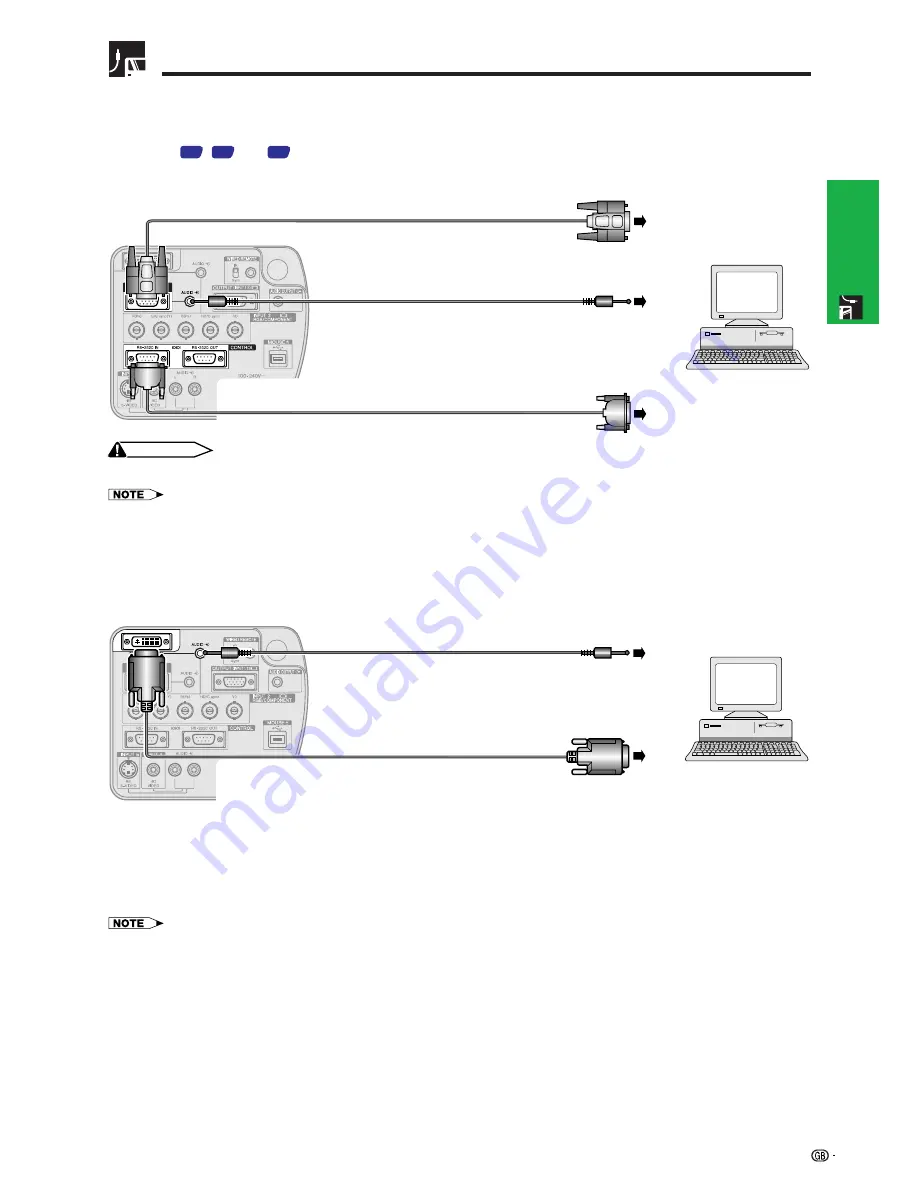
16
Setup & Connections
Projecting Computer Images
Connecting to a computer using the RS-232C Port
When the RS-232C port on the projector is connected to a computer with an RS-232C cable (null modem, cross
type, sold separately), the computer can be used to control the projector and check the status of the projector.
See pages
73
,
74
and
75
for details.
Connect an RS-232C cable (null modem, cross type, sold separately) to the serial port on the computer.
RGB cable
Computer audio cable
RS-232C cable
(null modem, cross type, sold separately)
CAUTION
• Do not connect or disconnect an RS-232C cable to or from the computer while it is on. This may damage your computer.
• The wireless mouse or RS-232C function may not operate if your computer port is not correctly set up. Please refer to the operation manual
of the computer for details on setting up/installing the correct mouse driver.
• A Macintosh adaptor may be required for use with some Macintosh computers. Contact your nearest Sharp Authorised LCD Projector
Dealer or Service Centre.
Connecting to a computer using the direct digital input port
3
1
Computer audio cable
2
To digital output terminal
4
To audio output terminal
1
Connect one end of the DVI cable to the INPUT 3 port on the projector.
2
Connect the other end to the corresponding terminal on a computer.
3
To use the built-in audio system, connect one end of the supplied computer audio cable to the AUDIO INPUT 2/
3 terminal on the projector.
4
Connect the other end to the audio output terminal on the computer.
• This DVI port is DVI version 1.0 compatible. Therefore when the signal is input from copy guard system compatible (DVI version 2.0)
equipment, no signal will be received.
• The analog RGB signal inputs on the DVI port are only compatible with separate sync.
DVI cable (sold separately)
Содержание XG-P20XE
Страница 85: ...SHARP CORPORATION ...
















































