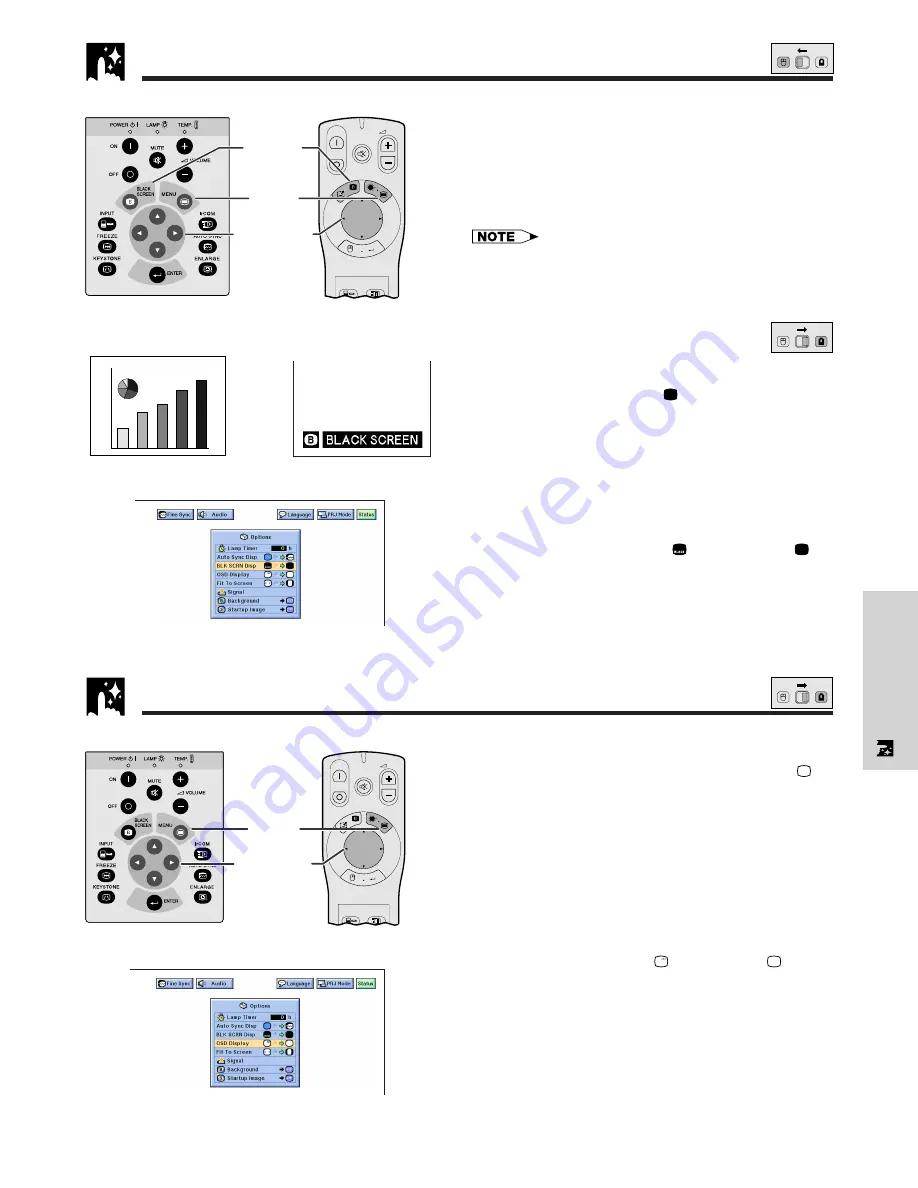
E-30
Useful Features
Black Screen Function
This function can be used to superimpose a black
screen over the projected image.
Blacking out the Projected Image
Press
BLACK SCREEN
. “BLACK SCREEN” is dis-
played on the screen. To return to the original projected
image, press
BLACK SCREEN
again.
• To use the “Power” remote control to operate this function,
slide the
MOUSE/ADJUSTMENT
switch to the MOUSE
position before pressing
BLACK SCREEN
.
Turning off the On-screen Display
The On-screen Display (“BLACK SCREEN”) that
appears during black screen can be turned off. When
“BLK SCRN Disp” is set to “
” in the projector’s GUI
menu, “BLACK SCREEN” will not be displayed during
function.
(For use with the “Power” remote control, slide the
MOUSE/ADJUSTMENT
switch to the ADJ. position.)
1
Press
MENU
.
2
Press
ß
/
©
to select “Options”.
3
Press
∂
/
ƒ
to select “BLK SCRN Disp”.
4
Press
ß
/
©
to select “
” to turn on or “
” to
turn off the function.
5
To exit from the GUI, press
MENU
.
ON
MUTE
TOOLS
R-CLICK
ENTER
INPUT
IrCOM
FREEZE
AUTO SYNC
MENU
LASER
BLACK
SCREEN
VOL
OFF
2
,
3
,
4
1
,
5
Projector
This function allows you to turn off the on-screen
messages that appear during “input select” and the
“IrCOM” function. Once “OSD Display” is set to “
” in
the projector’s GUI menu, the on-screen messages will
not appear when
INPUT
and
IrCOM
on the projector or
the “Power” remote control are pressed.
(For use with the “Power” remote control, slide the
MOUSE/ADJUSTMENT
switch to the ADJ. position.)
1
Press
MENU
.
2
Press
ß
/
©
to select “Options”.
3
Press
∂
/
ƒ
to select “OSD Display”.
4
Press
ß
/
©
to select “
” to turn on or “
” to turn
off the On-screen Display.
5
To exit from the GUI, press
MENU
.
On-screen Display Override Function
ON
MUTE
TOOLS
R-CLICK
ENTER
INPUT
IrCOM
FREEZE
AUTO SYNC
MENU
LASER
BLACK
SCREEN
VOL
OFF
2
,
3
,
4
1
,
5
Projector
BLACK
SCREEN
button
MOUSE
ADJ.
(GUI) On-screen Display
sg
Projected Image
MOUSE
ADJ.
MOUSE
ADJ.
(GUI) On-screen Display
















































