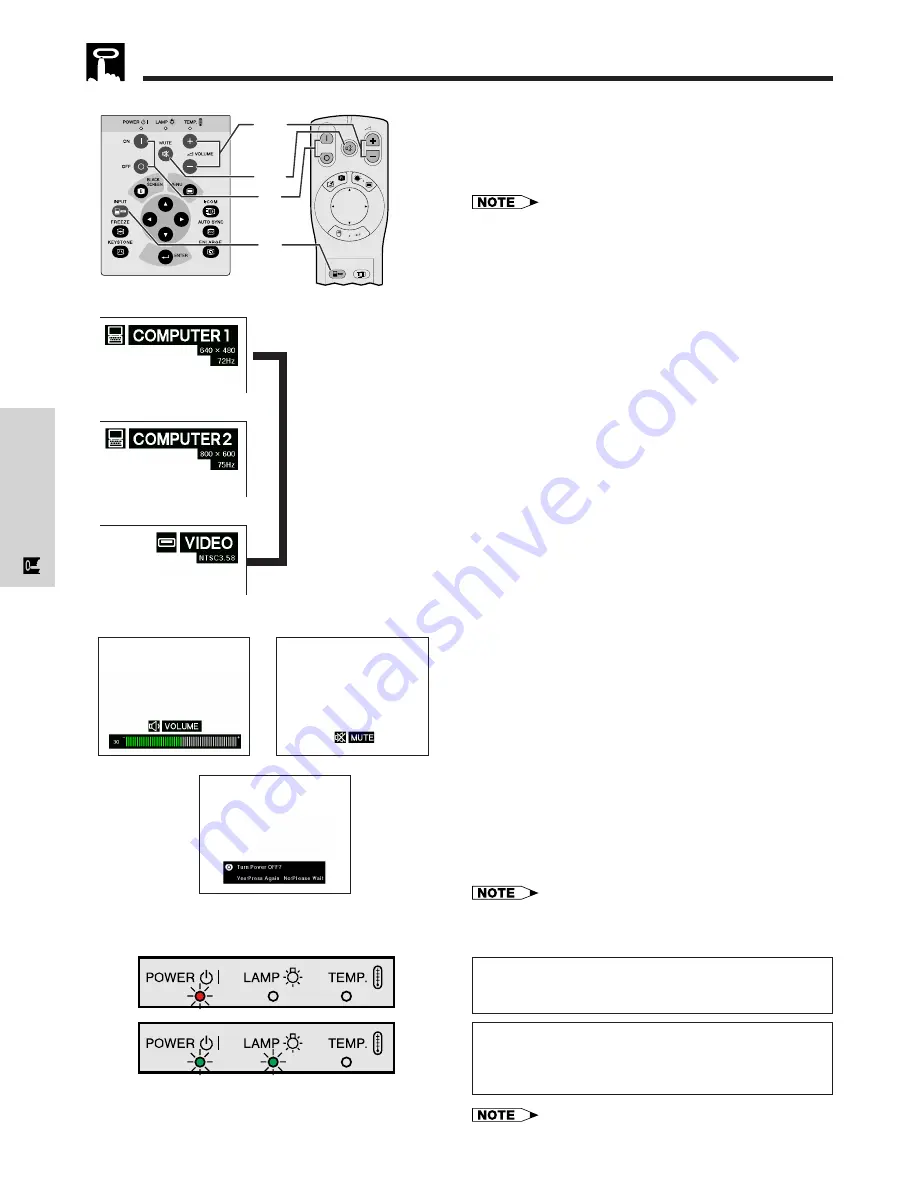
E-19
Operation
Basic Operations
6
Selecting and Checking the Input
Mode
Press
INPUT
on the projector or the “Power” remote
control to select the desired input mode. Press it again
to change the mode as shown on the left.
• When no signal is being received, “No Signal” will be
displayed. When a signal that the projector is not preset to
receive is being received, “Not Reg.” will be displayed.
• The picture size and aspect ratio differ in “COMPUTER”,
“PAL”, “SECAM” and “NTSC” modes.
Projector
ON
MUTE
TOOLS
R-CLICK
ENTER
INPUT
IrCOM
FREEZE
AUTO SYNC
MENU
LASER
BLACK
SCREEN
VOL
OFF
7
a
7
b
8
6
To view the image from a
source connected to:
COMPUTER INPUT 1
COMPUTER INPUT 2
On-screen Display
s
f
VIDEO INPUT
f
7
Adjusting the Volume
a. Press
VOLUME
/
VOLUME
on the projector
or the “Power” remote control to adjust the volume.
b. Press
MUTE
on the projector or the “Power”
remote control to temporarily turn off the sound.
Press
MUTE
again to turn the sound back on.
8
Turning off the Power
1. Press
POWER OFF
on the projector or the
“Power” remote control. The screen on the left will
appear.
2. Press
POWER OFF
again while the screen is
displayed.
• If you accidentally pressed
POWER OFF
and do not want
to turn off the power, wait until the power off screen shown
on the left disappears.
When
POWER OFF
is pressed twice, the POWER indicator
will light up red and the cooling fan will run for about 90
seconds. The projector will then enter standby mode.
The power can be turned on again by pressing
POWER
ON
on the projector or the “Power” remote control. When
the power is turned on, the POWER indicator and the LAMP
REPLACEMENT indicator light green.
7
b
7
a
8
• The POWER indicator flashes if the bottom filter cover is
not securely installed.






























