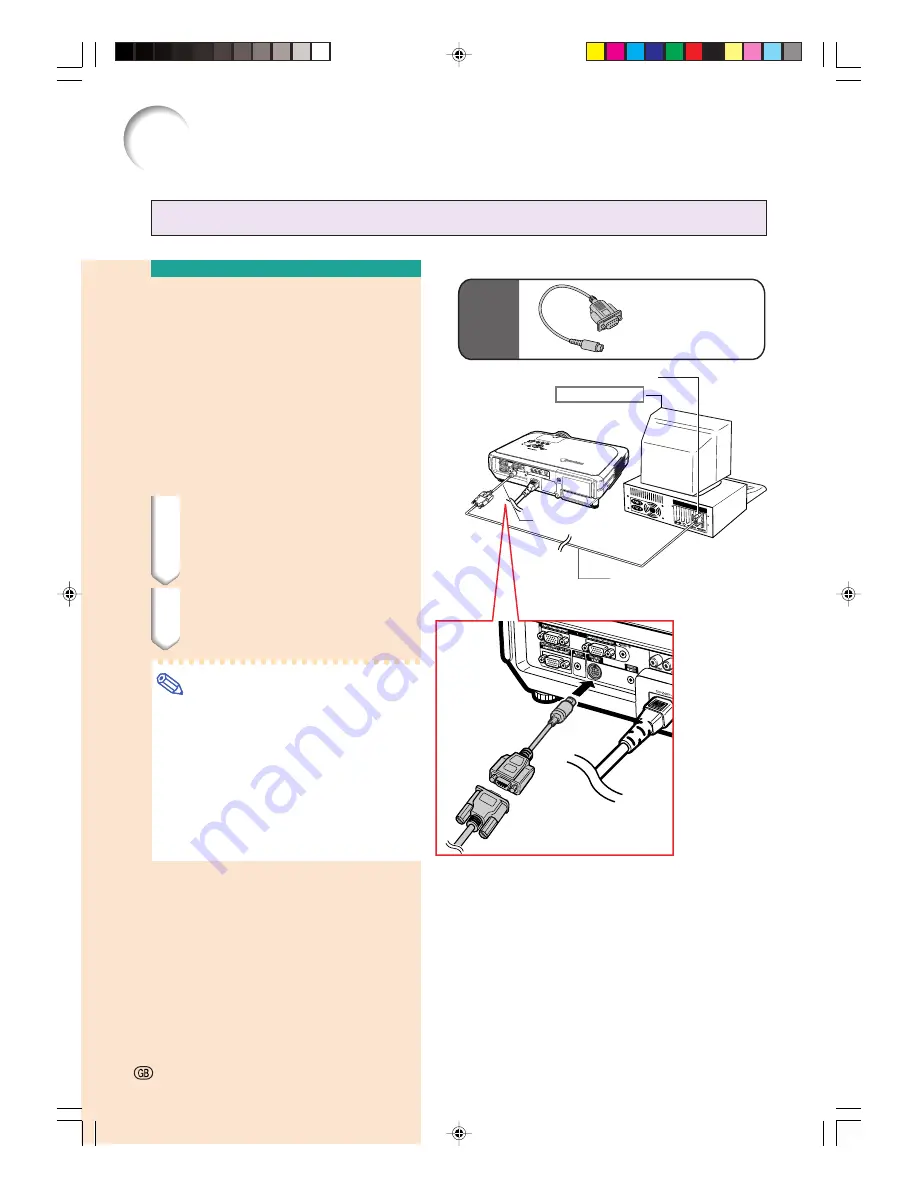
Connecting to a
Computer Using a DIN-
D-sub RS-232C Adaptor
and an RS-232C Serial
Control Cable
When the RS-232C terminal on the projector
is connected to a computer with a DIN-D-sub
RS-232C adaptor and an RS-232C serial con-
trol cable (cross type, commercially available),
the computer can be used to control the pro-
jector and check the status of the projector.
See page
89
for details.
1
Connect the supplied DIN-D-
sub RS-232C adaptor to an RS-
232C serial control cable (com-
mercially available).
2
Use the above cables to con-
nect the projector and the com-
puter.
Note
•
Do not connect or disconnect an RS-232C
serial control cable to or from the com-
puter while it is on. This may damage your
computer.
•
The RS-232C function may not operate if
your computer terminal is not correctly set
up. Refer to the operation manual of the
computer for details.
•
See page
88
for connection of an RS-
232C serial control cable.
Optional
cable
RS-232C terminal
DIN-D-sub
RS-232C adaptor
Supplied
accessory
Desktop computer
RS-232C serial control cable
(commercially available)
DIN-D-sub
RS-232C adaptor
Controlling the Projector by a Computer
-22
Connecting the Projector to Other Devices
XG-C60X_E_PDF_p19_24.p65
03.9.14, 4:16 PM
22
Содержание XG-C60X
Страница 19: ...Connections and Setup Connections and Setup XG C60X_E_PDF_p15_18 p65 03 8 28 1 56 PM 15 ...
Страница 37: ...Basic Operation Basic Operation XG C60X_E_PDF_p33_41 p65 03 8 28 2 08 PM 33 ...
Страница 55: ...Easy to Use Functions Easy to Use Functions XG C60X_E_PDF_p51_59 p65 03 8 28 2 10 PM 51 ...
Страница 83: ...Appendix Appendix XG C60X_E_PDF_p79_93 p65 03 8 28 2 28 PM 79 ...
Страница 106: ...SHARP CORPORATION XG C60X_E_PDF_Hyo4 p65 03 8 28 1 55 PM 1 ...
















































