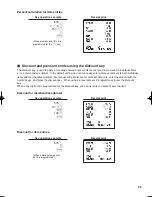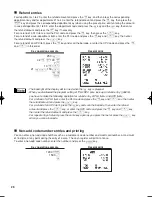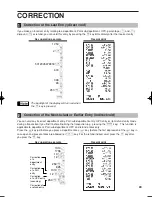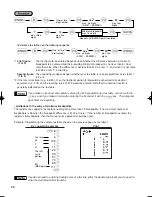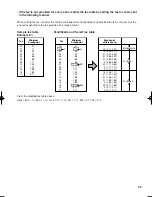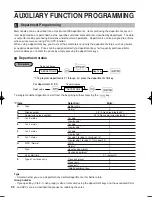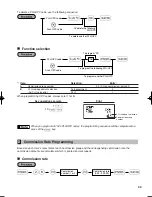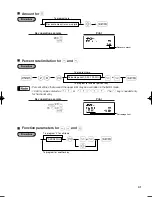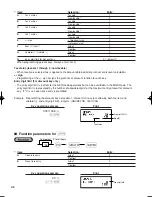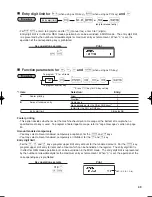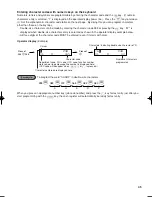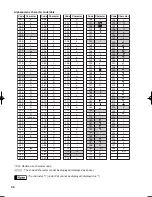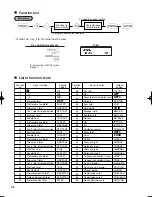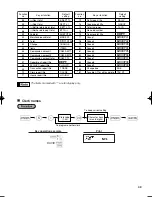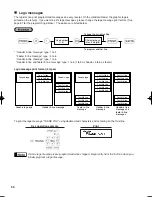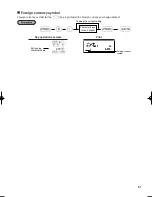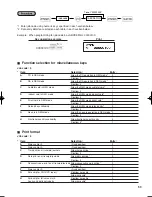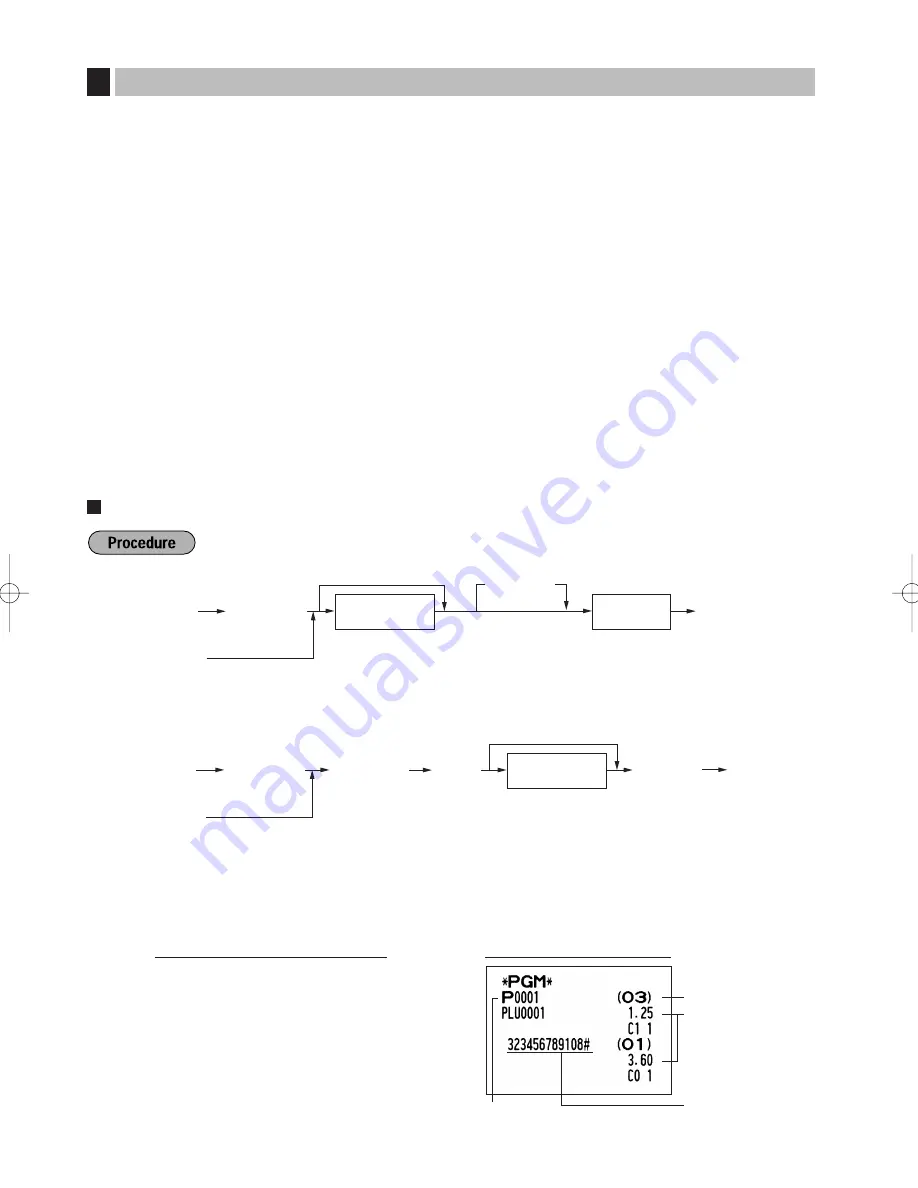
38
The cash register can handle PLU codes and UPC codes.
PLU (Price Look-Up) codes are used for PLU and sub-department functions:
The PLU function allows speedy key entries whereby a price is automatically called up when a code is entered.
The sub-department is a kind of “open PLU”, which requires you to enter a price after the PLU code is entered.
PLU codes consist of 4-digit numbers and leading zeros can be applied to the PLU codes.
UPC codes are read by the barcode scanner. The cash register can read UPC-A (number system character:
0,2,3,4,5), UPC-E, EAN-8 and EAN-13. The register can read add-on codes (2 digits or 5 digits) added on EAN-
13 codes except ISBN and ISSN codes.
Unit prices for UPC codes must be preset, that is, even if price information is included in a code, the register
does not refer to it for sales registration.
A maximum of 7000 PLU or UPC codes settings are possible. Each one belongs to a department and acquires
the department's parameters (dept. type (normal or bottle return), dept. group, tax status, SICS and sign). A
commission group (0 to 2, 0: No commission is applied) can be assigned to each department for commission for
clerks. Each commission amount for individual clerk is calculated based on the corresponding programmed
commission rate and printed later on clerk reports.
The cash register is preprogrammed so PLU1 through PLU1200 as PLUs (commission group: 0) associated with
department 1 and preset unit price “0”.
Unit price and associated department assignment
To program the following PLU/UPC, start from entering a unit price or an associated department code without
pressing the
A
key.
To program another PLU/UPC, start from the beginning without pressing the
A
key.
PLU code
Unit price
Associated dept.
UPC code
1
o
125
£
Ä
360
¡
A
Key operation example
When the associated department is department 41-99:
*2: For a sub-department, set the limit amount of unit price entry.
o
d
s
To program zero
Associated
dept. code
(1 to 99)
A
Unit price
(max. six digits)
*
2
PLU/UPC
code
Ä
Scan UPC code
*1: To assign departments 21 through 40, press the department shift key.
o
To program zero
Unit price
(max. six digits)
PLU/UPC
code
A
D
*
1
*
2
Associated
Dept. key
Ä
Scan UPC code
PLU/UPC Programming
2
A506_3 FOR THE MANAGER 09.10.14 9:27 AM Page 38
Содержание XE-A506
Страница 129: ...45 MEMO ...
Страница 130: ...46 MEMO ...