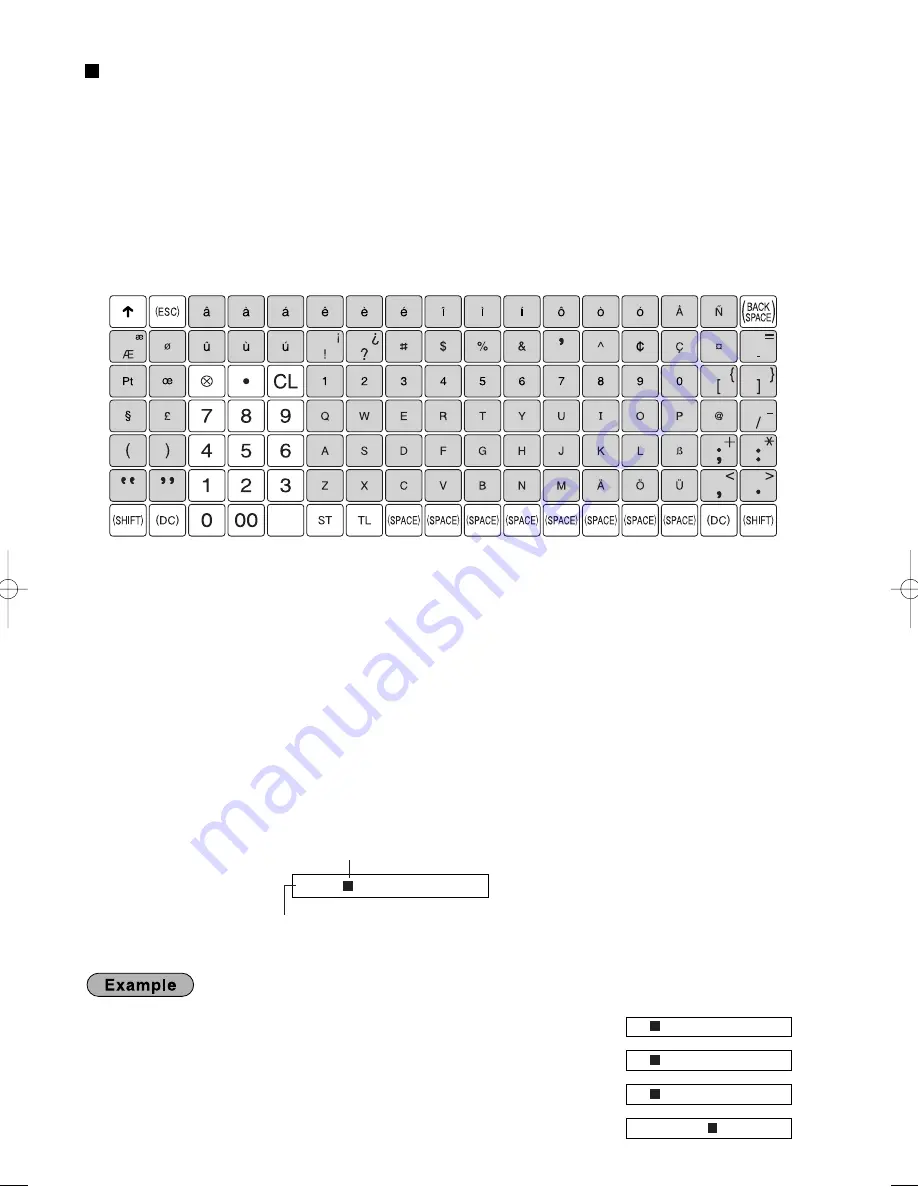
14
Guidance for text programming
The register allow you to program texts for department item names (page 17), PLU/subdepartment item names
(page 22), function texts (page 62), clerk names (page 24), logo messages (page 25), foreign and domestic
currency symbols (page 61), and training mode texts (page 62). When you program texts, place the keyboard
sheet for text programming over the keyboard sheet for ordinal use. For the placement, please refer to
“Keyboard sheet” section on page 7.
There are two ways for programming text; using character keys (shaded area shown below on the keyboard
sheet for text programming) or entering character codes with numeric keys on the keyboard. For the latter way,
refer to "Entering character codes with numeric keys on the keyboard" on page 50.
Keyboard sheet for text programming
Please note that the character keys used for entering numbers (shaded area) are different from numeric keys.
The following are used as control keys for text programming.
H
Toggles between upper-case and lower-case letters. By default, the upper-case letter is selected. Once
the
H
key is pressed, you are locked in for entering lower-case letters. “a” is displayed when lower-case
letters entry is selected as shown in the operator display example below.
W
Toggles between single-size and double-size characters. By default, the single-size character is selected.
Once the
W
key is pressed, you are locked in for entering double size characters. “W” is displayed when
double-size characters entry is selected as shown in the operator display example below.
B
Backs up the cursor, erasing the character to the left.
Using character keys
(Keys on the shaded area)
To enter numerals, letters and symbols, simply press the corresponding character on the shaded area on the
keyboard.
Operator display
(Example)
To program the word “Clerk01” with the letter “C” being double size.
To make the letter “C” double size character
To make character size return to normal size
To toggle the characters to lower-case letters
Wg
W
H
hijk01
=C_ W
=C_
=C_ a
=Clerk01_ a
ABCD_ Wa
Cursor
Characters entered using character keys are displayed here.
A213_1 Quick Start Guide 06.4.28 8:20 PM Page 14
















































