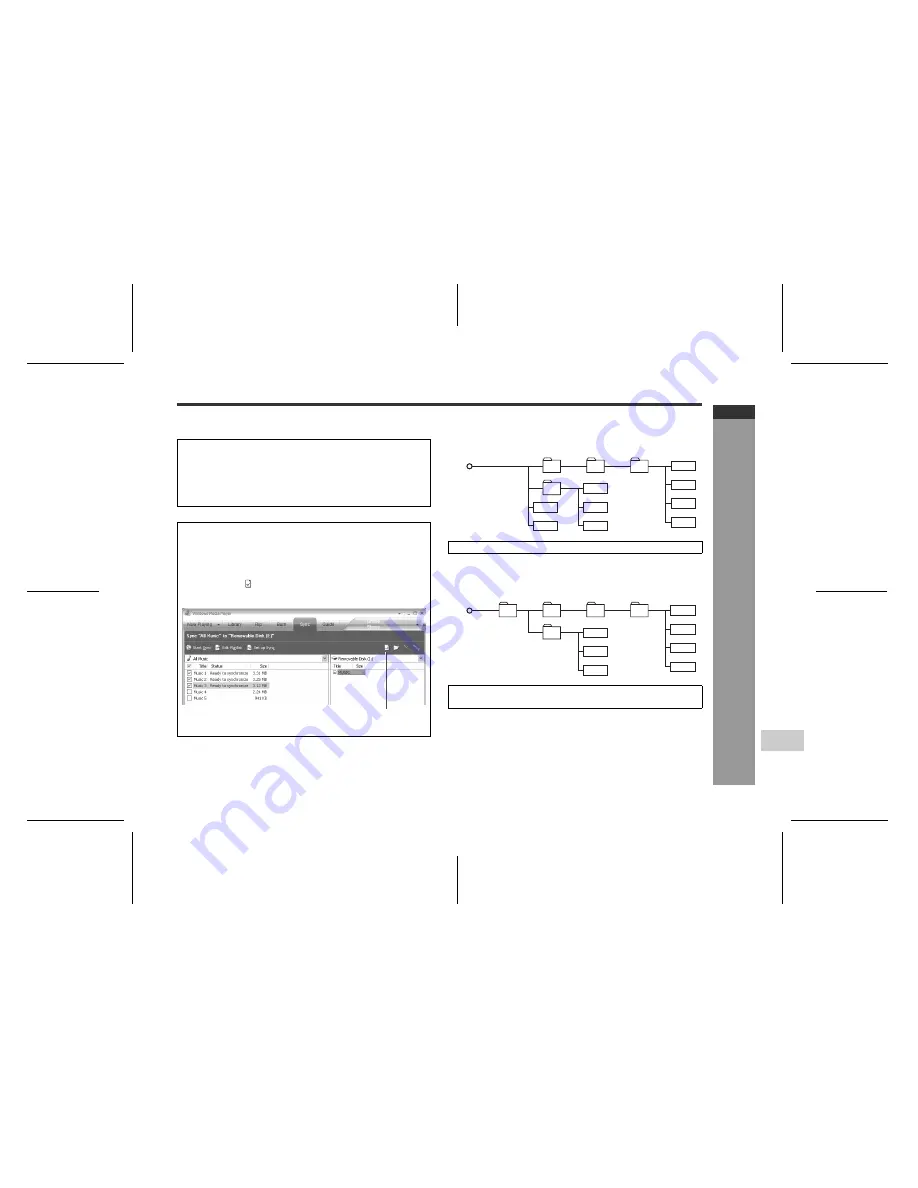
E-16
ENGLISH
05/5/27
WA-MP100_110H_SEEG_E.fm
WA-MP100_110H TINSZA068SJZZ
D
F
S
V
I
N
P
E
1
2
3
4
5
6
7
8
WA-MP100H
WA-MP110H
Wi
ndo
ws Media Pla
y
er
-T
ra
ns
fe
rr
ing a
udio da
ta
f
rom P
C
t
o
the
unit-
Transferring audio data from PC to the unit
!
Folders
!
About folder tree
Windows Media Player 9 Series
Windows Media Player 10
This product supports:
"
Up to 50 folders (including the "VOICE", "FM", "LINE-
IN" and "MIC" folders).
"
Up to 550 files.
"
Up to 30 characters as a folder name.
"
Up to 30 characters as a file name.
When using Windows Media Player 9 Series, select
the desired folder to transfer audio data.
Note:
You can create subfolders if necessary (refer to the Win-
dows Media Player Users Guide). Create them in the lev-
el indicated in "About folder tree".
When using Windows Media Player 10, create the
"MUSIC" folder beforehand to create subfolders with
an artist or album name automatically.
Note:
To create subfolders with an artist or album name auto-
matically, click to display properties and select "Create
folder hierarchy on device".
Click this to display
properties.
Transfer audio data.
Transfer audio data to subfolders in the "MUSIC"
folder.
Root
WA-MP100H/
WA-MP110H
1
4
2
3
Music
Music
Music
Music
Music
Music
Music
Music
Music
Root
WA-MP100H/
WA-MP110H
MUSIC
1
4
2
3
Music
Music
Music
Music
Music
Music
Music






























