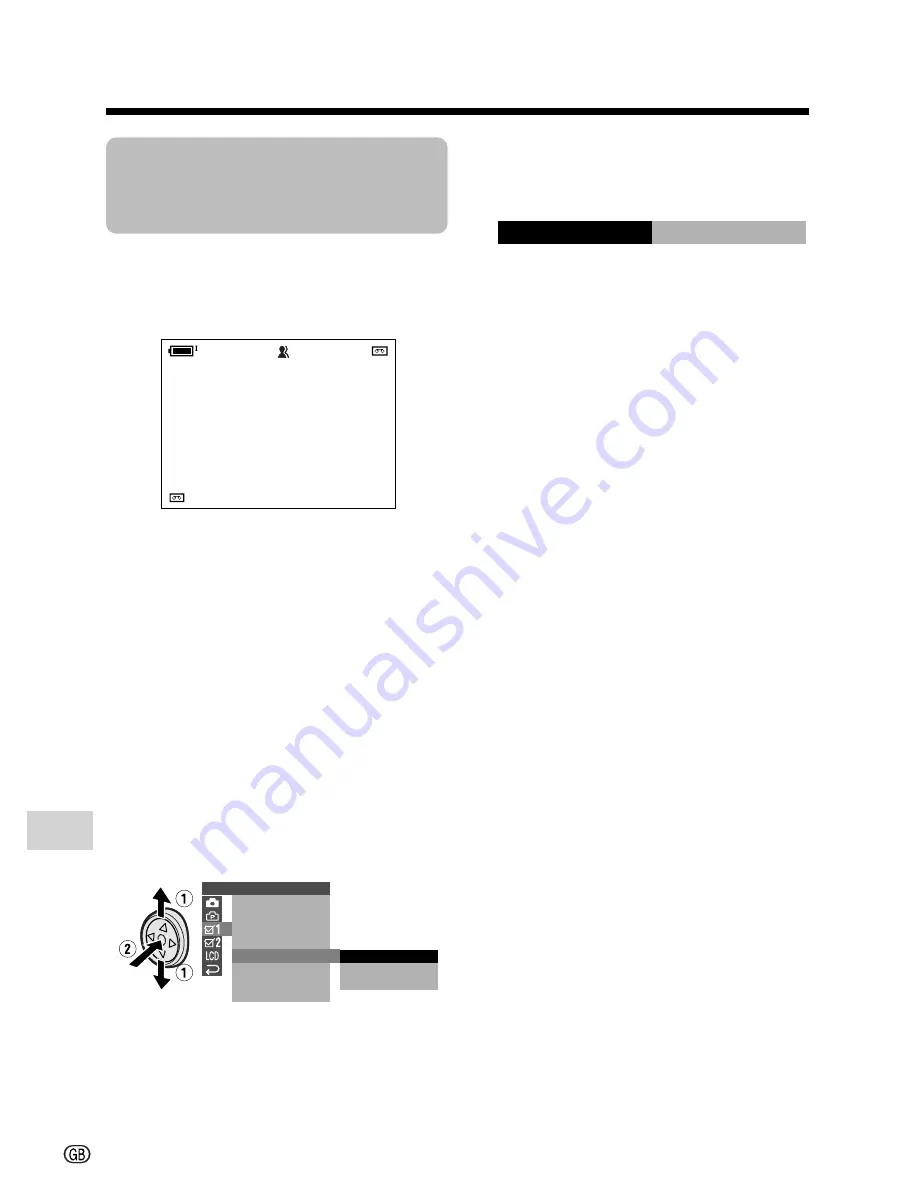
Appendix
Appendix
62
Information display
O T H E R S 1
B E E P
R EMO T E
D E F A U L T
L A N G U A G E
R E T U RN
D EMO MO D E
E N G L I SH
D E U T S C H
F R A N
Ç
A I S
SPRACHE
DEUT SCH
A U T O
3 0 min
A U T O
4
0
0
2
.
6
.
2
0
3
:
0
1
Selecting the
Language for the
Information Display
This camcorder allows you to choose
English, German or French as the informa-
tion display language.
1
In Camera mode, press the DISPLAY
button until the mode screen appears.
2
Press
l
or
m
on the Operation
button to select “MENU”, then press
the centre of the Operation button.
3
Press
l
or
m
to select “EXECUTE”,
then press the centre of the Operation
button.
4
Press
l
or
m
to select
Z
, then
press the centre of the Operation
button.
5
Press
l
or
m
to select “LAN-
GUAGE”, then press the centre of the
Operation button.
6
Press
l
or
m
to select the desired
language, then press the centre of
the Operation button.
7
Press the DISPLAY button to turn off
the menu screen.
• The information display appears in
the language selected when the on-
screen display turns on.
Содержание ViewcamZ VL-Z1S
Страница 1: ...L PORTUGUÊS ENGLISH ...
Страница 2: ......
Страница 86: ...Note ...
Страница 87: ......
Страница 88: ......
















































