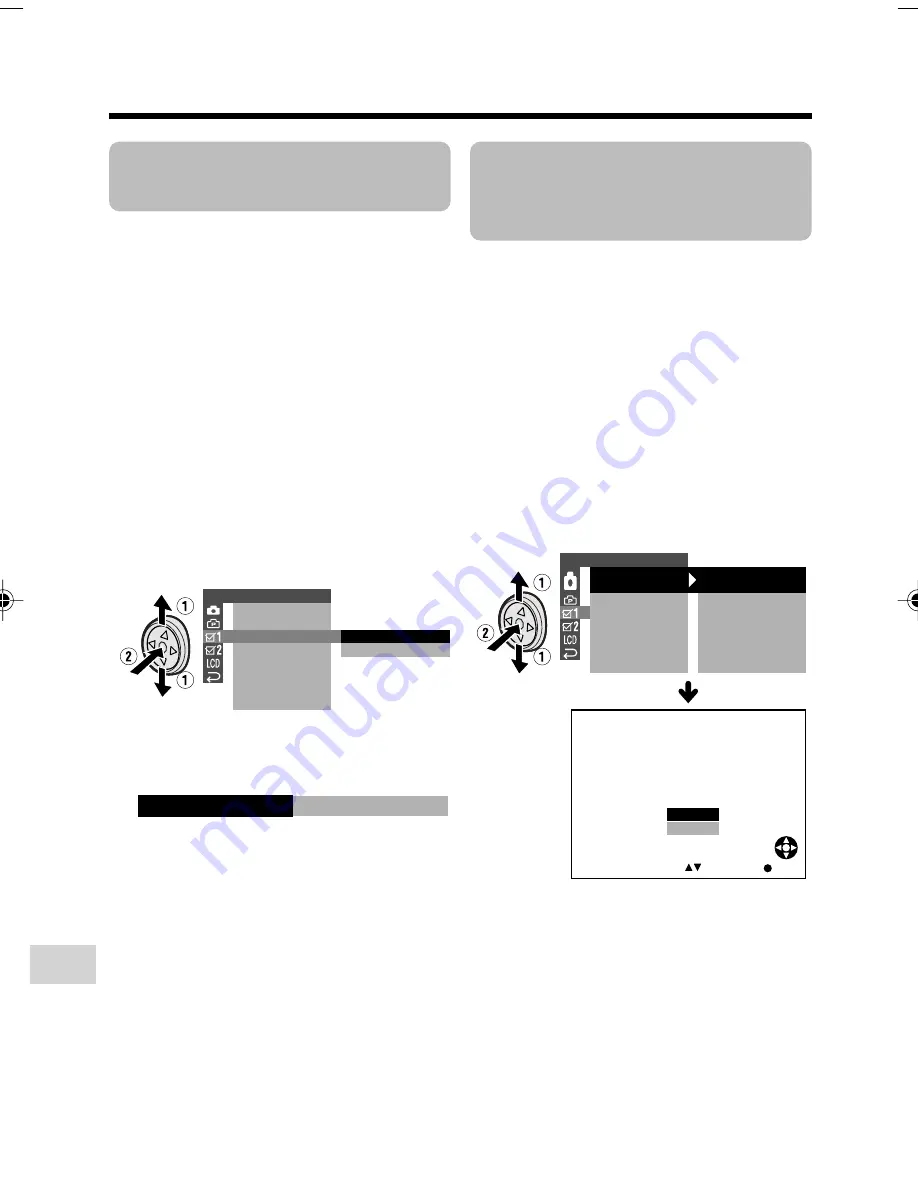
Appendix
Appendix
68
Turning off the
Confirmation Sound
A confirmation sound is made when you
turn on or off the Power switch, press the
Record Start/Stop button, or perform other
designated operations. Use the procedure
below to turn off the confirmation sounds.
• The example screens shown are for Camera
mode.
1
Press the MENU button to display the
menu screen.
2
Press
l
or
m
on the Operation
button to select
Z
, then press the
centre of the Operation button.
3
Press
l
or
m
to select “BEEP”, then
press the centre of the Operation
button.
4
Press
l
or
m
to select “OFF”, then
press the centre of the Operation
button.
5
Press the MENU button to turn off the
menu screen.
To turn on the confirmation sound
Select “ON” in step 4 above.
O T H E R S 1
B E E P
R EMO T E
D E F A U L T
R E T U RN
O N
O F F
D EMO MO D E
OFF
B E E P
Setting the
Camcorder to
Factory Presettings
You can set the camcorder to the factory
presettings in one operation.
• The example screens shown are for Camera
mode.
1
Press the MENU button to display the
menu screen.
2
Press
l
or
m
on the Operation
button to select
Z
, then press the
centre of the Operation button.
3
Press
l
or
m
to select “DEFAULT”,
then press the centre of the Operation
button.
4
Press
l
or
m
to select “YES”, then
press the centre of the Operation
button.
• To cancel the setting, select “NO”.
5
Press the MENU button to turn off the
menu screen.
Note:
• Even when you perform the steps above, the
clock setting will remain in the camcorder’s
memory.
O T H E R S 1
B E E P
R EMO T E
DE FAUL T
R E T U RN
D EMO MO D E
ON
ON
O F F
S E L E C T
D E F A U L T
R E T UR N
P RE S E T T I N G S
T O
E X C E P T C E R T A I N I T EMS .
NO
Y E S
S E T
E X E CUT E
VL-Z300H/VL-Z100H-067-074
04.2.12, 1:29 PM
68
















































