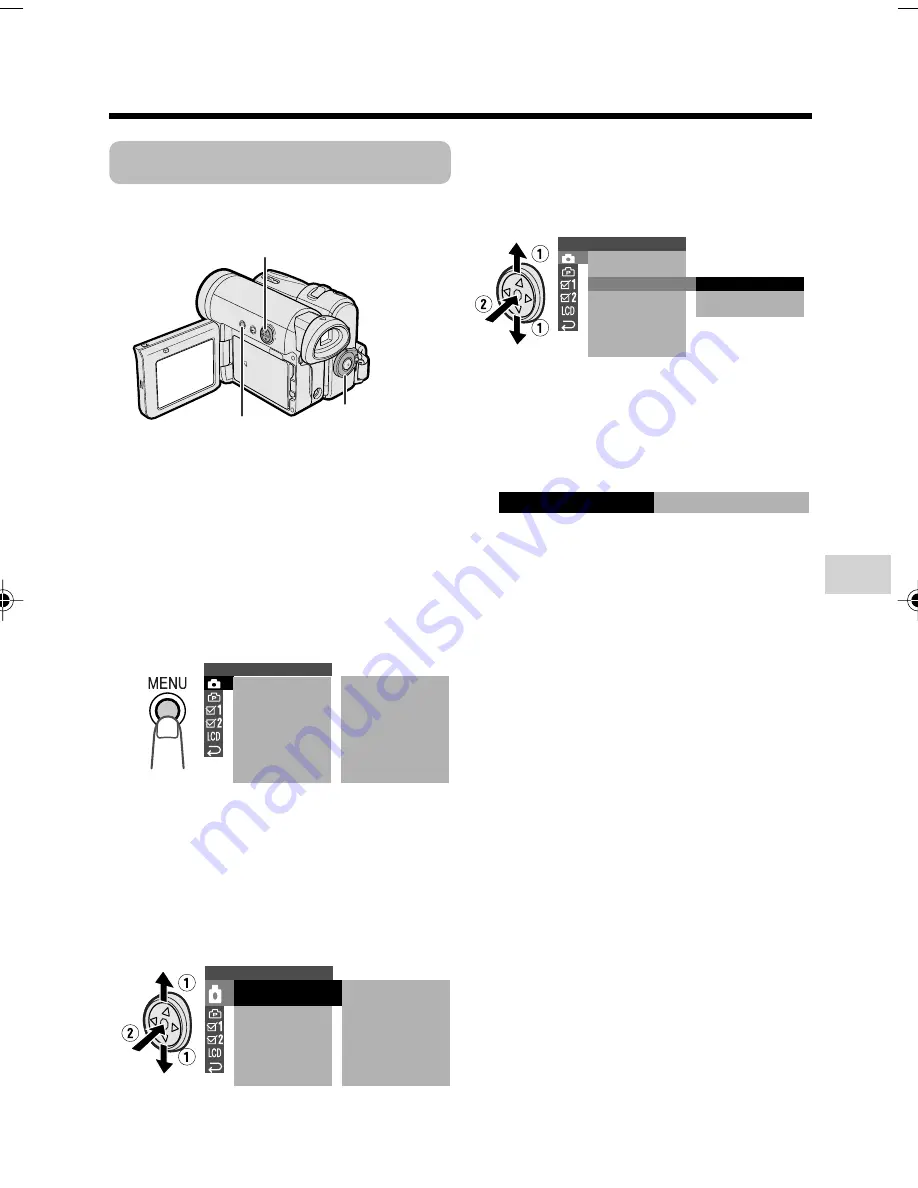
Useful Features
29
MENU button
Operation button
Power switch
Example
Example
Example
Using the Menu Screens
Use the menu screens to adjust the various
camcorder settings.
1
Hold down the Lock button and set
the Power switch to
v
or
w
.
• See pages 80 and 81 for the menu
items you can select in each mode.
• Steps 2 to 5 show how to change the
DGTL ZOOM menu setting in
Camera mode.
2
Press the MENU button to display the
menu screen.
Note:
• The menu screen does not appear
during recording.
3
Press
l
or
m
on the Operation
button to select the desired menu
screen (
T
), then press the centre of
the Operation button.
• You can press
k
, instead of the
centre of Operation button.
4
Press
l
or
m
to select the desired
menu item (DGTL ZOOM), then press
the centre of the Operation button.
• You can press
k
, instead of the
centre of the Operation button.
5
Press
l
or
m
to select the desired
menu setting (40), then press the
centre of the Operation button.
• You can press
j
, instead of the
centre of the Operation button.
• To adjust another menu item, press
l
or
m
to select “RETURN” and
press the centre of the Operation
button, then perform steps 3 to 5.
To turn off the menu screen
Press the MENU button.
Notes:
• Certain menu items are common in both
Camera and Playback modes. If the BEEP
menu item, for example, is set to “OFF” in
Camera mode, it will be automatically set to
“OFF” in Playback mode.
• The menu screen automatically turns off if no
settings are made within 5 minutes.
• Items that are not selectable are greyed out.
S E T T I N G 1
Q K .
D G T L
W I D E MOD E
R E T U R N
Z O OM
T A P E
S P E E D
R E T U R N
S T A R T
O F F
O F F
S P
S E T T I N G 1
QK. RE TURN
START
D G T L
W I D E MOD E
R E T U R N
Z O OM
T A P E
S P E E D
O F F
O F F
S P
S E T T I N G 1
Q K .
D G T L
R E T U R N
Z O OM
T A P E
S P E E D
R E T U R N
O F F
4 0
5 0 0
W I D E MOD E
0
4
DG T L ZOOM
VL-Z300H/VL-Z100H-028-032
04.2.12, 1:34 PM
29






























